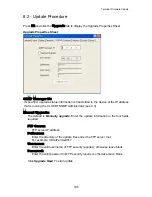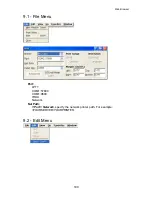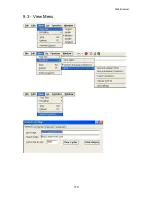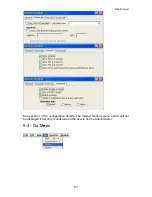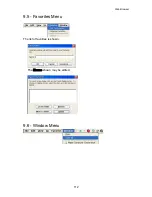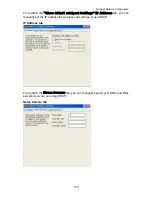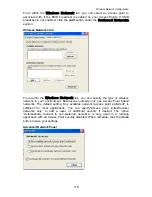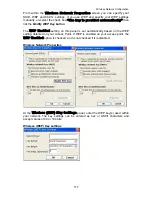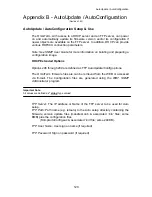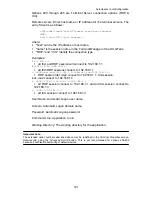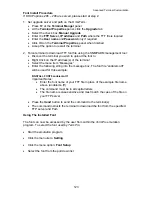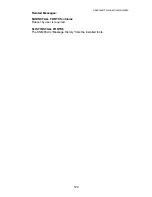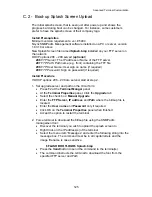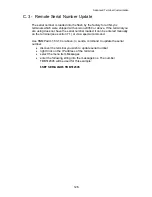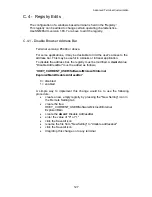AS/400 FTP Setup
Appendix A - AS/400 FTP Setup
The following instructions will assist you in setting up the AS/400 FTP server so it
can be used for “Flash Update” of the OmniTerm. You must have CA/400 (or
equivalent software) running on a PC and Security Officer authority to complete
these steps.
Please Note:
T
s
P
here are a number of changes which will be made to your current AS/400 FTP
erver which may have security consequences and are entirely your responsibility.
lease be sure you are familiar with anysecurity risks these changes may create.
You will obtain one file from our web site (www.computerlab.com), CD or email. This
file is a "self extracting zip file". When you execute this file, it will expand into multiple
files. Put the self extracting zip file in a working directory on a PC with Client access
and execute the file The file will expand into multiple files. The file names are:
MANIFEST.DUB
Version control file and manifest of BIN files
FILE_XXX.BIN
xxx
= file sequence number for flash image firmware
CAUTION:
All files are controlled as a group! When you are updating or changing
the files in the directory:
/OmniTerm
in the AS/400 IFS, be certain that all files are
replaced as a group.
On a terminal or emulated terminal session, create the directory:
/OmniTerm
in the
AS/400 IFS by entering the following
===> CRTDIR DIR('OMNITERM')
On a PC running CA/400, copy the Flash Update files (which you obtained from
NLynx) to the AS/400 directory:
/OMNITERM
a) Open two copies of Windows Explorer
b) Select the directory which contains the new Flash Update files in the first
frame
c) Select the
OMNITERM
directory on the AS/400 in the second frame
d) Drag each of the Flash Update files to the
OMNITERM
directory on the
AS/400
NOTE: When specifying the directory in the Update section on the OmniTerm be
sure to use the forward slash (/) character in front of the directory name. DO NOT
USE the back slash (\) character. For example, the path should be entered as:
/OMNITERM
Please refer to Chapter 8 and follow the "Manual Upgrade" procedure to perform the
flash update for the OmniTerm.
119
Содержание OmniTerm WBT
Страница 1: ...OmniTerm WBT Windows based Terminal User s Guide Version 2 1 0e...
Страница 38: ...Terminal Emulation Client Settings Enhanced Keyboard Mapping for TN5250 122 Keys Keyboard Mapping for TN3270 35...
Страница 39: ...Terminal Emulation Client Settings Enhanced Keyboard Mapping forTN3270 122 Keys Keyboard Mapping for ASCII 36...
Страница 40: ...Terminal Emulation Client Settings Enhanced Keyboard Mapping for ASCII 37...
Страница 73: ...Terminal Properties Enter a friendly name for the printer 70...
Страница 77: ...Terminal Properties TCP IP Settings Security Settings 74...
Страница 80: ...Terminal Properties PPP over Ethernet PPPoE Security Settings 77...
Страница 113: ...Web Browser 9 3 View Menu 110...
Страница 115: ...Web Browser 9 5 Favorites Menu The list of favorites is shown The Name shown may be edited 9 6 Window Menu 112...