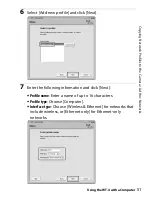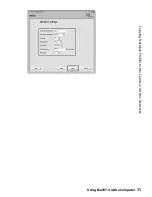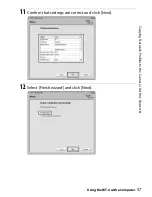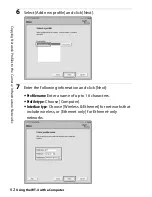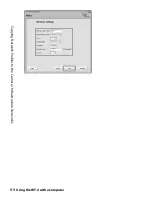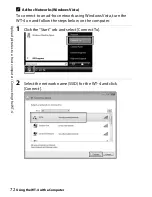61
C
o
pyi
n
g
Ne
tw
o
rk Pr
o
fil
es
to
t
h
e
C
a
m
e
ra
/ I
n
fr
a
stru
c
tu
re
N
e
tw
o
rk
s
Using the WT-4 with a Computer
A
The “Select Action” Dialog
The other options in the “Select Action” dialog are described below. Note
that the camera need not be connected to a computer to choose a printer
or change the upload folder.
•
Change password
: The dialog shown at
right will be displayed. By default, no
password is required to change
device profiles using the WT-4 Setup
Utility. A password can be added by
selecting [Change password]. If the
camera is later connected to a
different computer, a password
prompt will be displayed. Once the
correct password has been entered,
the prompt will not be displayed
again. To change an existing
password, enter the old password before typing the new password. To
remove the password, select [Reset password (profiles will be lost)] and
click [Next]. Please note that resetting the password deletes all existing
device profiles from the camera. Click [Back] to exit without changing
password settings.
•
Setup wireless printer
: By default, the system default printer for the host
computer will be used when printing pictures. To choose a different
printer, select [Setup wireless printer] (pg. 97).
•
Setup picture folder
: The dialog shown
at right will be displayed. This screen
allows you to select the destination
folder when downloading images to
your computer in transfer mode.
Click the […] button to select the
destination for images uploaded to
the computer (the camera need not
be connected for this operation). The
default destination is the [WT-4]
folder in the “Pictures” (Windows
Vista/Mac OS X) or “My Pictures”
(Windows XP).
•
Show it with ViewNX
: If this option is selected, uploaded images will be
displayed in ViewNX when the connection with the WT-4 is
terminated. This option only available if ViewNX is installed.
Содержание WT-4
Страница 1: ...Wireless Transmitter En User s Manual ...
Страница 36: ...Configuring the Network Windows Vista Connecting to an Infrastructure Introduction 24 5 Click Connect to ...
Страница 41: ...Configuring the Network Windows XP Creating an Ad Hoc Network Introduction 29 5 Click Add ...
Страница 47: ...Configuring the Network Windows XP Connecting to an Infrastructure Introduction 35 5 Click Add ...
Страница 67: ...55 Copying Network Profiles to the Camera Ad Hoc Networks Using the WT 4 with a Computer ...
Страница 78: ...66 Copying Network Profiles to the Camera Infrastructure Networks Using the WT 4 with a Computer ...
Страница 110: ...98 Print Mode Configuring the Printer Using the WT 4 with a Computer 3 Select Setup wireless printer and click Next ...
Страница 136: ...124 Copying Network Profiles to the Camera Ad Hoc Networks Uploading Images to an ftp Server ...
Страница 147: ...135 Copying Network Profiles to the Camera Infrastructure Networks Uploading Images to an ftp Server ...
Страница 156: ...Connecting to the ftp Server Uploading Images to an ftp Server 144 4 Click Close ...
Страница 162: ...Uploading Images Uploading Images to an ftp Server 150 ...
Страница 186: ...174 Device Settings Format Transmitter s Memory Menu Guide ...