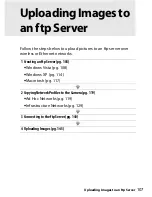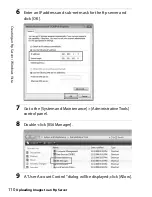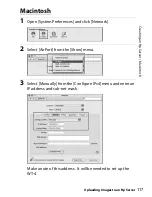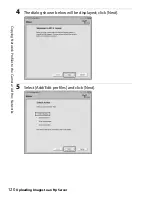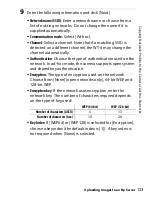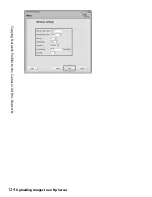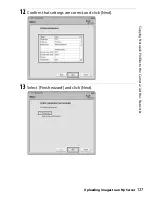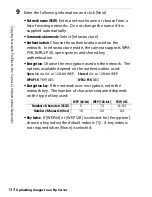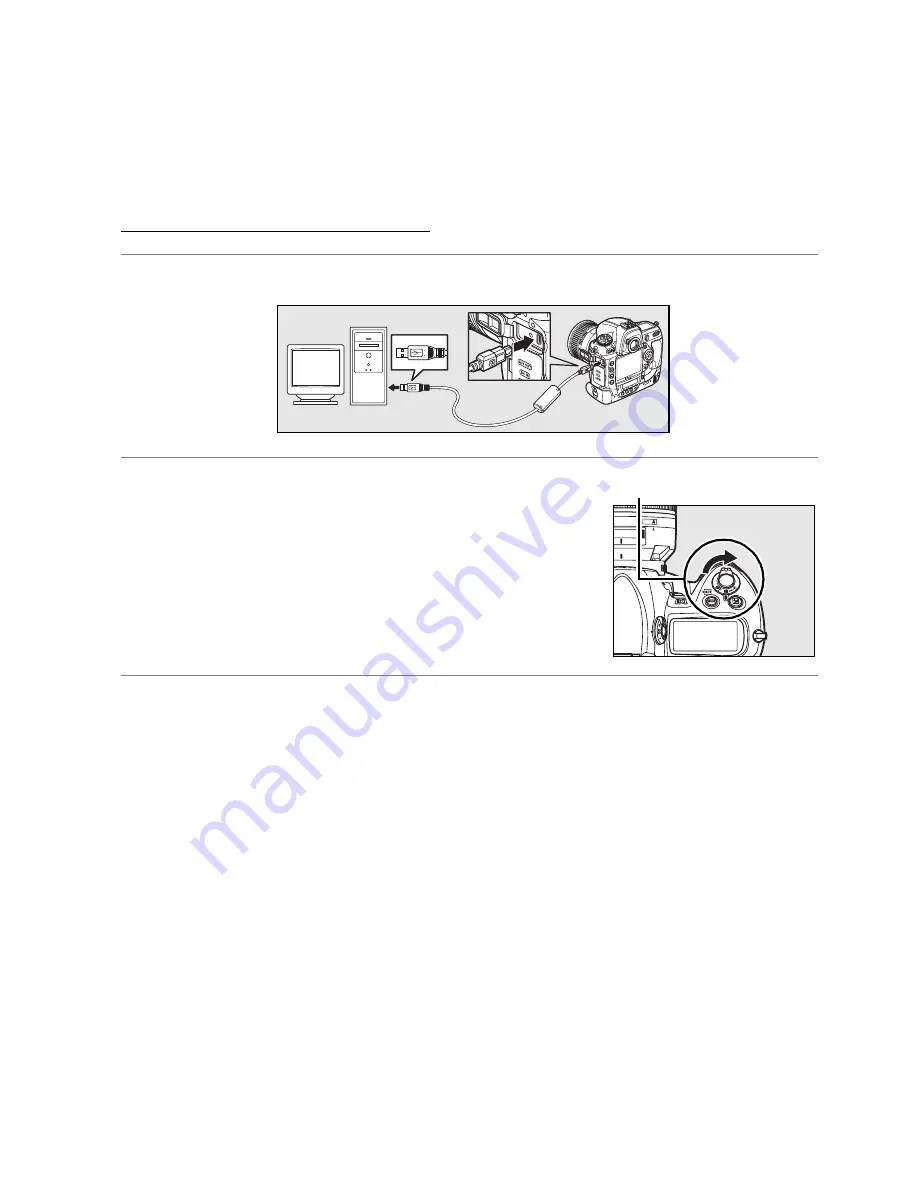
119
C
o
pyi
n
g
Ne
tw
o
rk P
ro
fil
es to
t
h
e
C
a
m
e
ra / Ad
Ho
c N
e
tw
o
rk
s
Uploading Images to an ftp Server
Copying Network Profiles to the
Camera
Ad Hoc Networks
1
Connect the UC-E4 as shown below.
2
Turn the camera on.
3
Turn the computer on and start the WT-4 Setup Utility.
•
Windows
: Double-click the [WT-4 Setup Utility] icon on the
desktop.
•
Macintosh
: Click the [WT-4WirelessSetup] icon in the Dock.
Power switch
Содержание WT-4
Страница 1: ...Wireless Transmitter En User s Manual ...
Страница 36: ...Configuring the Network Windows Vista Connecting to an Infrastructure Introduction 24 5 Click Connect to ...
Страница 41: ...Configuring the Network Windows XP Creating an Ad Hoc Network Introduction 29 5 Click Add ...
Страница 47: ...Configuring the Network Windows XP Connecting to an Infrastructure Introduction 35 5 Click Add ...
Страница 67: ...55 Copying Network Profiles to the Camera Ad Hoc Networks Using the WT 4 with a Computer ...
Страница 78: ...66 Copying Network Profiles to the Camera Infrastructure Networks Using the WT 4 with a Computer ...
Страница 110: ...98 Print Mode Configuring the Printer Using the WT 4 with a Computer 3 Select Setup wireless printer and click Next ...
Страница 136: ...124 Copying Network Profiles to the Camera Ad Hoc Networks Uploading Images to an ftp Server ...
Страница 147: ...135 Copying Network Profiles to the Camera Infrastructure Networks Uploading Images to an ftp Server ...
Страница 156: ...Connecting to the ftp Server Uploading Images to an ftp Server 144 4 Click Close ...
Страница 162: ...Uploading Images Uploading Images to an ftp Server 150 ...
Страница 186: ...174 Device Settings Format Transmitter s Memory Menu Guide ...