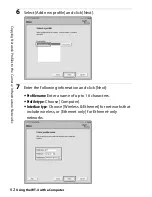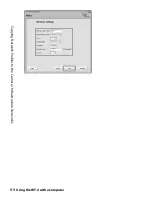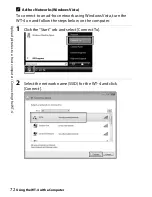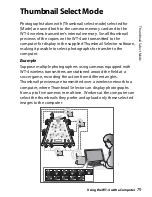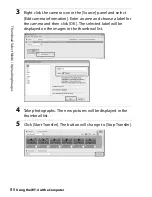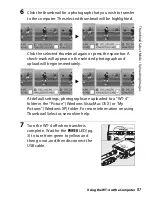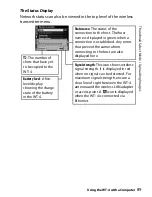75
U
p
load pi
ct
ur
e
s t
o
a host
c
o
m
p
ut
e
r / U
p
loadi
n
g
Im
ag
es
Using the WT-4 with a Computer
3
Turn the WT-4 off and wait for the
POWER
LED (pg. 3) to turn from green to
yellow and then go out. Disconnect the
USB cable. The destination folder
selected in the Setup Utility (pg. 50) will
open automatically when the
connection between the computer and
the WT-4 is terminated.
❏
Interrupting Transmission
To cancel transmission of images marked with a white “send” icon
or green “sending” icon, select the images during playback and
press the center of the multi selector while pressing the
N
button
(D3) or the
J
button (D300). The icon will be removed. Any of the
following actions will also interrupt transmission:
•
Turning the camera or WT-4 off
•
Selecting [Yes] for [Wireless transmitter] > [Transfer
settings] > [Deselect all]
D
During Upload
Do not remove the memory card or disconnect the Ethernet cable during
upload.
A
Voice Memos
Voice memos can not be uploaded separately, but will be included when
associated pictures are transmitted. Voice recordings can not be selected
for upload.
A
Loss of Signal
Transmission may be interrupted if the signal is lost (pg. 77). Transmission
can be resumed by turning the WT-4 off and then on again.
A
Turning the Camera Off
“Send” marking will be saved if the camera or WT-4 is turned off while
transmission is in progress. Transmission of images marked with a “send”
icon will resume when the camera or WT-4 is turned on.
Содержание WT-4
Страница 1: ...Wireless Transmitter En User s Manual ...
Страница 36: ...Configuring the Network Windows Vista Connecting to an Infrastructure Introduction 24 5 Click Connect to ...
Страница 41: ...Configuring the Network Windows XP Creating an Ad Hoc Network Introduction 29 5 Click Add ...
Страница 47: ...Configuring the Network Windows XP Connecting to an Infrastructure Introduction 35 5 Click Add ...
Страница 67: ...55 Copying Network Profiles to the Camera Ad Hoc Networks Using the WT 4 with a Computer ...
Страница 78: ...66 Copying Network Profiles to the Camera Infrastructure Networks Using the WT 4 with a Computer ...
Страница 110: ...98 Print Mode Configuring the Printer Using the WT 4 with a Computer 3 Select Setup wireless printer and click Next ...
Страница 136: ...124 Copying Network Profiles to the Camera Ad Hoc Networks Uploading Images to an ftp Server ...
Страница 147: ...135 Copying Network Profiles to the Camera Infrastructure Networks Uploading Images to an ftp Server ...
Страница 156: ...Connecting to the ftp Server Uploading Images to an ftp Server 144 4 Click Close ...
Страница 162: ...Uploading Images Uploading Images to an ftp Server 150 ...
Страница 186: ...174 Device Settings Format Transmitter s Memory Menu Guide ...