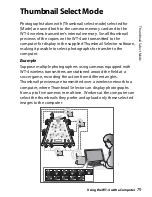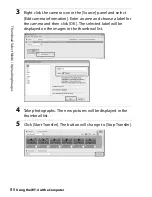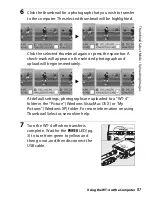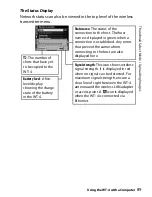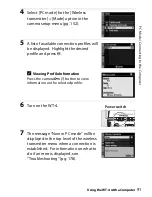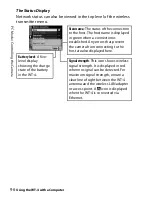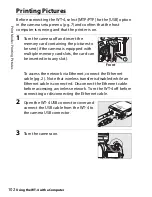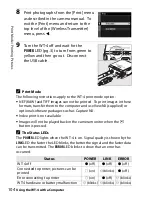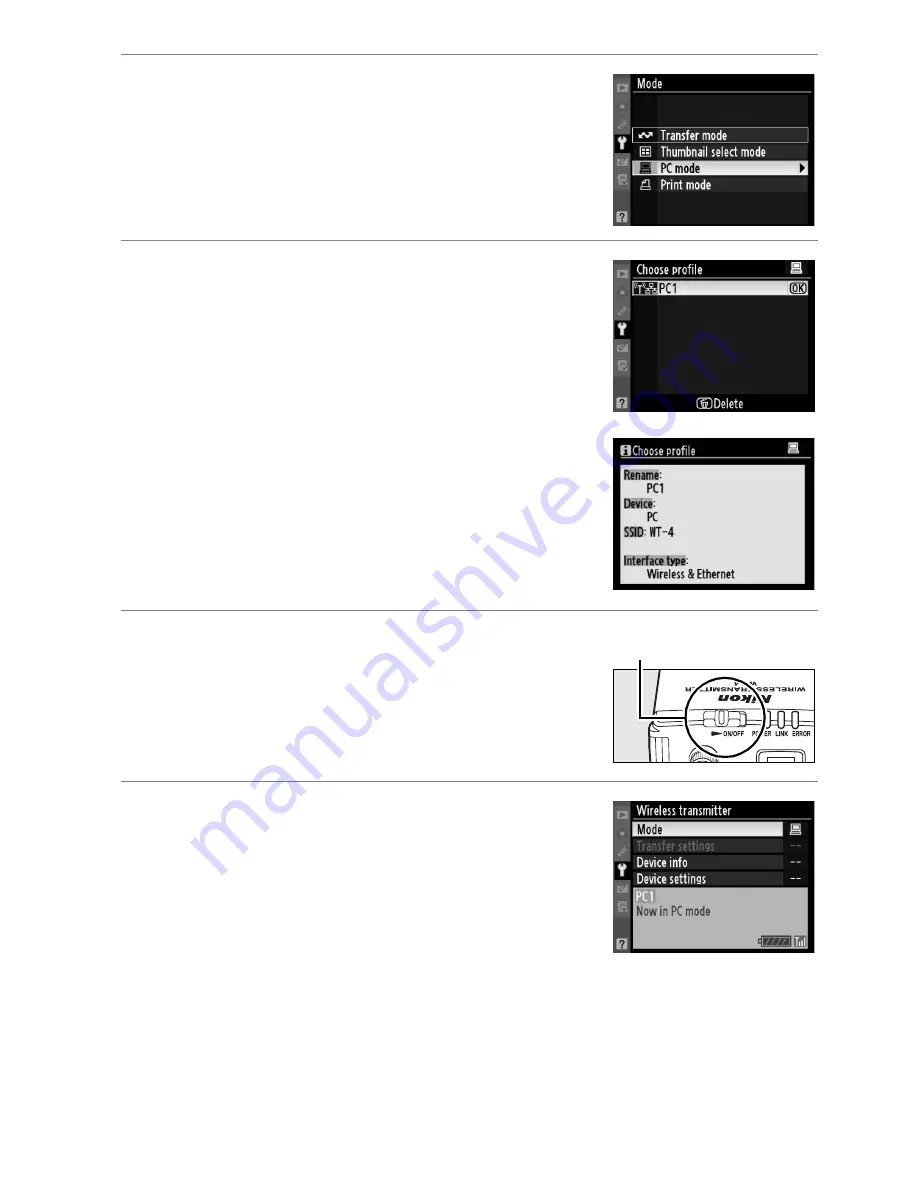
91
P
C
M
o
d
e
/
C
o
nn
ec
ti
ng
to
the
C
o
m
p
u
te
r
Using the WT-4 with a Computer
4
Select [PC mode] for the [Wireless
transmitter] > [Mode] option in the
camera setup menu (pg. 152).
5
A list of available connection profiles will
be displayed. Highlight the desired
profile and press
J
.
A
Viewing Profile Information
Press the camera
L
(?) button to view
information on the selected profile.
6
Turn on the WT-4.
7
The message “Now in PC mode” will be
displayed in the top level of the wireless
transmitter menu when a connection is
established. For information on what to
do if an error is displayed, see
“Troubleshooting” (pg. 178).
Power switch
Содержание WT-4
Страница 1: ...Wireless Transmitter En User s Manual ...
Страница 36: ...Configuring the Network Windows Vista Connecting to an Infrastructure Introduction 24 5 Click Connect to ...
Страница 41: ...Configuring the Network Windows XP Creating an Ad Hoc Network Introduction 29 5 Click Add ...
Страница 47: ...Configuring the Network Windows XP Connecting to an Infrastructure Introduction 35 5 Click Add ...
Страница 67: ...55 Copying Network Profiles to the Camera Ad Hoc Networks Using the WT 4 with a Computer ...
Страница 78: ...66 Copying Network Profiles to the Camera Infrastructure Networks Using the WT 4 with a Computer ...
Страница 110: ...98 Print Mode Configuring the Printer Using the WT 4 with a Computer 3 Select Setup wireless printer and click Next ...
Страница 136: ...124 Copying Network Profiles to the Camera Ad Hoc Networks Uploading Images to an ftp Server ...
Страница 147: ...135 Copying Network Profiles to the Camera Infrastructure Networks Uploading Images to an ftp Server ...
Страница 156: ...Connecting to the ftp Server Uploading Images to an ftp Server 144 4 Click Close ...
Страница 162: ...Uploading Images Uploading Images to an ftp Server 150 ...
Страница 186: ...174 Device Settings Format Transmitter s Memory Menu Guide ...