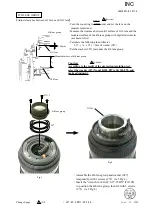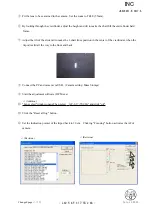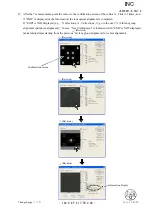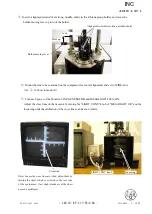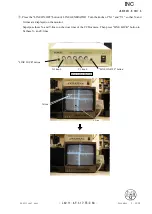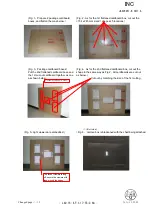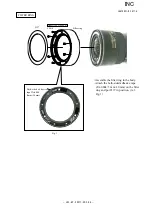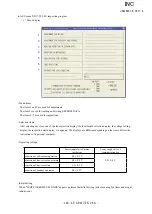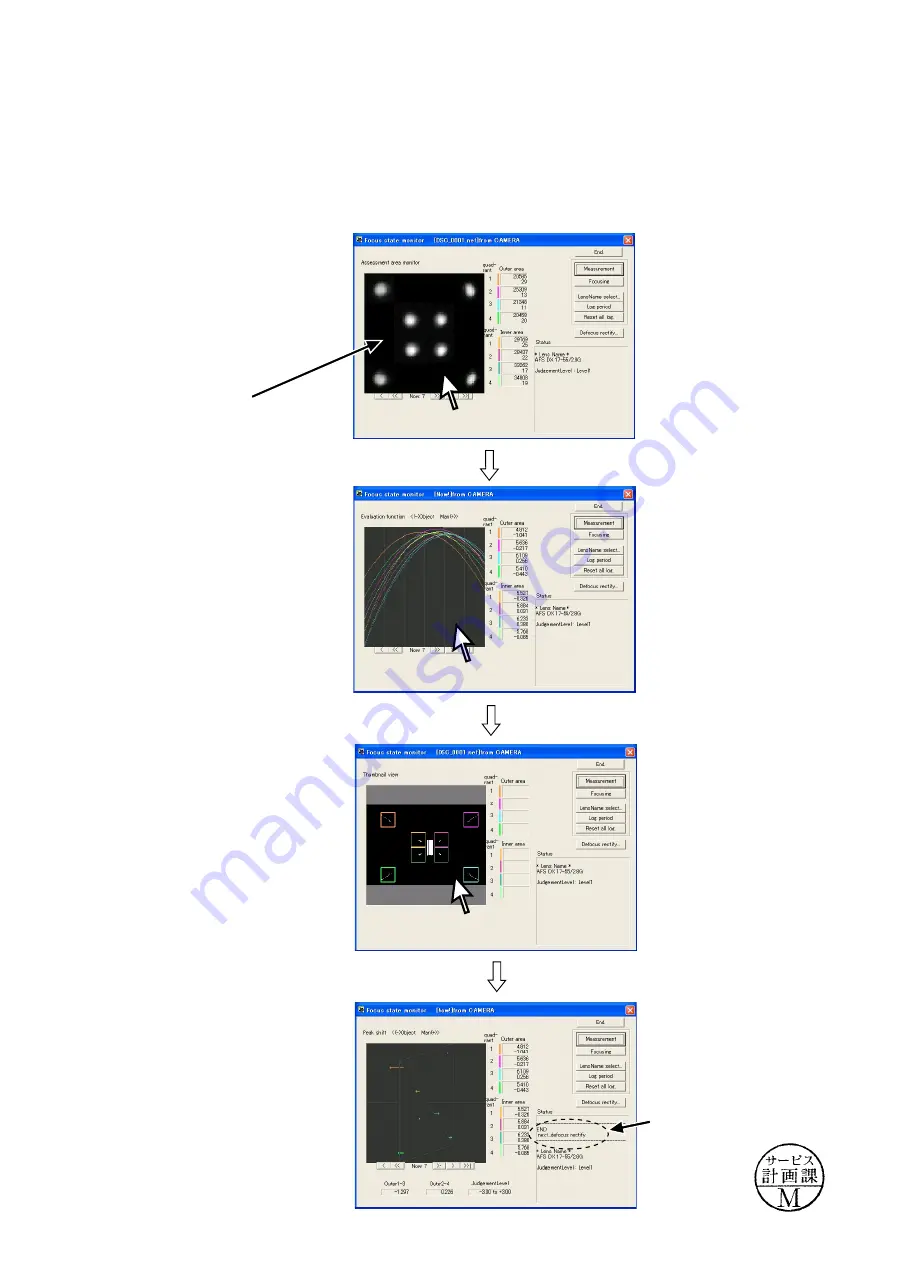
JAA78851-R.3617.A
- L42-8・ AF-S 17-55/2.8G -
July.11.2005
⑰
After the 7 measurements, point the cursor to the confirmation screen of the software. Click it 3 times, and
if "END" is displayed on the Information, the lens optical alignment is completed.
If "END" is NOT displayed (e.g.
:
X dire1, Y directions:-1), go to the next “(3) 4th lens group
alignment (periphery alignment)”. In case “Need Adjustment” is indicated when "END" is NOT displayed,
make readjustment starting from the previous “1st lens group alignment (for center alignment).
Information display
Confirmation screen
△
(Revision)
△
(Revision)
△
(Revision)
△
(Revision)
△
(Revision)
Changed page
△× 5
INC
Содержание ED 17-55mm f/2.8G IF
Страница 75: ...JAA78851 R 3617 A L54 2 AF S DX17 55 2 8G Additional page November 4 2004 Target chart Resolution chart INC ...
Страница 83: ...JAA78851 R 3617 A F1 AF S DX17 55 2 8G 外観図 Sketch drawings 110 5 φ 85 5 INC ...
Страница 84: ...JAA78851 R 3617 A F2 AF S DX17 55 2 8G 組立図 Structure of the Lens INC ...