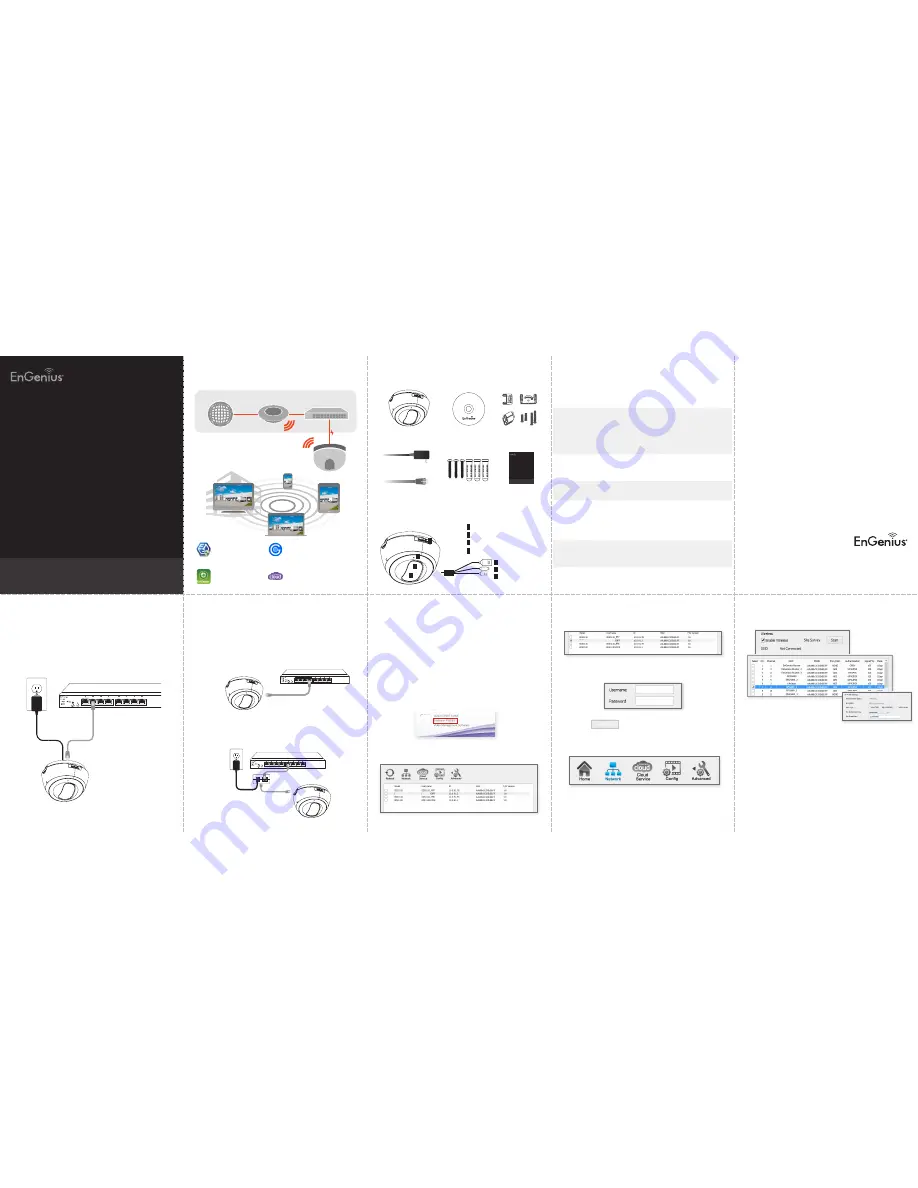
Basic Connection (without PoE)
1
Connecting to Camera
A
B
A)
Connect the camera to a switch via
Ethernet Cable
.
B)
Connect the supplied power cable from the camera to the power outlet.
EnViewer Finder is the setup wizard assisting you to configure the
camera connected to your network (LAN).
Note:
If you do not have DHCP server connected, the camera will change
IP address to
192.168.1.200
automatically 3 minutes after booting up.
2
Setup EnViewer Finder and Wi-Fi
The wizard will search all cameras within your home network (LAN).
A)
Run the CD on your computer and follow the EnViewer Finder setup
instructions.
(PC-based Wizard for Local Network)
E)
The wizard will guide you to complete the camera settings step by step.
F)
Click
“Finish”
to close this utility. Double click the camera in the
Camera List for video live view streaming.
Set up Wi-Fi
:
Click on the
Scan
to search the Wi-Fi nearby.
Select the target Wi-Fi, click “
Save
”,
then enter the Wi-Fi password.
Continue with the process by clicking “
Next
” to complete the Wi-Fi setup
Cloud Service:
You can enable the
DDNS
Service and create your own
personal Domain name in the DDNS alias field for remote accessing or
sharing with others later on.
Config :
Set up the Video Resolution, Compression Codec, and Maximum
Frame Rate.
Note:
Once you have finished the process, your device is now connected
to Wi-Fi.
Please remove the Ethernet Cable for Wi-Fi usage.
Network:
Set up IP Address, System Time, Wi-Fi, and Administrator
settings including change of password for the camera.
Note:
You can select
DHCP
mode for default setting, or select
Manual
mode to assign a fixed IP Address for the camera.
B)
Select the target camera from the list.
C)
Enter the Username and Password of the camera . The default value of
both username and password is
admin
.
D)
Click on to log in.
admin
admin
Next >
Power over Ethernet (PoE) Connection
Option 1)
When connecting to
PoE-Enabled Switch
:
This is a PoE compliant camera. You can connect the Ethernet Cable from
the camera to a PoE-enabled Switch.
EDS6115
RJ-45 Ethernet Cable
Quick Start Guide
Power Adapter
CD with User Manual
and Software
Package Contents
Interface
1
2
IR LEDs
Built-in LENs
Built-in MIC
Micro SDHC Slot / Reset button
RJ-45 (PoE)
DC Jack (12V/1A)
3 in 1 button : WPS,
Reboot, Reset to
Default
3
4
Minimum Requirements
Quick Start Guide
Screws / Plastic Anchors
3
1
2
6
5
7
Before Getting Started
Internet
Switch
Gateway / Router
For Remote Network
Mobile Viewer (APP)
EnViewer
EnGenius Cloud Services (Web)
EnViewer
Video Management Software
EnGenius VMS
For Local Network
PC-based Wizard
EnViewer Finder
Please ensure your Gateway/Router
has Internet connection to proceed
with the camera setup.
PoE-Enabled Switch
non-PoE Switch
PoE injector
Technical Support
Country of Purchase
Service Center
Service Information
North America
www.engeniuscanada.com
Canada
[email protected]
Toll Free: (+1) 888 397 2788
Local: (+1) 905 940 8181
www.engeniustech.com
Los Angeles, USA
[email protected]
Toll Free: (+1) 888 735 7888
Local: (+1) 714 432 8668
Central & South America
es.engeniustech.com
pg.engeniustech.com
Miami, USA
[email protected]
Miami: (+1) 305 887 7378
Sao Paulo, Brazil: (+55) 11 3957 0303
D.F, Mexico: (+52) 55 1163 8894
Europe
www.engeniusnetworks.eu
Netherlands
[email protected]
(+31) 40 8200 887
Africa
CIS
Middle East
Russia
www.engenius-me.com
Dubai, UAE
[email protected]
Toll Free:
U.A.E.: 800-EnGenius
800-364-364-87
General: (+971) 4 357 5599
Asia
Oceania
www.engeniustech.com.sg
Singapore
www.engeniustech.com.sg/e_warranty_form
[email protected]
Toll Free:
Singapore: 1800 364 3648
Others
www.engeniusnetworks.com
Taiwan, R.O.C
Quick Start Guide
1 Megapixel Wi-Fi HD Dome Camera
EnGenius Cloud Services
(EnViewer Finder / EnViewer)
version l.0
EDS6115
In the United States of America, use of video or audio equipment for recording the image of a person without
their knowledge and consent is prohibited in certain states, commonwealths, municipalities or jurisdictions.
The enduser assumes all liability for compliance with applicable state, local and federal laws. End-users in other
countries assume all liability for compliance in their country. Product features, specifications, or industrial design
of the camera product are subject to change without notice, and actual product appearance may differ from
what is depicted on product packaging, on websites, or in marketing material. EnGenius Technologies, Inc. is
not responsible or liable for any property loss or damage in any site or deployment where EnGenius camera
products are used. Apple, the Apple logo, iPad and iPhone are trademarks of Apple Inc., registered in the U.S. and
other countries. App Store is a service mark of Apple Inc. Android and Google Play are trademarks of Google Inc.
Trademarks and registered trademarks are the property of their respective owners. For United States of America:
Copyright ©2015 EnGenius Technologies, Inc. All rights reserved.
Notes
Ceiling Mount Hooks
Option 2)
When connecting to a
non-PoE Switch
:
Connect the camera to a non-PoE Switch via PoE Injector (optional).
4
EDS6115
EDS6115
EDS6115
EDS6115
EDS6115


