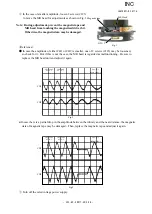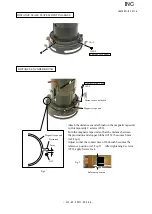JAA78851-R.3617.A
- L20・AF-S DX17-55/2.8G -
MAGNETIC TAPE UINIT
Magnetic tape unit
#72×3
#194×3
・
Assemble the magnetic tape unit into the fixed tube.
(ref. Fig.1)
Note: Do not damage MR head and magnetic tape.
・
Attach 3 screws (#72) and 3 rollers (#194).
・
Attach 2 screws (#132) and 2 stopper rubbers (#195).
・
Fix the MR head with 2 screws (#124). (ref. Fig.2)
#124×2
#195×2
#132×2
INSPECTION AND ADJUSTMENT FOR THE WAVEFORM OUTPUT FROM MR ENCODER
Fig.1
Adhesive:Lock end B
Adhesive:Lock end B
Fig.2
Adhesive:Lock end B
●
In case of disassembling or replacing the MR head, be sure to make an adjustment.
1. Equipment and tools required
・
Single output rated voltage power supply: 1 unit With 5.0V and 100mA, applicable to the self-
made tool
・
Oscilloscope: 1 unit
・
Self-made tool: 1 unit
Note:
In case of any trouble in continuity between the self-made tool and the contacts of relay
FPC, there may be dust, corrosion or oxidation on the contact surface of relay FPC. Be
sure to polish the contact surface before getting connected to the self-made tool
.
2. Preparation for measuring lens
・
Connect the fixed tube, on which the MR head and magnetic tape unit were attached, to the
measuring devices. (Refer to the next page.)
INC
Содержание ED 17-55mm f/2.8G IF
Страница 75: ...JAA78851 R 3617 A L54 2 AF S DX17 55 2 8G Additional page November 4 2004 Target chart Resolution chart INC ...
Страница 83: ...JAA78851 R 3617 A F1 AF S DX17 55 2 8G 外観図 Sketch drawings 110 5 φ 85 5 INC ...
Страница 84: ...JAA78851 R 3617 A F2 AF S DX17 55 2 8G 組立図 Structure of the Lens INC ...