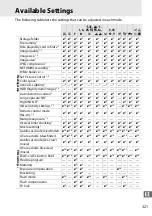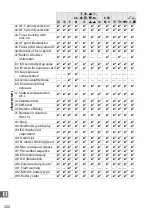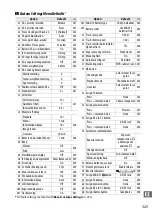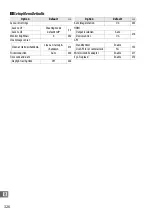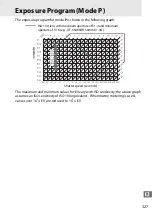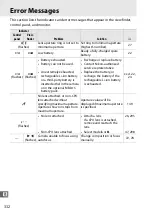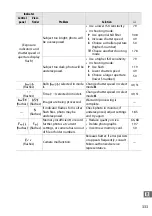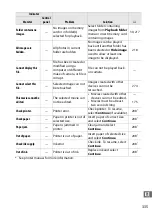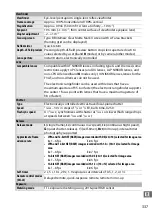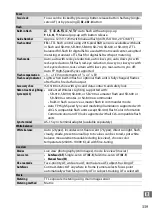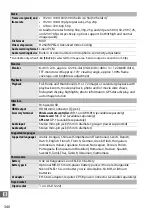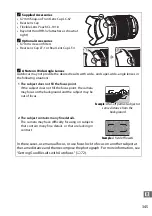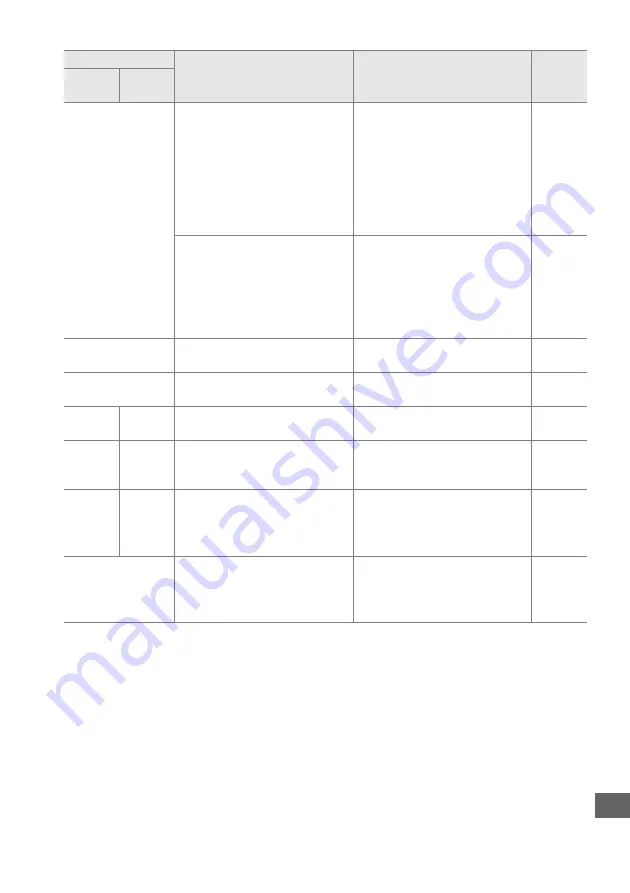
333
n
(Exposure
indicators and
shutter speed or
aperture display
flash)
Subject too bright; photo will
be overexposed.
•
Use a lower ISO sensitivity
•
In shooting mode:
P
Use optional ND filter
S
Increase shutter speed
A
Choose a smaller aperture
(higher f-number)
%
Choose another shooting
mode
Subject too dark; photo will be
underexposed.
•
Use a higher ISO sensitivity
•
In shooting mode:
P
Use flash
S
Lower shutter speed
A
Choose a larger aperture
(lower f-number)
A
(flashes)
Bulb (
A
) selected in mode
S
.
Change shutter speed or select
mode
M
.
%
(flashes)
Time (
%
) selected in mode
S
.
Change shutter speed or select
mode
M
.
P
(flashes)
k
(flashes)
Images are being processed.
Wait until processing is
complete.
—
—
c
(flashes)
If indicator flashes for 3s after
flash fires, photo may be
underexposed.
Check photo in monitor; if
underexposed, adjust settings
and try again.
n
(flashes)
j
(flashes)
Memory insufficient to record
further photos at current
settings, or camera has run out
of file or folder numbers.
•
Reduce quality or size.
•
Delete photographs.
•
Insert new memory card.
O
(flashes)
Camera malfunction.
Release shutter. If error persists
or appears frequently, consult
Nikon-authorized service
representative.
—
Indicator
Problem
Solution
0
Control
panel
View-
finder
Содержание D7100
Страница 62: ...34 X ...
Страница 74: ...46 s ...
Страница 82: ...54 ...
Страница 90: ...62 k ...
Страница 98: ...70 d ...
Страница 116: ...88 V ...
Страница 132: ...104 r ...
Страница 146: ...118 J ...
Страница 200: ...172 y A The 2 Icon 2 is displayed in full frame and movie playback if the movie was recorded without sound ...
Страница 212: ...184 ...
Страница 228: ...200 I ...