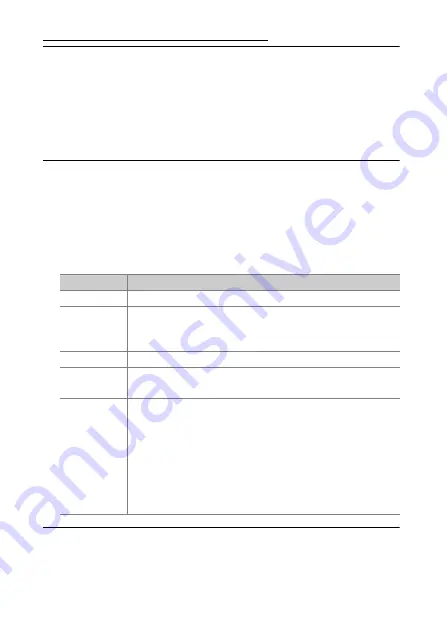
182
Connections
Printing Pictures One at a Time
1
Display the desired picture.
Press
4
or
2
to view additional pictures. Press the
X
button
to zoom in on the current frame (
165; press
K
to exit
zoom). To view six pictures at a time, press the
W
(
Q
) button.
Use the multi selector to highlight pictures, or press
X
to
display the highlighted picture full frame.
2
Adjust printer settings.
Press
J
to display the following items, then press
1
or
3
to
highlight an item and press
2
to view options (only options
supported by the current printer are listed; to use the default
option, select
Printer default
). After selecting an option,
press
J
to return to the printer settings menu.
3
Start printing.
Select
Start printing
and press
J
to start printing. To cancel
before all copies have been printed, press
J
.
Option
Description
Page size
Choose a page size.
No. of copies
This option is listed only when pictures are printed
one at a time. Press
1
or
3
to choose number of
copies (maximum 99).
Border
Choose whether to frame photos in white borders.
Print date
Choose whether to print the times and dates of
recordings on photos.
Cropping
This option is listed only when pictures are printed
one at a time. To exit without cropping, highlight
No
cropping
and press
J
. To crop the current picture,
highlight
Crop
and press
2
. A crop selection dialog
will be displayed; press
X
to increase the size of the
crop,
W
(
Q
) to decrease, and use the multi selector to
position the crop. Note that print quality may drop if
small crops are printed at large sizes.
















































