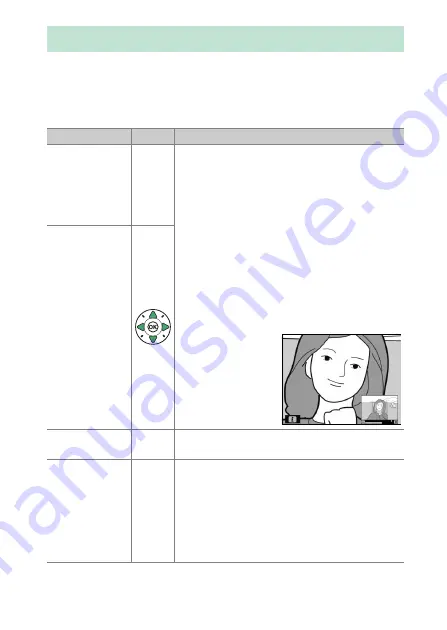
165
Playback and Deletion
Press the
X
button to zoom in on the image displayed in full-
frame playback or on the image currently highlighted in
thumbnail or calendar playback. The following operations can
be performed while zoom is in effect:
Taking a Closer Look: Playback Zoom
To
Use
Description
Zoom in or out
X
/
W
(
Q
)
Press
X
to zoom in to maximum of
approximately 38× (large images), 28×
(medium images) or 19× (small images).
Press
W
(
Q
) to zoom out. While photo is
zoomed in, use multi selector to view areas of
image not visible in monitor. Keep multi
selector pressed to scroll rapidly to other
areas of frame. Navigation window is briefly
displayed when zoom ratio is altered; area
currently visible in monitor is indicated by
yellow border. Zoom ratio is shown by bar at
bottom of navigation window; when zoom
ratio is 100%, bar is displayed green.
View other
areas of image
Crop image
P
To crop image to area currently visible in
monitor, press
P
and select
Trim
(
Zoom in on
faces
P
To zoom in on faces detected by camera,
press
P
and select
Face zoom
(
167). This
option is available only if faces are detected.
If faces are detected when the RGB histogram
(
158) display is zoomed in,
Face zoom
will
be available in the
P
-button menu (
Trim
,
however, will not be available).






























