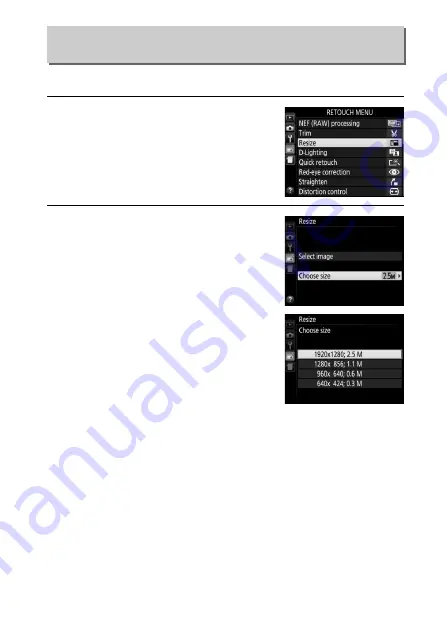
233
N
The Retouch Menu: Creating Retouched Copies
Create small copies of selected photographs.
1
Select
Resize
.
To resize selected images, highlight
Resize
in the retouch menu and press
2
.
2
Choose a size.
Highlight
Choose size
and press
2
.
Highlight an option and press
J
.
Resize
G
button
➜
N
retouch menu






























