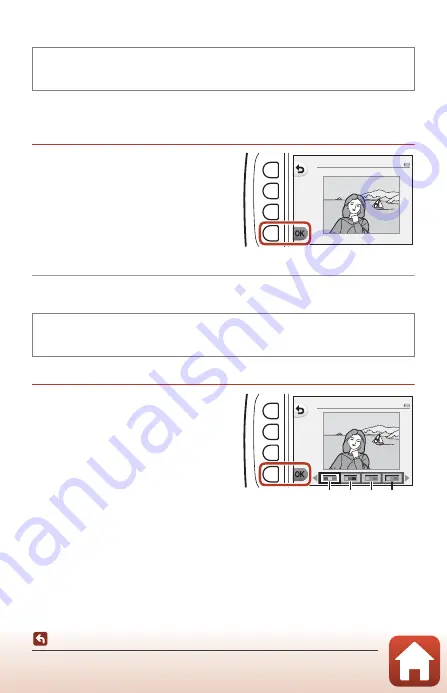
72
V
Picture Play
M
Add a Diorama Effect
Make an image look like a miniature scene captured in macro mode. This effect is
well-suited for images captured from a high vantage point with the main subject at
the center of the image.
Confirm the effect and press
flexible button 4 (
O
).
•
To cancel, press flexible button 1 (
Q
).
d
Change Colors
Adjust image colors.
Use the multi selector
JK
to select
the desired setting and press
flexible button 4 (
O
).
•
The following image color settings are
available.
1
Vivid color (default setting): Use to
achieve a vivid, photoprint effect.
2
Black-and-white: Save images in
black-and-white.
3
Sepia: Save images in sepia tones.
4
Cyanotype: Save images in cyan-blue monochrome.
•
To cancel, press flexible button 1 (
Q
).
Enter playback mode
M
select an image
M
flexible button 1 (
V
)
M
flexible
button 3 (
V
Picture play)
M
use
JK
to select
M
M
flexible button 4 (
O
)
Enter playback mode
M
select an image
M
flexible button 1 (
V
)
M
flexible
button 3 (
V
Picture play)
M
use
JK
to select
d
M
flexible button 4 (
O
)
A d d a d i o r a m a e f f e c t
C h a n g e c o l o r s
1
3 4
2
Содержание Coolpix W100
Страница 19: ...1 Parts of the Camera Parts of the Camera The Camera Body 2 The Monitor 4 Using the Flexible Buttons 7 ...
Страница 114: ...96 Movies Movies Recording and Playing Back Movies 97 Operations During Movie Playback 100 ...
Страница 129: ...111 General Camera Setup General Camera Setup Camera Settings Menu 112 l Camera Settings 114 ...






























