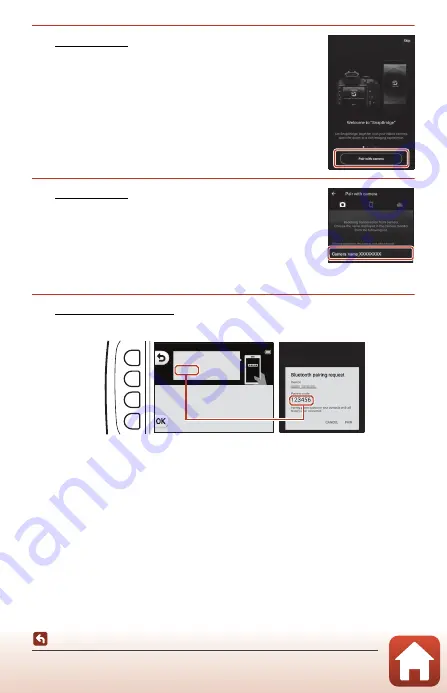
28
Connecting to a Smart Device (SnapBridge)
Connecting the Camera and a Smart Device
4
Smart device: Launch the SnapBridge app and
tap
Pair with camera
.
•
When the dialog to select a camera is displayed, tap the
camera you want to connect to.
•
If you did not connect to the camera by tapping
Skip
at
the upper-right of the screen when launching the
SnapBridge app for the first time, tap
Pair with camera
in
the
A
tab and proceed to step 5.
5
Smart device: In the
Pair with camera
screen,
tap the camera name.
•
For iOS, if a dialog explaining the procedure is displayed
when connecting, confirm the details and tap
Understood
(if it is not displayed, scroll down the screen).
Tap the camera name again when the screen to select an
accessory is displayed (it may take some time for the
camera name to be displayed.).
6
Camera/smart device: Confirm that the camera and smart device
display the same number (six digits).
•
For iOS, the number may not be displayed on the smart device depending on the
OS version. Proceed to step 7 in such cases.
Auth. code
123456
Confirm that the same
authentication code is
displayed on the smar t
device and press OK.
Содержание Coolpix W100
Страница 19: ...1 Parts of the Camera Parts of the Camera The Camera Body 2 The Monitor 4 Using the Flexible Buttons 7 ...
Страница 114: ...96 Movies Movies Recording and Playing Back Movies 97 Operations During Movie Playback 100 ...
Страница 129: ...111 General Camera Setup General Camera Setup Camera Settings Menu 112 l Camera Settings 114 ...






























