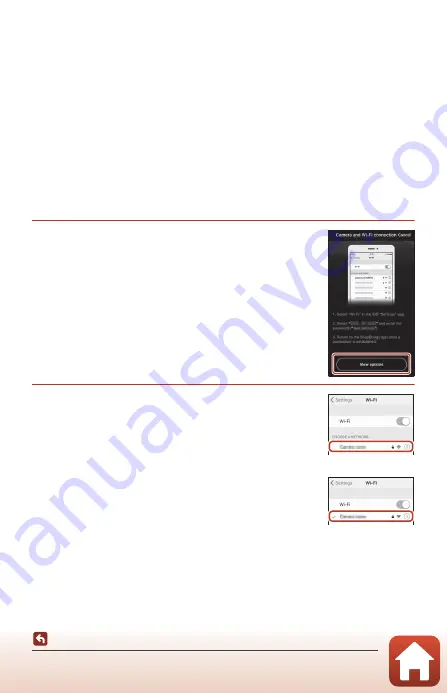
32
Connecting to a Smart Device (SnapBridge)
Image Upload and Remote Photography
Remote Photography
You can tap the
A
tab in the SnapBridge app
M
Remote photography
to release
the camera shutter using a smart device.
•
Follow the instructions in the SnapBridge app to switch to a Wi-Fi connection. In
iOS, a dialog related to Wi-Fi connections may be displayed. In such a case, see “If a
Dialog Related to Wi-Fi Connections Is Displayed in iOS” (
If a Dialog Related to Wi-Fi Connections Is Displayed in
iOS
The SnapBridge app normally connects the camera and smart device via Bluetooth.
However, switch to a Wi-Fi connection when using
Download pictures
or remote
photography. Depending on the iOS version, you must switch the connection
manually. In such a case, use the following procedure to set the connection.
1
Write down the camera SSID (camera name at
default) and password displayed in the smart
device, and then tap
View options
.
•
You can change the SSID or password in the camera
settings menu
M
Network menu
M
Wi-Fi
M
Network
settings
. To protect your privacy, we recommend that you
change the password regularly. Disable the wireless
connection when changing the password (
2
Select the SSID you wrote down in step 1 from
the list of connections.
•
When you connect for the first time, input the password
you wrote down in step 1 while taking note of uppercase
and lowercase characters. Inputting the password is
unnecessary after the first time connecting.
•
The Wi-Fi connection is complete when
G
is displayed
next to the camera SSID as shown in the screen on the
right. Return to the SnapBridge app and operate the app.
Содержание Coolpix W100
Страница 19: ...1 Parts of the Camera Parts of the Camera The Camera Body 2 The Monitor 4 Using the Flexible Buttons 7 ...
Страница 114: ...96 Movies Movies Recording and Playing Back Movies 97 Operations During Movie Playback 100 ...
Страница 129: ...111 General Camera Setup General Camera Setup Camera Settings Menu 112 l Camera Settings 114 ...






























