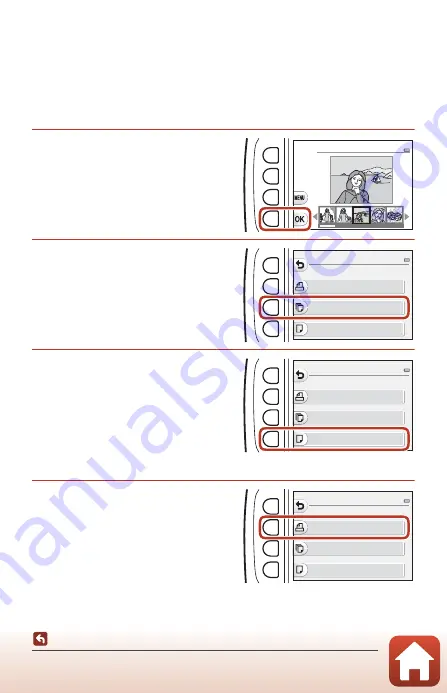
105
Connecting the Camera to a TV, Printer, or Computer
Printing Images Without a Computer
B
If the PictBridge Startup Screen Is Not Displayed
When
Auto
is selected for
Charge by computer
(
125), it may be impossible to print
images with direct connection of the camera to some printers. If the PictBridge startup
screen is not displayed after the camera is turned on, turn the camera off and disconnect the
USB cable. Set
Charge by computer
to
Off
and reconnect the camera to the printer.
Printing Images One at a Time
1
Use the multi selector
JK
to
select the desired image and
press flexible button 4 (
O
).
2
Press flexible button 3
(
b
Copies
).
•
Use
HI
to set the desired number of
copies (up to 9) and press flexible
button 4 (
O
).
3
Press flexible button 4
(
c
Paper size
).
•
Use
JK
to select the paper size and
press flexible button 4 (
O
).
•
To print with the paper size setting
configured on the printer, select
Default
.
•
The paper size options available on the
camera vary depending on the printer that you use.
4
Press flexible button 2
(
a
Start print
).
•
Printing starts.
P r i n t s e l e c t i o n
S t a r t p r i n t
C o p i e s
P a p e r s i z e
P i c t B r i d g e
1 p r i n t s
S t a r t p r i n t
C o p i e s
P a p e r s i z e
P i c t B r i d g e
4 p r i n t s
S t a r t p r i n t
C o p i e s
P a p e r s i z e
P i c t B r i d g e
4 p r i n t s
Содержание Coolpix W100
Страница 19: ...1 Parts of the Camera Parts of the Camera The Camera Body 2 The Monitor 4 Using the Flexible Buttons 7 ...
Страница 114: ...96 Movies Movies Recording and Playing Back Movies 97 Operations During Movie Playback 100 ...
Страница 129: ...111 General Camera Setup General Camera Setup Camera Settings Menu 112 l Camera Settings 114 ...






























