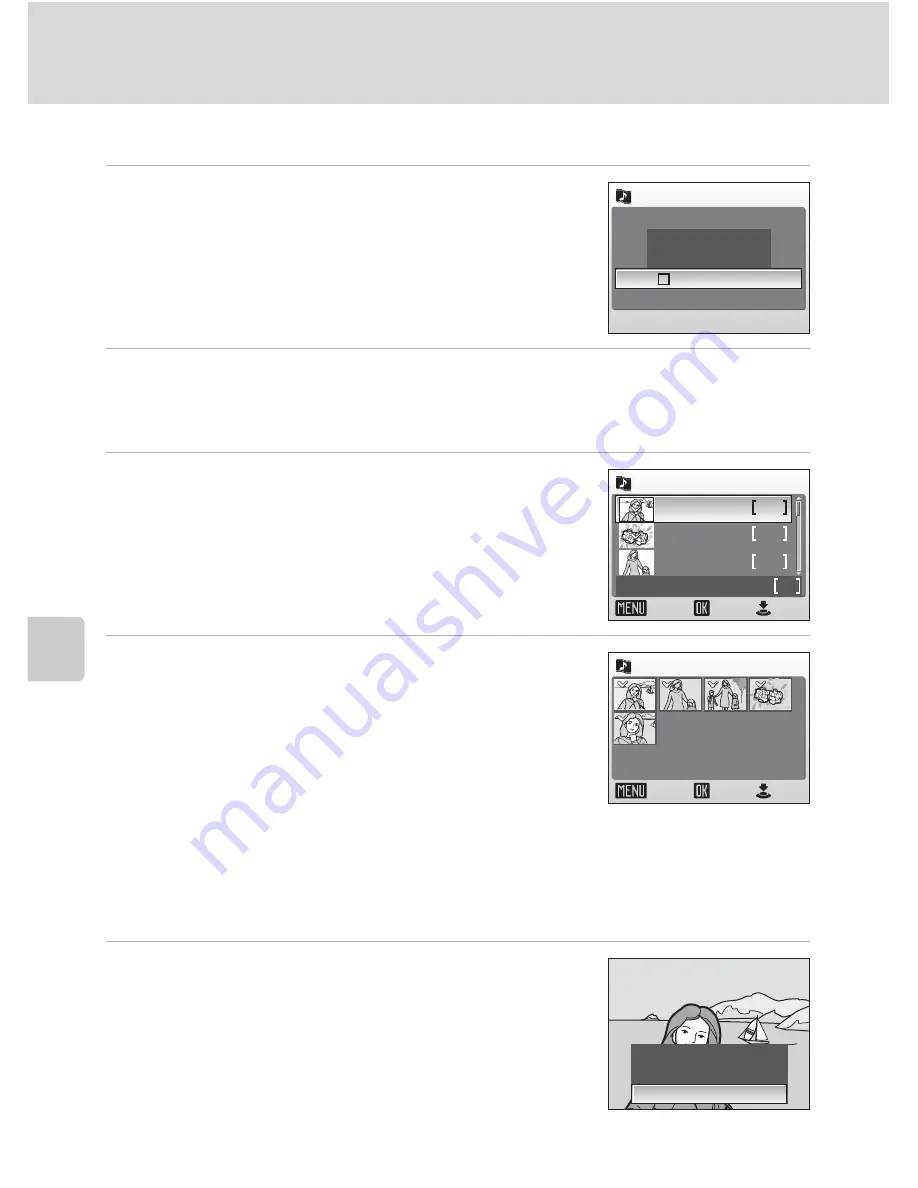
64
Pictmotion by muvee
Mo
re
o
n
P
la
yb
ack
Creating a Custom Pictmotion Movie
1
Use the rotary multi selector to choose
[Confirm] in the picture selection menu
(
c
63, step 3) and press
d
.
The check box is selected (
y
).
2
Choose [All images] or [Choose date] and press
d
.
[All images]: Proceed to step 4
[Choose date]: Proceed to step 3
3
Select a date and press the shutter-
release button.
Choose a date and press
d
to mark (
y
).
4
Select pictures and press the shutter-
release button.
If [All images] is selected in step 2, all pictures will be
displayed. If [Choose date] is selected, only pictures
taken on the date selected in step 3 will be displayed.
Choose pictures and press
d
to select (up to 30).
Press the zoom control to
v
(
k
) to view selected pic-
ture full-frame; press to
t
(
j
) to return to thumb-
nail display.
After the created Pictmotion movie is automatically played back, a confirmation
dialog will be displayed.
5
Choose [Yes] and press
d
.
The Pictmotion movie is saved.
All images
Choose date
Confirm
Picture selection
Choose date
Confirm
images total
ON/OFF
1 0 . 1 0 . 2 0 0 6
3
2
5
5
0 9 . 1 0 . 2 0 0 6
0 8 . 1 0 . 2 0 0 6
Back
Select image
Confirm
ON/OFF
Back
5 / 3 0
[Choose date]
Save Pictmotion?
Save Pictmotion?
Save Pictmotion?
No
Change settings
Yes






























