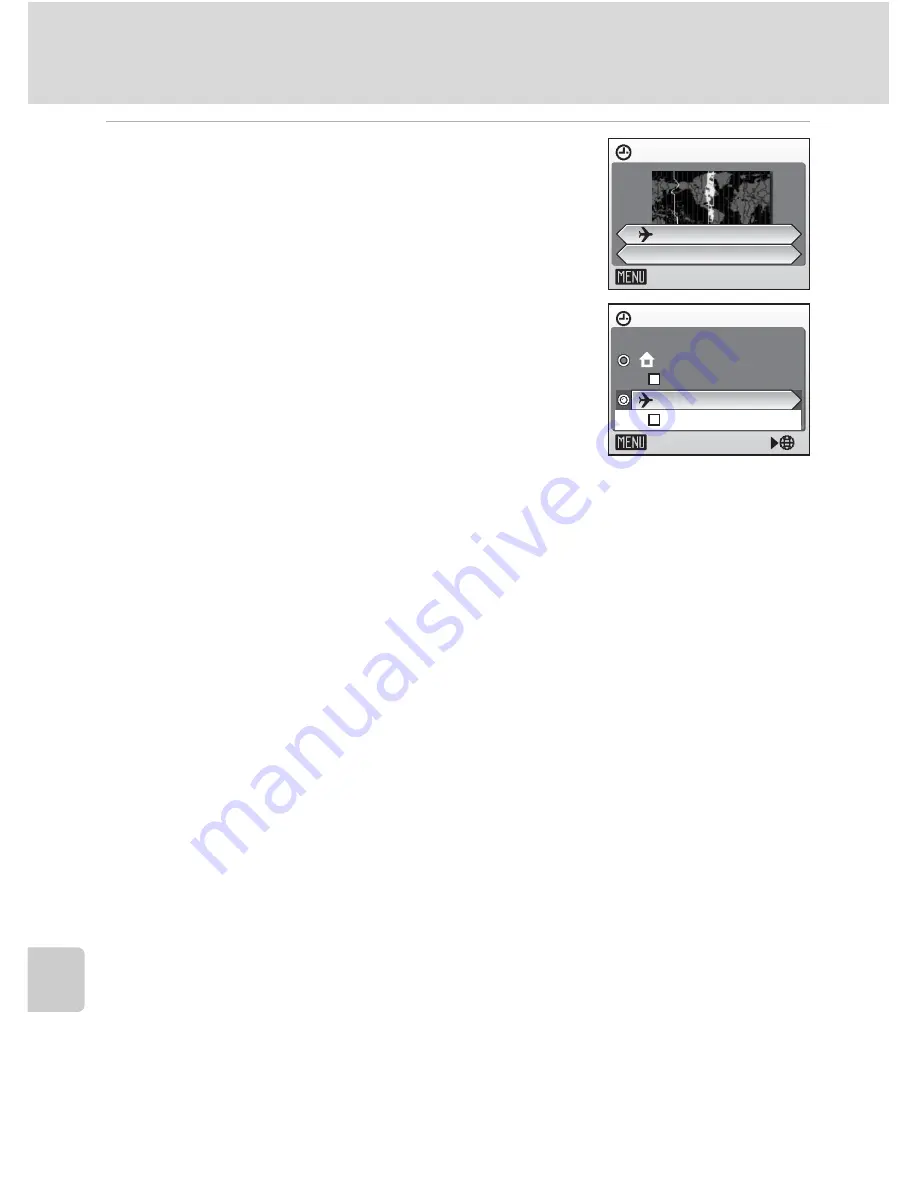
116
Basic Camera Setup: The Setup Menu
Sh
o
o
tin
g
, Pl
ay
ba
ck
, a
n
d
S
etu
p M
enus
4
Choose the travel destination time zone
and press
d
.
The setting is enabled.
Press
m
to return to shooting or playback mode.
While the travel destination time zone is selected, the
Y
icon will be displayed in the monitor when the
camera is in shooting mode.
j
The Clock Battery
The clock battery charges when the main battery is installed or an AC adapter is connected,
and can provide several days of backup power after about 10 hours of charging.
k
X
(Home Time Zone)
• To switch to the home time zone, choose
X
in step 2.
• To change the home time zone, choose
X
in step 2 and perform the following steps for
the home time zone.
k
Daylight Saving Time
To disable daylight saving time, turn [DaylightSaving] off (
y
) in the time zone menu.
1 Use the rotary multi selector to choose
X
(home time zone) or
Y
(destination time zone)
and press
d
.
2 Choose [DaylightSaving].
3 Press
d
to turn off the check box (
y
).
- The camera clock is automatically set back one hour.
- Press
d
again to turn on the check box (
y
).
4 Press
m
.
- The setting is enabled and the camera returns to shooting or playback mode.
New city time zone
Back
Toronto, Lima
EST:New York
0 1 . 1 0 . 2 0 0 6
0 5 : 0 0
Time zone
Exit
EST:New York
London,Casablanca
DaylightSaving
DaylightSaving






























