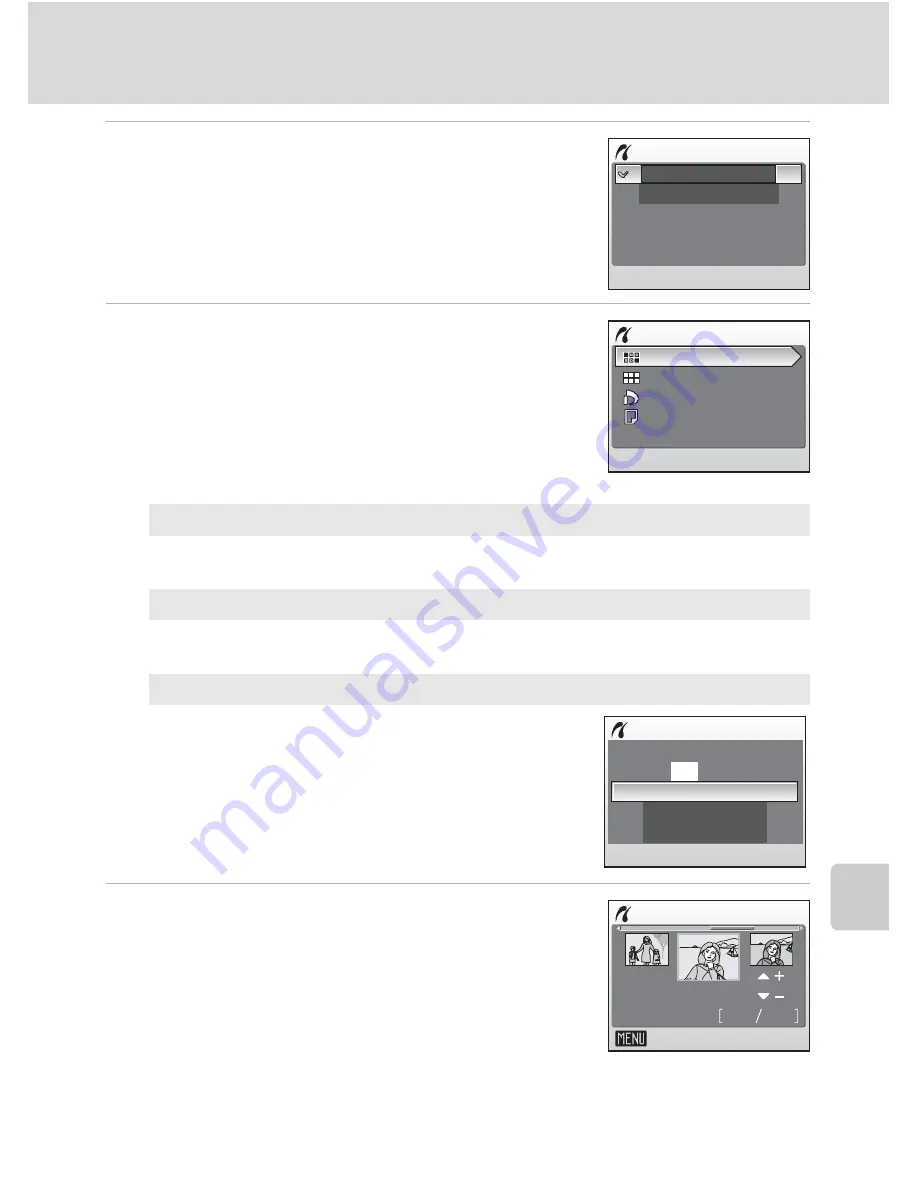
89
Connecting to a Printer
C
o
n
n
ec
ti
n
g
to
T
ele
visi
on
s,
Co
m
p
u
te
rs,
a
n
d P
rin
te
rs
3
Choose the desired paper size and press
d
.
To specify paper size using printer settings, choose
[Default] in the paper size menu and press
d
.
4
Choose [Print selection], [Print all images]
or [DPOF printing] and press
d
.
5
Choose the pictures and number of cop-
ies (up to 9) of each and press
d
.
The current picture is shown at the center of the display.
Select pictures and set the number of copies for each.
Pictures selected for printing are recognized by the
w
icon and the number of copies to be printed.
w
is not
displayed with pictures for which 0 copies have been
specified and these pictures will not be printed.
Press
d
when setting is complete.
Paper size
Default
3.5 x 5 in.
Print menu
Print all images
Print selection
Paper size
DPOF printing
Print selection
Select pictures and specify the number of prints for each picture. Proceed
to step 5.
Print all images
All pictures stored in the internal memory or memory card are printed.
Proceed to step 7.
DPOF printing
Print pictures for which a print order has
been created in [Print set] (
c
91).
• The menu shown at right will be displayed.
• To print, choose [Start print] and press
d
.
Proceed to step 7.
• To view the current print order, choose
[Confirm] and press
d
. Proceed to step 6.
DPOF printing
Cancel
Confirm
004
prints
Start print
Print selection
Back
4
3
0 1 . 1 2 . 2 0 0 6
1 2 : 0 0






























