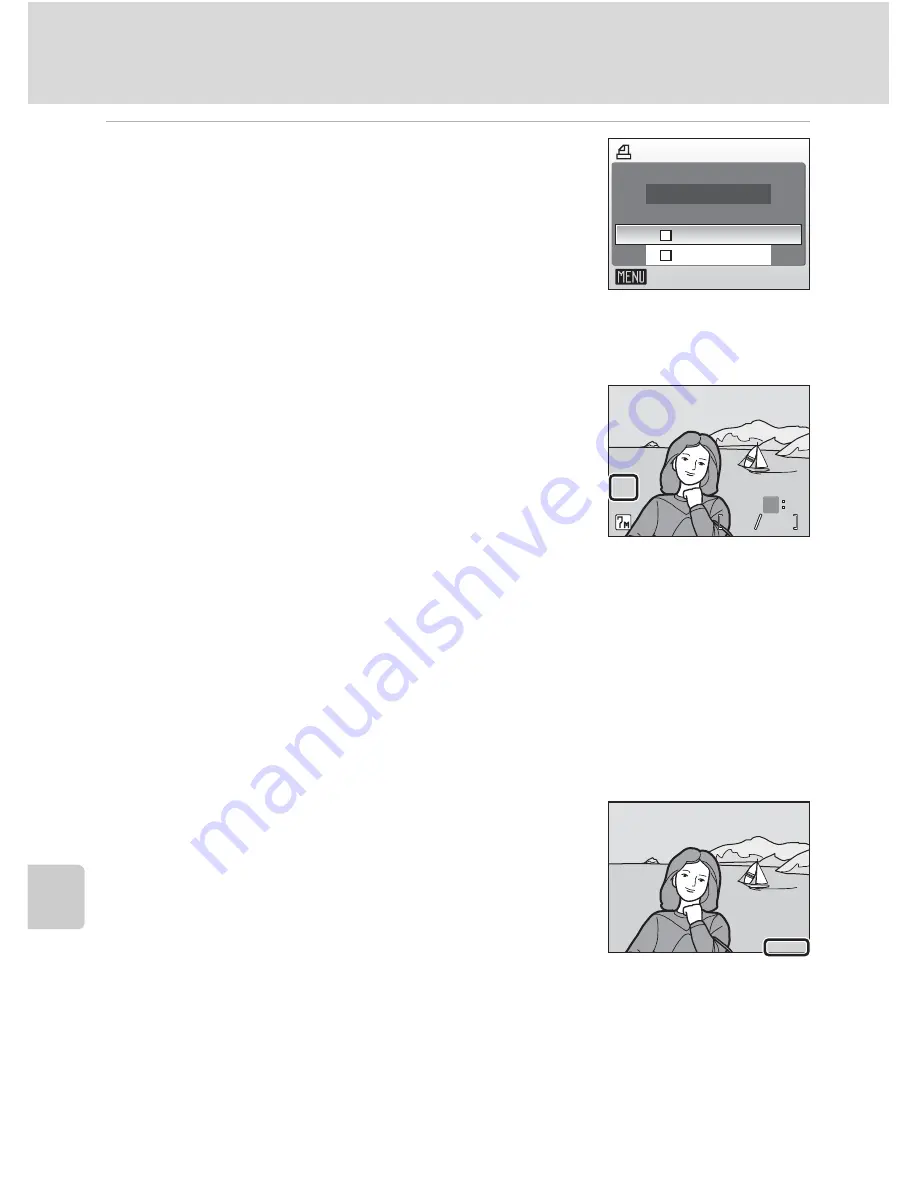
92
Creating a DPOF Print Order: Print Set
C
o
n
n
ec
ti
n
g
to
T
ele
visi
on
s,
Co
m
p
u
te
rs,
a
n
d P
rin
te
rs
5
Choose whether or not to also print
shooting date and photo information.
[Date]: Print date of recording on all pictures in the
print order.
[Info]: Print shutter speed and aperture on all pictures
in the print order. Note that this information is not
printed with direct connection to a printer.
[Done]: Complete the print order and exit.
Pictures selected for printing are recognized by the
w
icon displayed with playback.
j
Print Set
[Date] and [Info] are reset each time the print set menu is displayed.
k
Deleting All Print Orders
Choose [Delete print set] in step 3 and press
d
. Print orders for all pictures will be deleted.
k
Note on the Print Set [Date] Option
The date and time printed on pictures with DPOF printing
when [Date] in the print set menu is enabled are those
recorded with the picture when it was taken. Date and time
printed using this option are not affected when the camera’s
date and time setting are changed from the setup menu after
pictures are recorded.
l
Differences Between Print Set and Date Imprint
Date and time can only be printed on pictures using the [Date] option in the print set menu
when pictures are printed from a DPOF-compatible printer (
c
143). Use the [Date imprint]
(
c
119) option in the setup menu to print the date on pictures from a printer that does not
support DPOF (position of the date is fixed). When the date option for both [Print set] and
[Date imprint] is enabled, only the date from the [Date imprint] option is printed, even when a
DPOF-compatible printer is used.
Print set
Exit
Info
Date
Done
100NIKON
100NIKON
15:30
15:30
15:30
100NIKON
2006.10.10
2006.10.10
0004.JPG
0004.JPG
0004.JPG
2006.10.10
4
4
4
4
O
M
M
N
E
E
w
w
O
2006.10.10
2006.10.10
2006.10.10






























