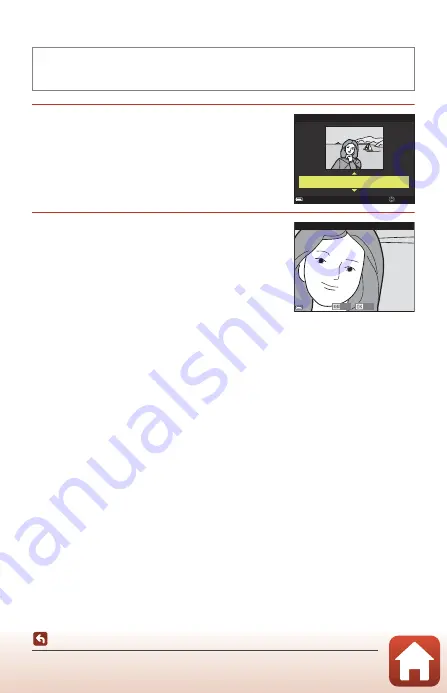
86
Editing Images (Still Images)
Skin Softening: Softening Skin Tones
1
Use the multi selector
HI
to select the
desired effect level and press the
k
button.
•
To exit without saving the copy, press
J
.
2
Preview the result and press the
k
button.
•
The edited face is zoomed in.
•
When more than one face has been edited, press
JK
to switch the face that is displayed.
•
To change the effect level, press the
d
button
and return to step 1.
•
An edited copy is created.
B
Notes About Skin Softening
•
The skin tones can be enhanced for up to 12 faces, starting with the one closest to the
center of the frame and moving outward.
•
Depending on the direction in which faces are looking, or the brightness of faces, the
camera may be unable to accurately detect faces, or the skin softening function may not
perform as expected.
•
If no faces are detected, a warning is displayed and the screen returns to the playback
menu.
Press the
c
button (playback mode)
M
Select an image
M
d
button
M
Skin
softening
M
k
button
Amount
Skin softening
Normal
Save
Back
Preview
















































