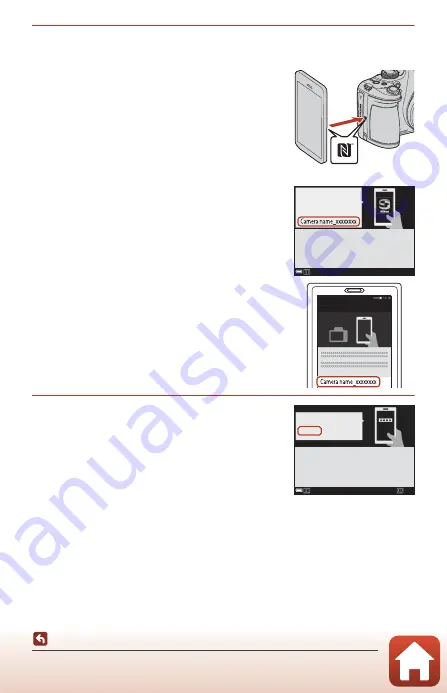
19
Camera Setup
3
Pair (i.e., establish a Bluetooth link between) the camera and the
smart device.
•
Android Devices with NFC Support
Touch the camera
Z
(N-Mark) to the NFC antenna
on the smart device to launch the SnapBridge app.
- Enable NFC on the smart device in advance, and
then close all apps that use NFC (including the
SnapBridge app).
- If the SnapBridge download site is displayed,
download and install the app before repeating
the above steps.
•
iOS Devices and Android Devices Without
NFC Support
Press the camera
k
button. The camera will wait
for a connection; launch the SnapBridge app on
the smart device and follow the on-screen
instructions to tap the name (SSID) of the camera
you want to pair with.
- In iOS, tap the camera name again when the
accessory selection dialog is displayed.
4
Check the authentication code.
•
After confirming that the camera and smart device
display the same six-digit authentication code,
follow the steps below to complete pairing (note
that the code may not be displayed in some
versions of iOS, but you should follow the steps
below even if the code is not displayed).
-
On the camera
, press
k
.
-
On the smart device
, tap
Pairing
(the name of
the button varies with the smart device).
Cancel
Cancel
Ca
m
era
App
SnapBridge
On
y
our s
m
art device, go to the app
store and search for SnapBridge. After
installing, open the SnapBridge app.
Connect to Ca
m
era
Ca
m
era na
m
e
Cancel
Cancel
OK
OK
Confir
m
that the sa
m
e authentication
code is displa
y
ed on the s
m
ar t device
and press OK.
Auth. code
000000
Camera






























