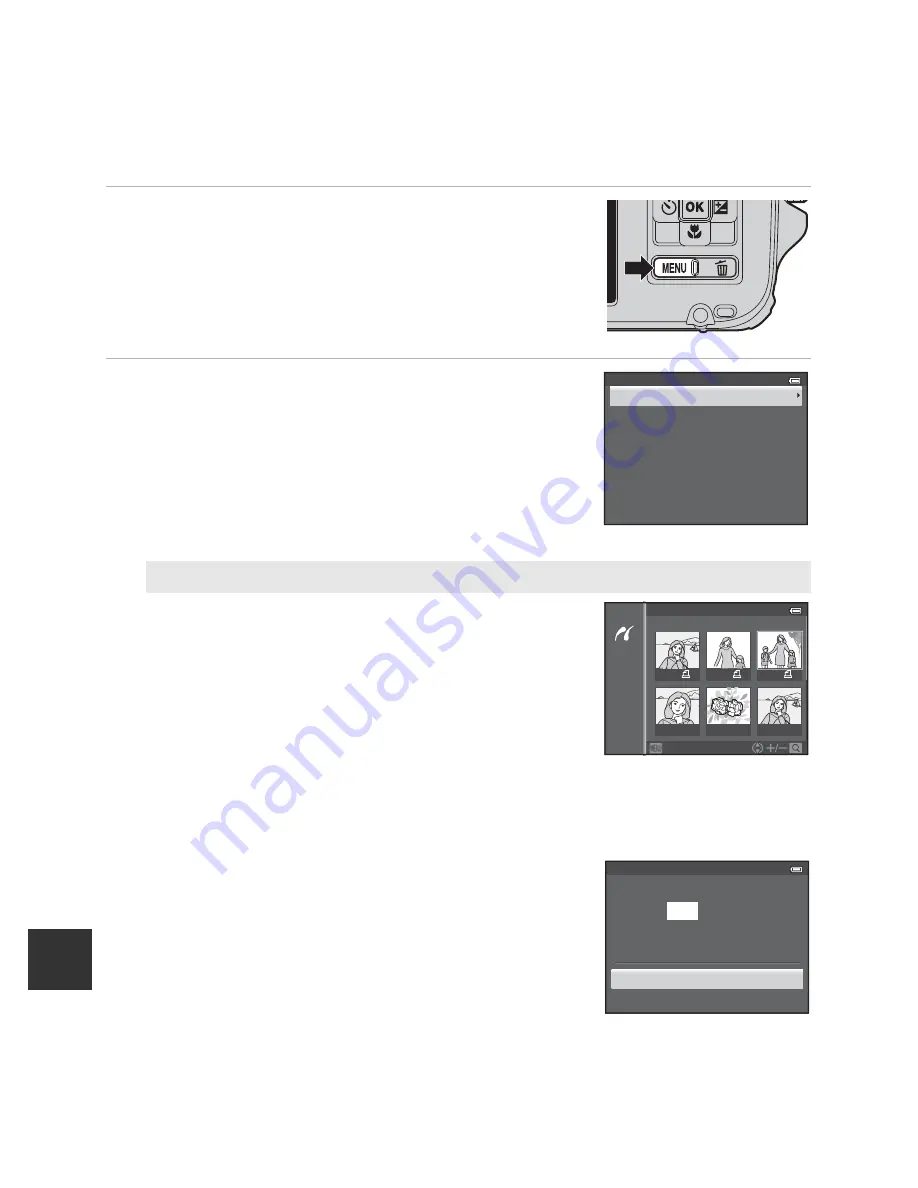
E
24
Connecting the Camera to a Printer (Direct Print)
Re
feren
ce
S
ect
io
n
Printing Multiple Images
After connecting the camera to the printer correctly (
E
22), print pictures by
following the procedure below.
1
When the
Print selection
screen is displayed,
press the
d
button.
•
To exit the print menu, press the
d
button.
2
Choose
Print selection
,
Print all images
or
DPOF printing
and press the
k
button.
•
Choose
Paper size
and press the
k
button to set the
paper size (
E
26).
To prioritize the printer settings, select
Default
.
Print selection
Choose the pictures (up to a maximum of 99)
and number of copies (up to 9 per picture).
•
Press the multi selector
J
or
K
to choose the
pictures, and press
H
or
I
to set the number
of copies for each.
•
Pictures selected for printing can be
recognized by the
M
icon and the numeral
indicating the number of copies to be printed.
If the numeral is set to 0, the print selection is cancelled.
•
Operate the zoom control toward
g
(
i
) to switch to full-frame playback
mode, or
f
(
h
) to switch to 6-thumbnail display.
•
Press the
k
button when setting is complete.
•
When the menu shown on the right is
displayed, choose
Start print
and press the
k
button to start printing.
Paper size
DPOF printing
Print all images
Print selection
Print menu
10
3
3
4
Back
Print selection
Cancel
Start print
10
prints
Print selection
Содержание COOLPIX AW1100
Страница 39: ...En Reference Manual DIGITAL CAMERA ...
Страница 79: ...13 l ___ ...
Страница 295: ......
Страница 296: ...FX2L01 4N 6MN1224N 01 Duplicated in Indonesia COOLPI COOLPIX AWII 0 ...
















































