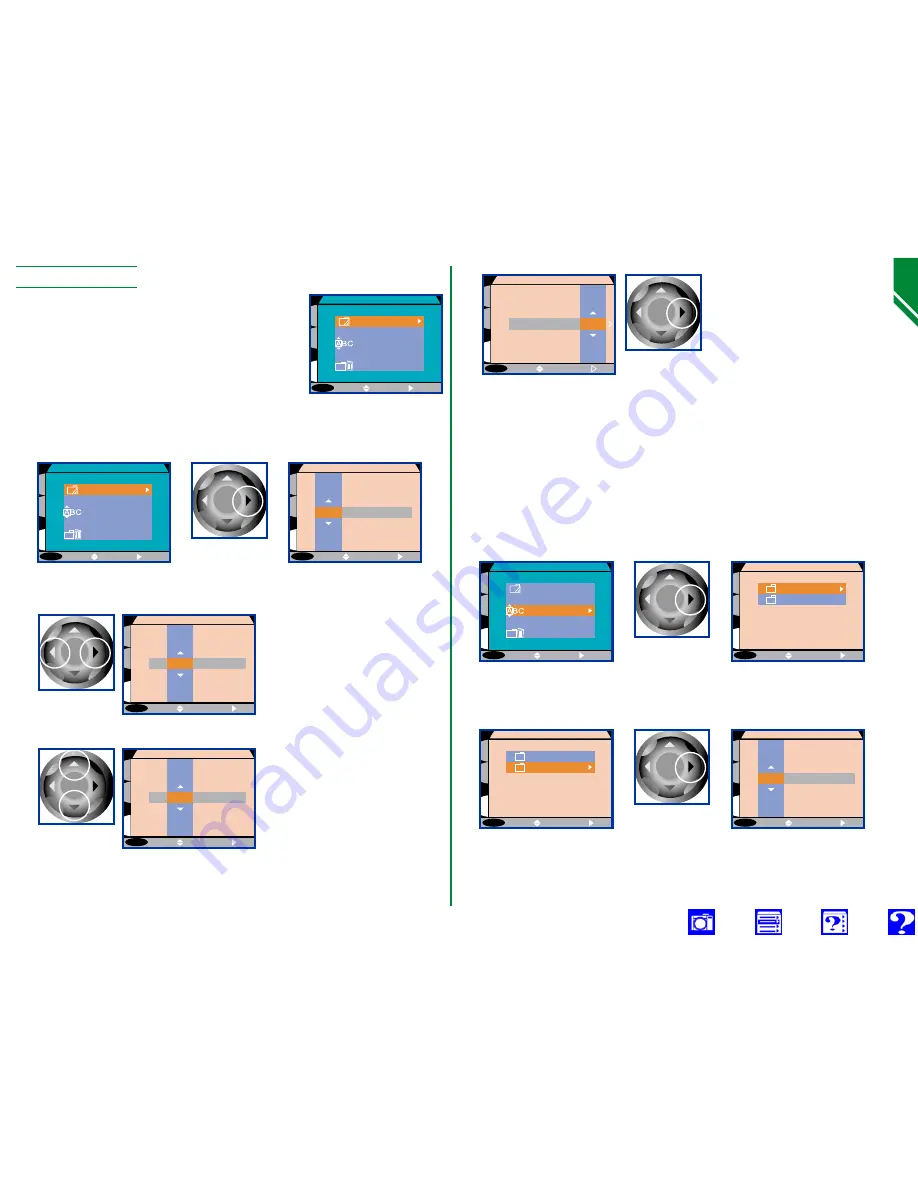
Folder Options
The folder options menu can be used to
create, rename, or delete folders.
MENU
O F F
1
2
S
OPTIONS
New
Delete
Rename
SELECT
SET
MENU
O F F
1
2
S
NEW
L
M
N
I
K
O
N
O
P
SELECT
SET
Press
Camera Setup:
Using F
olders
84
Name and register the new folder.
MENU
O F F
1
2
S
OPTIONS
New
Delete
Rename
SELECT
SET
MENU
O F F
1
2
S
RENAME
N O V
S H O W
SELECT
SET
Press
MENU
O F F
1
2
S
RENAME
N O V
S H O W
SELECT
SET
MENU
O F F
1
2
S
RENAME
Q
R
S
H
O
W
T
U
SELECT
SET
Press
3
MENU
O F F
1
2
S
NEW
Y
Z
0
1
N
O
V
SELECT
SET
Press
Highlight last letter and press
multi selector to right to
register new folder and exit
menu. Press MENU button
to exit without creating new
folder.
Until another folder is selected from the FOLDERS menu, all
subsequent photographs will be stored in the new folder.
Renaming folders
To rename an existing folder, highlight
Rename
in the folder
options menu and press the multi selector to the right. A list
of user-created folders will appear.
MENU
O F F
1
2
S
OPTIONS
New
Delete
Rename
SELECT
SET
Creating new folders
To create a new folder, highlight
New
in the folder options
menu and press the multi selector to the right.
Highlight the folder you want to rename and press the multi
selector to the right.
Rename the folder as described in steps 1–3 of “Creating new
folders,” above.
2
MENU
O F F
1
2
S
NEW
H
I
J
K
O
N
K
L
N
SELECT
SET
Edit letter
Folder name can include
uppercase letters (“A”–“Z”),
numbers, and spaces. Repeat
steps 1 and 2 to create new
five-letter folder name.
1
MENU
O F F
1
2
S
NEW
G
H
I
K
O
N
J
K
N
SELECT
SET
Highlight
letter






























