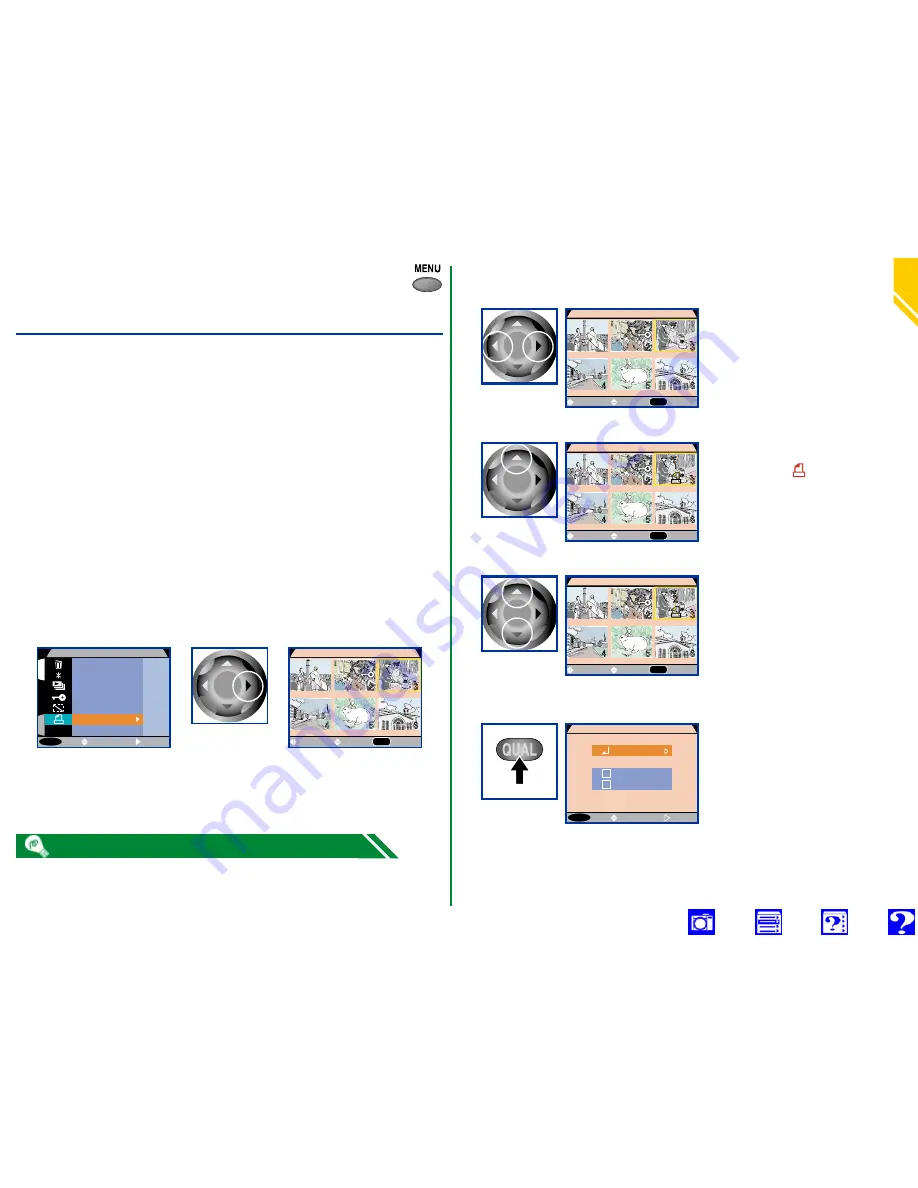
Pla
yback:
Pr
eparing Photo
gra
phs f
or Printing
79
Preparing Photographs for
Printing
The
Print Set
option in the playback menu can be used to
create digital “print orders” that specify the photographs to be
printed, the number of prints, and the information included
with each print. This information is stored on the memory
card in Digital Print Order Format (DPOF). The card can then
be removed from the camera and inserted in a DPOF-compat-
ible device—whether your personal photo printer or a
photofinisher’s print system—and the selected images printed
directly from the card.
To select images for printing, highlight
Print Set
in the play-
back menu and press the multi selector to the right to display
a menu of thumbnail images.
MENU
O F F
1
S
PLAY BACK MENU
Delete
Folders
Slide Show
Protect
Hide Image
Print Set
Set-up
SELECT
SET
S
DONE
QUAL
SELECT
SET
Press right
Select the desired images from the thumbnail menu.
To delete print-order files when they are no longer needed, select
Set
from the
Delete
sub-menu.
4
Press
3
DONE
QUAL
SELECT
SET
Press up or
down
Use multi selector to change
number of prints. Press up to
increase (max. 9), down to
decrease (to deselect, press
down when number of prints
is 1). Repeat steps 1–3 to
select more images.
Images selected for printing
are marked by
icon
2
DONE
QUAL
SELECT
SET
Press up
Press multi selector left or
right to highlight desired
thumbnail. To view more
thumbnails, rotate command
dial.
1
DONE
QUAL
SELECT
SET
Highlight
thumbnail
Menu of print set options
displayed. To turn option on
or off, highlight and press multi
selector to right. Check
Date
to print date of recording on
photo,
Info
to print shutter
speed and aperture. Highlight
Done
and press multi
selector to right to return to playback.
MENU
O F F
PRINT SET
SELECT
Info
Date
Done
SET






























