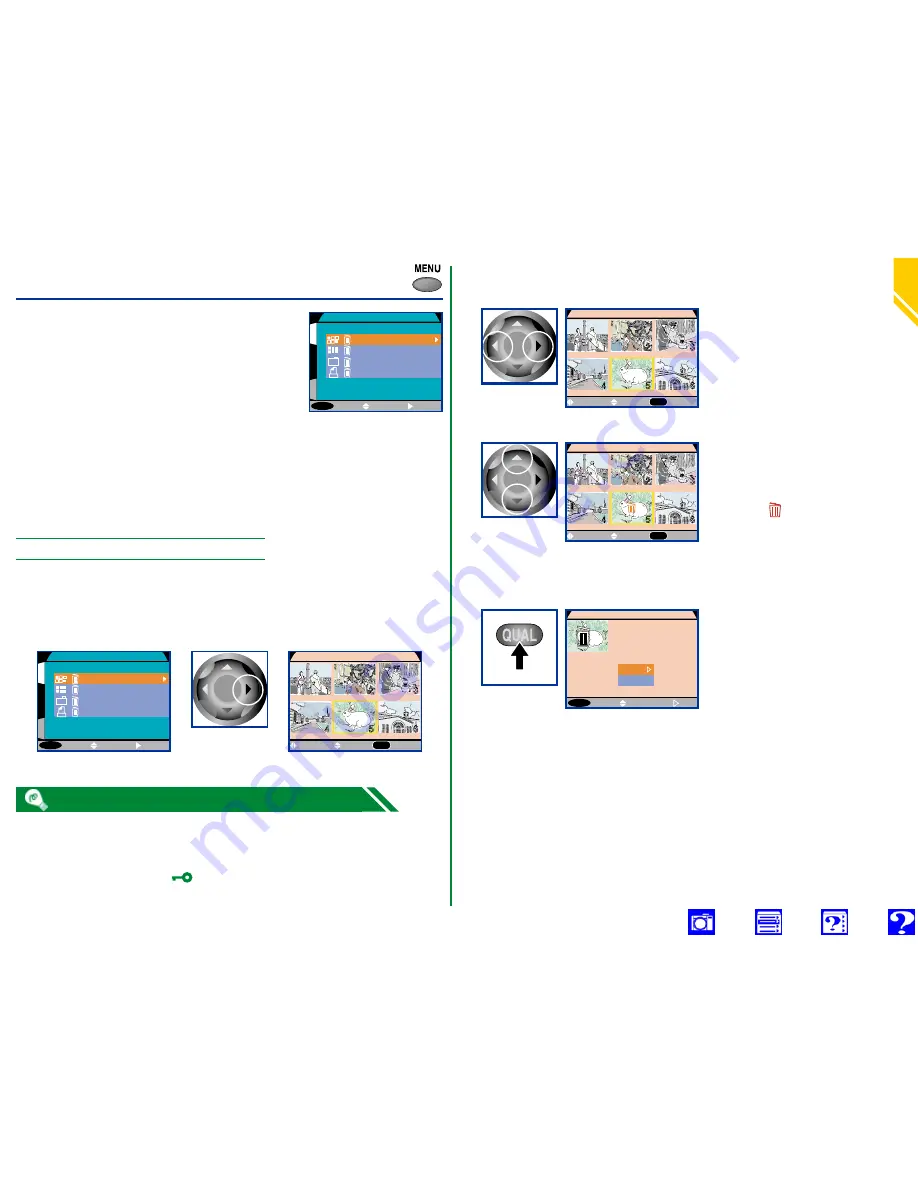
Pla
yback:
Deleting Multiple Photo
gra
phs
73
Deleting Multiple Photographs
Using the
Delete
option in the playback
menu, you can:
• delete selected photographs
• delete all photographs
• delete folders
• delete print-order files created with the
Print Set
op-
tion (see “Preparing Photographs for Printing,” below)
Note that once deleted, photographs can not be recovered.
Be sure to back up any photographs you want to keep.
Deleting Selected Photographs
To delete selected photographs, highlight
Selected Image
in
the
Delete
sub-menu and press the multi selector to the right.
A menu of thumbnail images will be displayed.
MENU
O F F
1
S
DELETE
Print Set
Selected Images
Folder
All Images
SELECT
SET
MENU
O F F
1
S
DELETE
Print Set
Selected Images
Folder
All Images
SELECT
SET
DELETE
DONE
QUAL
SELECT
SET
Press right
Photos hidden with the
Hide Image
option are not displayed in the thumb-
nail menu and can not be deleted.
Thumbnails marked with a
icon are protected and can not be selected
for deletion.
Press multi selector left or
right to highlight desired
thumbnail. To view more
thumbnails, rotate command
dial.
1
DELETE
DONE
QUAL
SELECT
SET
Highlight
thumbnail
Press multi selector up or
down to select image for
deletion (selected images
marked by icon). Repeat
steps 1 and 2 to select more
images. To deselect thumbnail,
highlight and press multi
selector up or down.
2
DONE
QUAL
DELETE
SELECT
SET
Press up or
down
3
MENU
O F F
DELETE
SELECT
Yes
No
SET
erase images?
Press
Confirmation dialog displayed.
• Select
Yes
to delete all
selected images
• Select
No
to return to
playback menu without
deleting images
To select images for deletion:






























