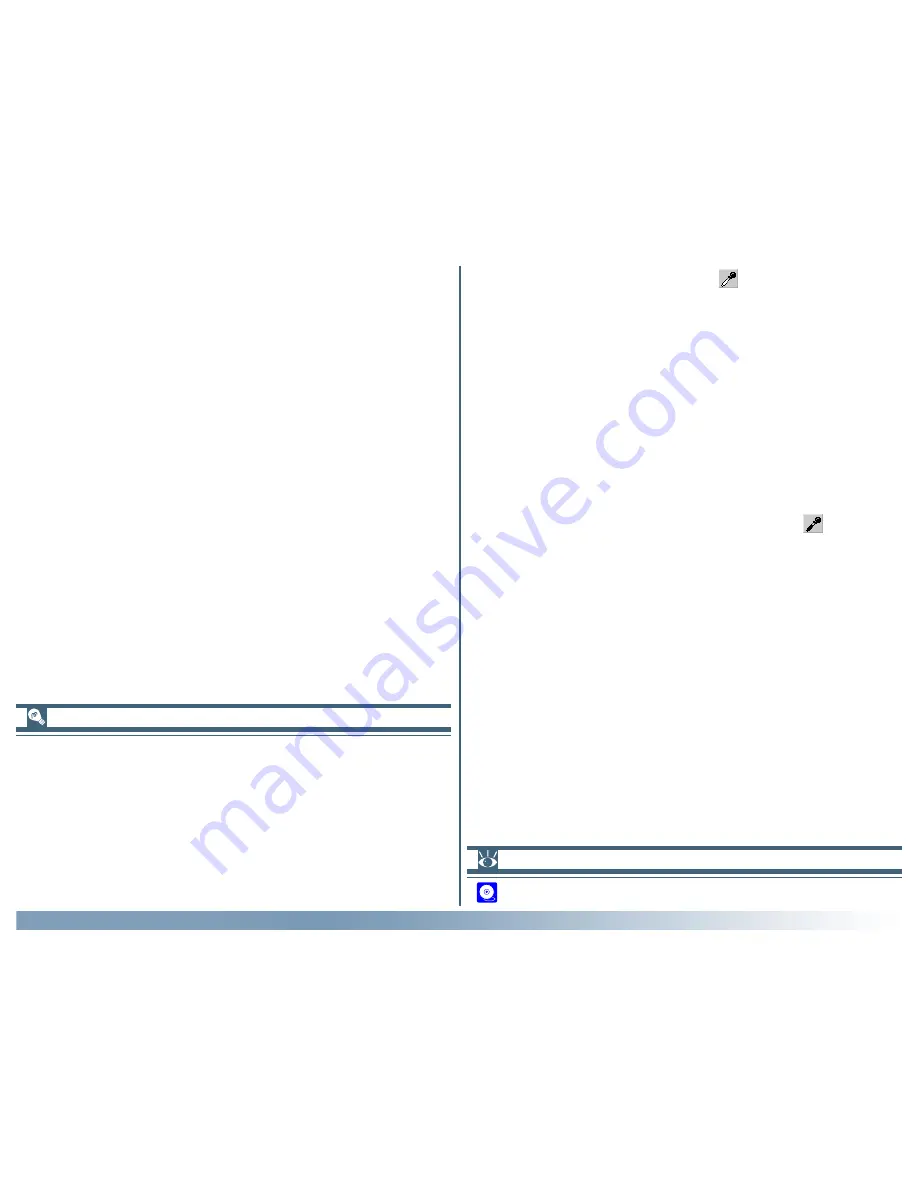
70
Reference: The Tool Chest
Sampling the Image for White Point or Black Point
The white point or black point can be set by directly sampling
the image, allowing you to choose the pixels that will be used to
set the maximum (white point) or minimum (black point) out-
put value. This makes it possible to set the black point by match-
ing it to a pixel in the darkest part of the image containing detail
you want to preserve, eliminating details in darker areas that
are not important to the final image. Similarly, you can match
the white point to a pixel in the brightest area of the image
containing details important to the final image. While direct
sampling can be used with any channel, it is most effective when
used with the master curve. When the master curve is selected,
sampling will set the white or black point for red, green, and
blue curves simultaneously; the master curve itself is unaffected.
To sample the white point, click the
button. When the cur-
sor is moved over the active image, it will take the shape of an
eyedropper. Move the cursor over the image to find the pixel
that you want to use to set the white point, keeping an eye on
the color value display in the Information palette to identify the
pixel with the highest input value. With the cursor over the
target pixel, click the mouse button. The input value for the
selected pixel will be used as the input value for the white point.
The cursor will return to its original shape, and the image will
automatically be altered to reflect the new value for white point.
To sample the image for the black point, click the
button and
move the eyedropper cursor over the image until you find the
point that you want to use to set the minimum input value, then
click the mouse button to select the black point.
Setting white/black points for the current channel
By default, sampling sets the white point or black point for all
channels. To set the white point or black point for the current
channel only, sample the image while holding down the Ctrl key
(Windows) or option key (Macintosh) on the keyboard. To ad-
just brightness and contrast without affecting color, select the
master channel and sample the image while holding down the
Ctrl key (Windows) or option key (Macintosh) on the keyboard.
Pg. For more information on:
135 Setting the sample-point size
Содержание 9235 - Coolscan III
Страница 141: ...140 TheTool Chest LayoutTools Information Crop Appendix A Nikon ScanVisual Index Curves Color Balance LCH Editor ...
Страница 143: ...142 The Preferences Dialog Appendix A Nikon ScanVisual Index ...
Страница 144: ...143 The Nikon Scan 3 0 Window Windows Image Window Macintosh Appendix A Nikon ScanVisual Index ...






























