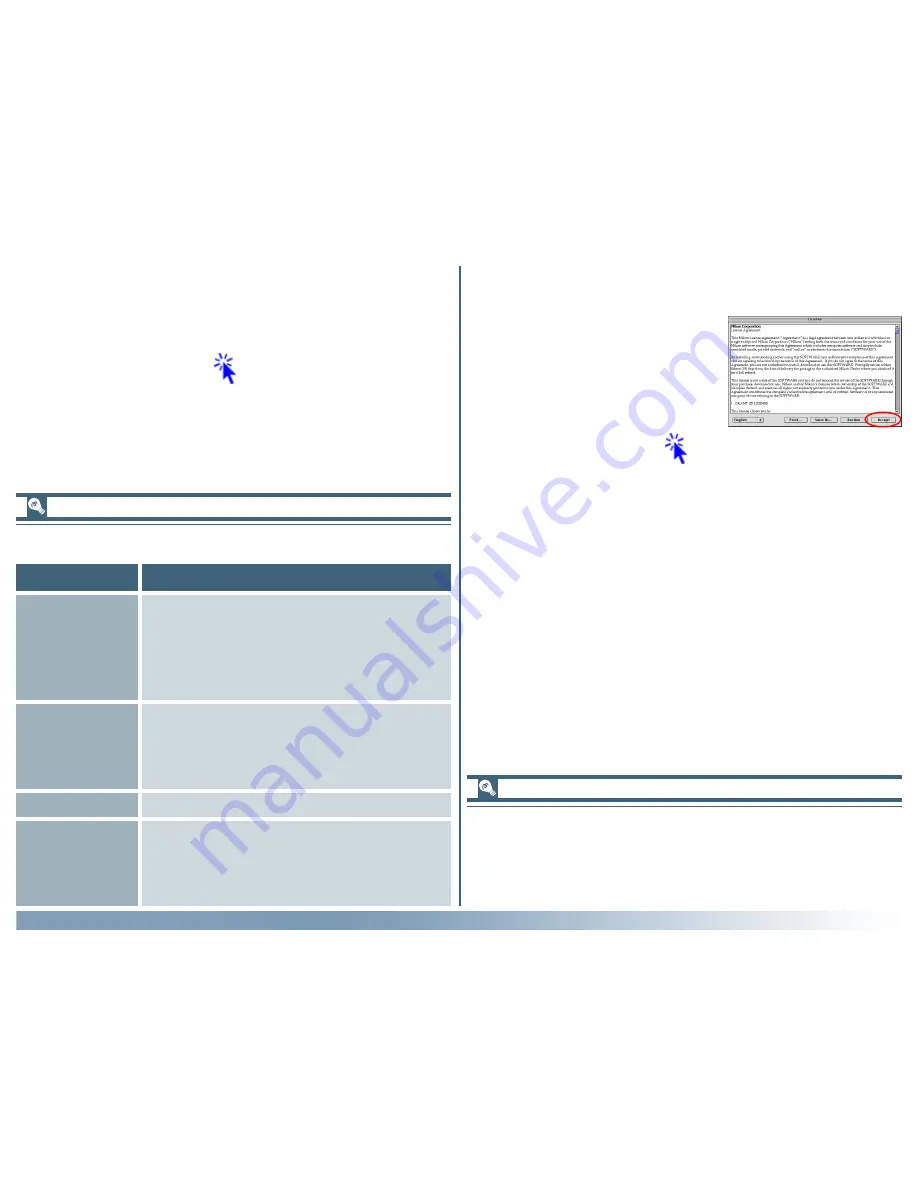
9
Getting Started: Installation
Exit
Exits the Welcome program.
Other
software
Depending on where you purchased your
scanner, one or more third-party software
packages may be bundled with Nikon Scan.
For information concerning installation and
use, see the manuals provided.
ReadMe
Opens the ReadMe file, which may contain
information that could not be included in
the manual. Read this file before using
Nikon Scan.
Windows
Step 3—Click Nikon Scan 3
Click Nikon Scan 3 to begin installation of Nikon Scan.
Click
here
to proceed to the next step.
URL(s)
Click to open your web browser to a
Nikon Digital Imaging web-site (your
computer must be set up for an Internet
connection).
Link
Description
The other links in the Welcome dialog are described below.
Macintosh
Step 3—Accept the license agreement
The software license agreement will
be displayed. After reading the agree-
ment, click Accept to continue with
installation.
Click
here
to proceed to the next step.
To print the software license agreement (above) or the ReadMe
file described in Step 4, click Print…. Copies of these files are
stored on the Nikon Scan 3 CD in the same folder as the in-
staller, where they can be accessed at any time.
Содержание 9235 - Coolscan III
Страница 141: ...140 TheTool Chest LayoutTools Information Crop Appendix A Nikon ScanVisual Index Curves Color Balance LCH Editor ...
Страница 143: ...142 The Preferences Dialog Appendix A Nikon ScanVisual Index ...
Страница 144: ...143 The Nikon Scan 3 0 Window Windows Image Window Macintosh Appendix A Nikon ScanVisual Index ...

























