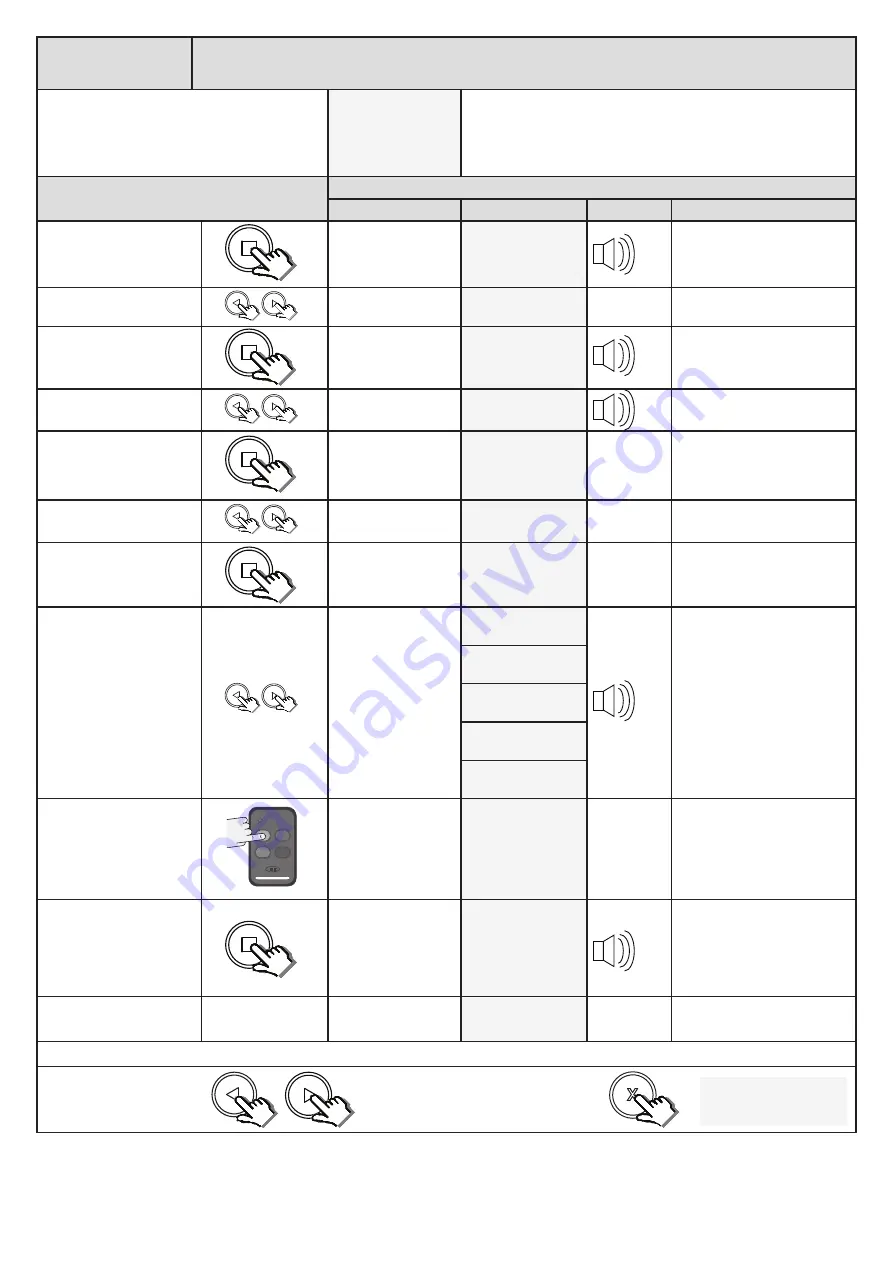
21
Receiver Setup
Receiver programming and setup.
Setting up a new user: - Advanced learn method.
From Standby status
- “Selected” mode -
- Standby
The barrier can be in any position when performing this routine.
Please note that if an ET BLU MIX © transmitter is being used and
not all of the buttons have been set to the same format, then the
receiver will allocate 2 user addresses for the various buttons. 1 for
the buttons set to ET BLU MIX© and 1 for the buttons set to ET BLUE.
Action
Response
Description
Display
Buzzer
Barrier
To enter the program
menu. Press and hold the
button until buzzer
beeps.
Display and buzzer
confirms.
Programming menu
<or> for options
Scroll < or > to select the
receiver setup option.
Display scrolls
through options.
Receiver Setup
<
= change >
With “Receiver Setup”
on the display, press and
release
.
Display shows
receiver setup
options.
Receiver Setup
Quick learn
Scroll < or > to select the
advanced learn option.
Display changes
respectively.
Receiver Setup
Advanced learn
With “Advanced learn”
on the display, press and
release
.
Display prompts you
to select an available
user address.
Select address
< 1 = used >
Scroll < or > to select an
available user address.
Display changes
respectively.
Select address
< 2 >
With an available user
address on the display,
press and release
.
Display changes to
receiver functions list.
Select function
BT, Full opening
Scroll < or > to the required
receiver function/channel
option.
NB! Corresponding 4
function learn option
is explained in the next
instruction table on the
next page.
Display changes
respectively.
Select function
BT, Full opening
Select function
Pedestrian opening
Select function
Auxiliary relay
Select function
Holiday lockout
Select function
Corresponding
Press and hold required
button on the remote
transmitter.
While still transmitting with
the remote button, press
and release
.
After the
button
has been released,
the user address
for that transmitter
displays and the
buzzer beeps once.
Release the button on the
remote transmitter.
Repeat the last 4 steps here for additional functions or exit back one level in the receiver setup menu for other options.
x2
x1
x1
Scroll left or right to next
program option.
OR
“Selected” mode
- Standby
EXIT back to standby
status
x1
x1
Содержание WIDE L
Страница 12: ...12 Adjusting the end stops...






















