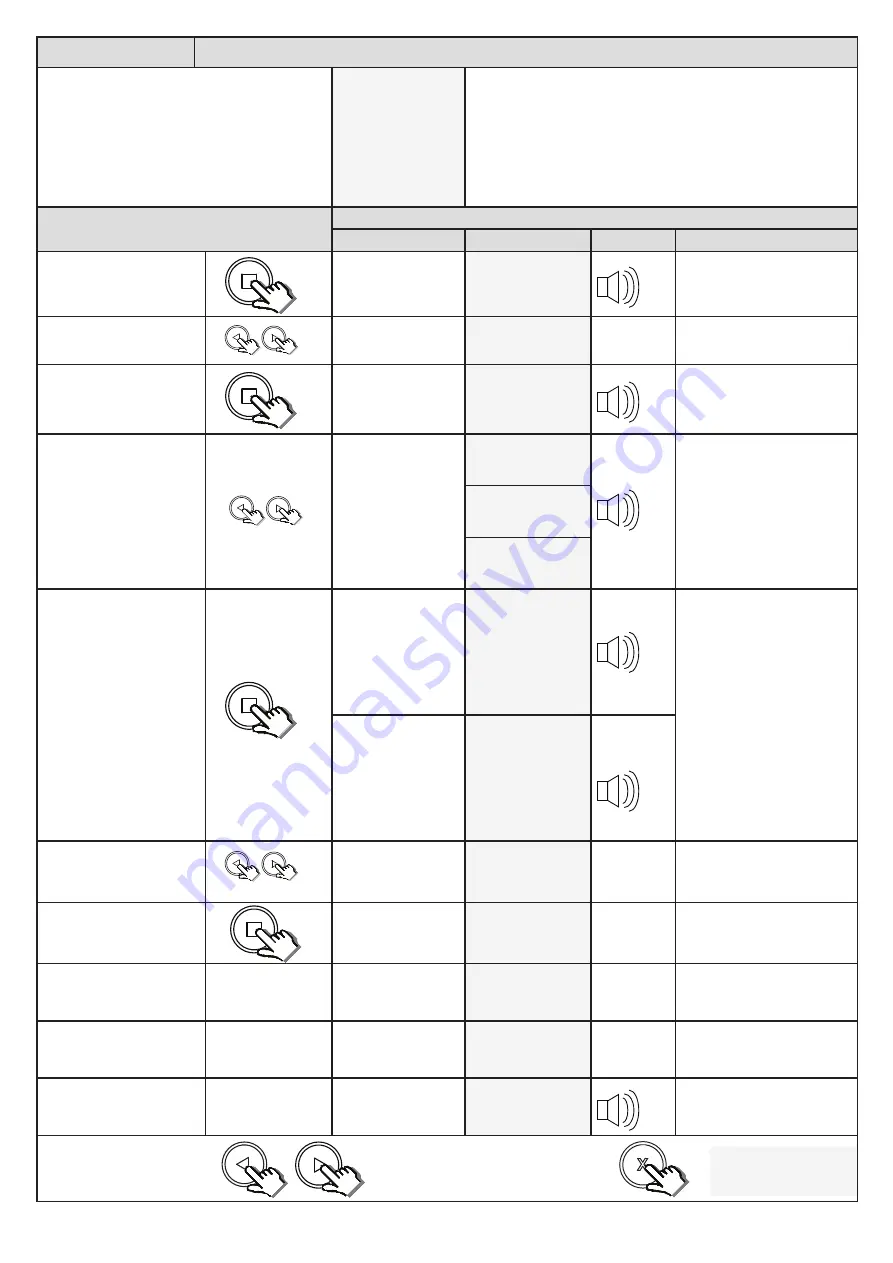
18
BT Mode Setting
Selecting a BT operating mode and adjusting the BT auto-close time.
From Standby status
- “Selected” mode -
- Standby
The factory default is Simplex mode.
The factory default auto-close time is 20 seconds. The timer range
is 1 – 254 seconds. PLEASE NOTE!! To select any of the automatic
closing timers, a set of safety infra-red beams must be installed using
the technique indicated in this manual to allow for barrier closing.
Failure to install and setup the safety beams first, will lock you out of
the Auto-close modes. The safety beam function on this control card
conforms to the CE safety standards.
Action
Response
Description
Display
Buzzer
Barrier
To enter the program menu.
Press and hold the
button
until buzzer beeps.
Display and buzzer
confirms.
Programming menu
<or> for options
Scroll < or > to select the
beam setup option.
Display scrolls
through options.
BT Mode Setting
<
= change >
With “BT Mode Setting”
on the display, press and
release
.
Display shows current
option status.
BT Mode Setting
< Simplex >
Scroll < or > to the required
BT mode option.
Display changes
respectively.
BT Mode Setting
< Simplex >
BT Mode Setting
< Simplex Auto >
BT Mode Setting
< Complex >
With required setting
displayed, press and release
.
If Simplex mode was
selected, the display
and buzzer will
confirm the setting
is saved. Display
then reverts to
programming options
list.
BT Mode Setting
Standard - Saved
If Simplex Auto
or Complex were
selected, then the
buzzer beeps once,
and the display
prompts you to select
the required auto-
close time.
Set Auto-close
time = 15s
Scroll < or > to the required
setting.
Display changes
respectively.
Set Auto-close
time = 20s
With required setting
displayed, press and release
.
Display briefly shows
the new setting is
saved.
Set Auto-close
Saved = 20s
If Complex was selected,
scroll < or > to the required
quick close time.
Display changes
respectively.
Set Quick-close
time = 2s
With required setting
displayed, press and release
.
Display briefly shows
the new setting is
saved.
Set Quick-close
Saved = 2s
After display confirms new
setting.
Display returns to
programming menu
options list.
BT Mode Setting
<
= change >
Scroll left or right to next
program option.
OR
“Selected” mode
- Standby
EXIT back to standby
status
x2
x1
x1
x2
x1
x2
Содержание WIDE L
Страница 12: ...12 Adjusting the end stops...























