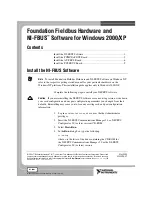©
2002–2003 National Instruments Corp. All rights reserved.
NI-FBUS™, National Instruments™, NI™, and ni.com™ are trademarks of National Instruments Corporation. Product and
company names mentioned herein are trademarks or trade names of their respective companies. For patents covering
National Instruments products, refer to the appropriate location:
Help»Patents
in your software, the
patents.txt
file
on your CD, or
ni.com/patents
.
May 2003
323303B-01
Foundation Fieldbus Hardware and
NI-FBUS Software for Windows 2000/XP
Contents
Install the NI-FBUS Software................................................................. 1
Install the PCMCIA-FBUS Board .......................................................... 2
Install the AT-FBUS Board .................................................................... 6
Install the PCI-FBUS Board ................................................................... 9
Install the NI-FBUS Software
Note
To install Foundation Fieldbus Hardware and NI-FBUS Software on Windows NT,
refer to the respective getting started manual for your particular hardware on the
Windows NT platform. This installation guide applies only to Windows 2000/XP.
Complete the following steps to install your NI-FBUS software.
Caution
If you are reinstalling the NI-FBUS software over an existing version, write down
your card configuration and any port configuration parameters you changed from their
defaults. Reinstalling may cause you to lose any existing card and port configuration
information.
1.
Log in as
Administrator
or as a user that has Administrator
privileges.
2.
Insert the NI-FBUS Communications Manager 3.0 or NI-FBUS
Configurator 3.0 (or later version) CD-ROM.
3.
Select
Start»Run
.
4.
In the
Run
dialog box, type the following:
x:\setup
where
x
is the letter of the drive containing the CD-ROM for
the NI-FBUS Communications Manager 3.0 or the NI-FBUS
Configurator 3.0 (or later) version.
™
ni.com