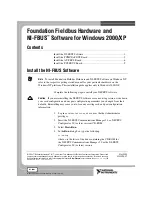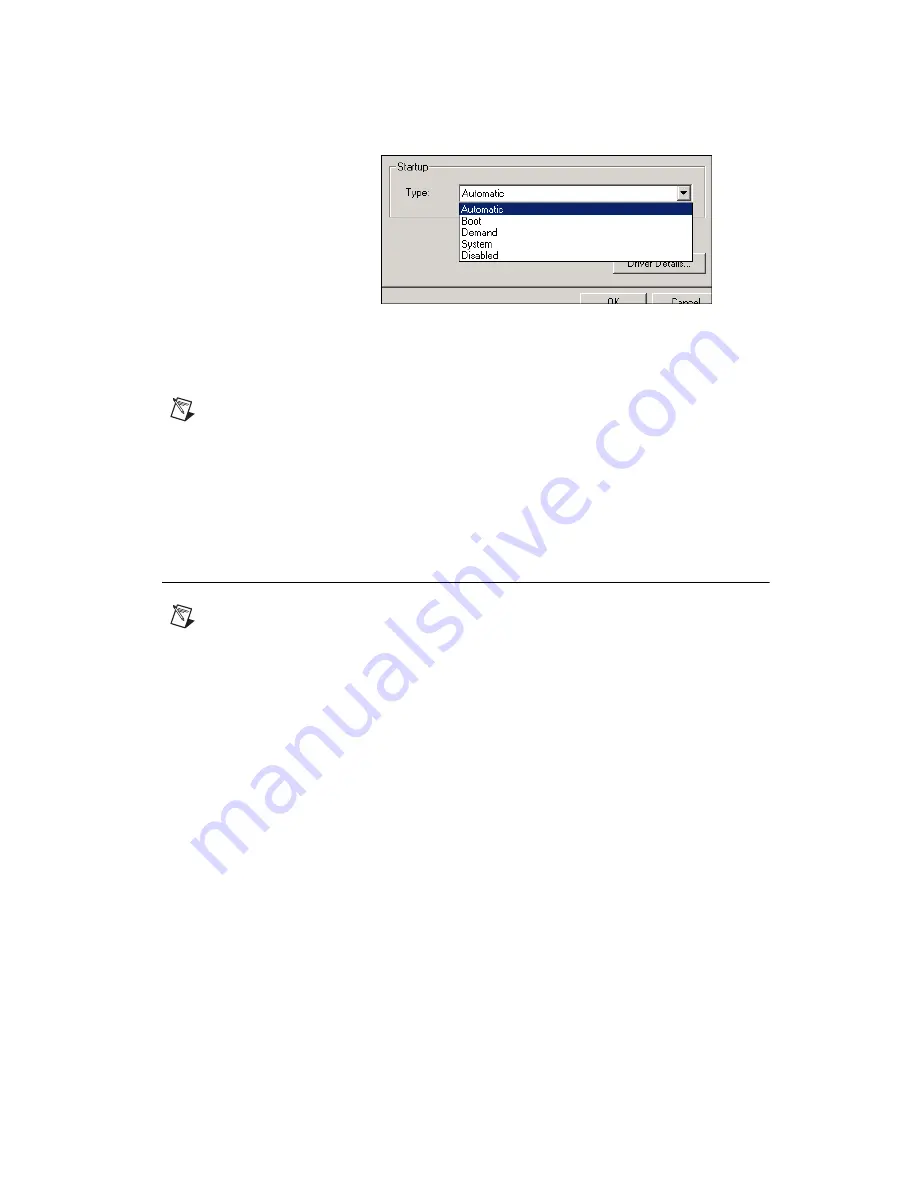
©
National Instruments Corporation
9
NI-FBUS Installation Guide for Windows 2000/XP
Figure 9.
Setting Nifb to Automatic
To view or troubleshoot the hardware resources being used by the
AT-FBUS boards, select
Nifb»Properties»Resources
.
Note
You also can start the kernel-mode driver by entering
net
start
nifb
at the
command prompt. This method is especially helpful if you are unable to find
nifb
on the
Show hidden devices
list.
If you receive the message
System error 31 has occurred
, the cause is most likely
an interrupt or memory address conflict. Set the device to poll mode or change the memory
address value.
Install the PCI-FBUS Board
Note
Before you install your board, double-check to make sure the settings on your board
match the resources you have chosen.
1.
Shut down your operating system and power off your computer. Keep
the computer plugged in so that it remains grounded while you install
the PCI-FBUS board.
2.
Remove the top cover or access port of the I/O channel.
3.
Remove the expansion slot cover on the back panel of the computer.
4.
As shown in Figure 10, insert the PCI-FBUS board into any unused
PCI slot with the Fieldbus connector sticking out of the opening on the
back panel. Make sure all pins are equally far into the connector.
Although it might be a tight fit, do not force the board into place.