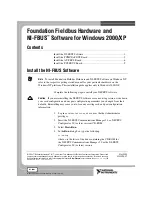NI-FBUS Installation Guide for Windows 2000/XP
2
ni.com
5.
The interactive setup program takes you through the necessary steps to
install the software. A dialog will prompt you to select the board type.
Select
AT
if you want to install the AT-FBUS board, otherwise select
Others
for any other board types.
The installation program copies
nifb.dll
and
drvintf.dll
into your
\System32
directory, and it copies the
nifb.sys
driver into the
\drivers
directory. The installation program also adds information to the
Windows 2000/XP Registry.
Install the PCMCIA-FBUS Board
Caution
Before you remove the card from the package, touch the antistatic plastic package
to a metal part of your system chassis to discharge electrostatic energy, which can damage
several components on your PCMCIA-FBUS card.
Complete the following steps to install the PCMCIA-FBUS card.
1.
Shut down your operating system and power off your system.
2.
Insert the card into a free PC Card (PCMCIA) socket. The card has
no jumpers or switches to set. Figure 1 shows how to insert the
PCMCIA-FBUS and how to connect the PCMCIA-FBUS cable
and connector to the PCMCIA-FBUS card. However, the
PCMCIA-FBUS/2 card has two connectors. Refer to Appendix B,
Pinout Information
, of the
Getting Started with Your PCMCIA-FBUS
and the NI-FBUS Software
manual for more information about these
two connectors.