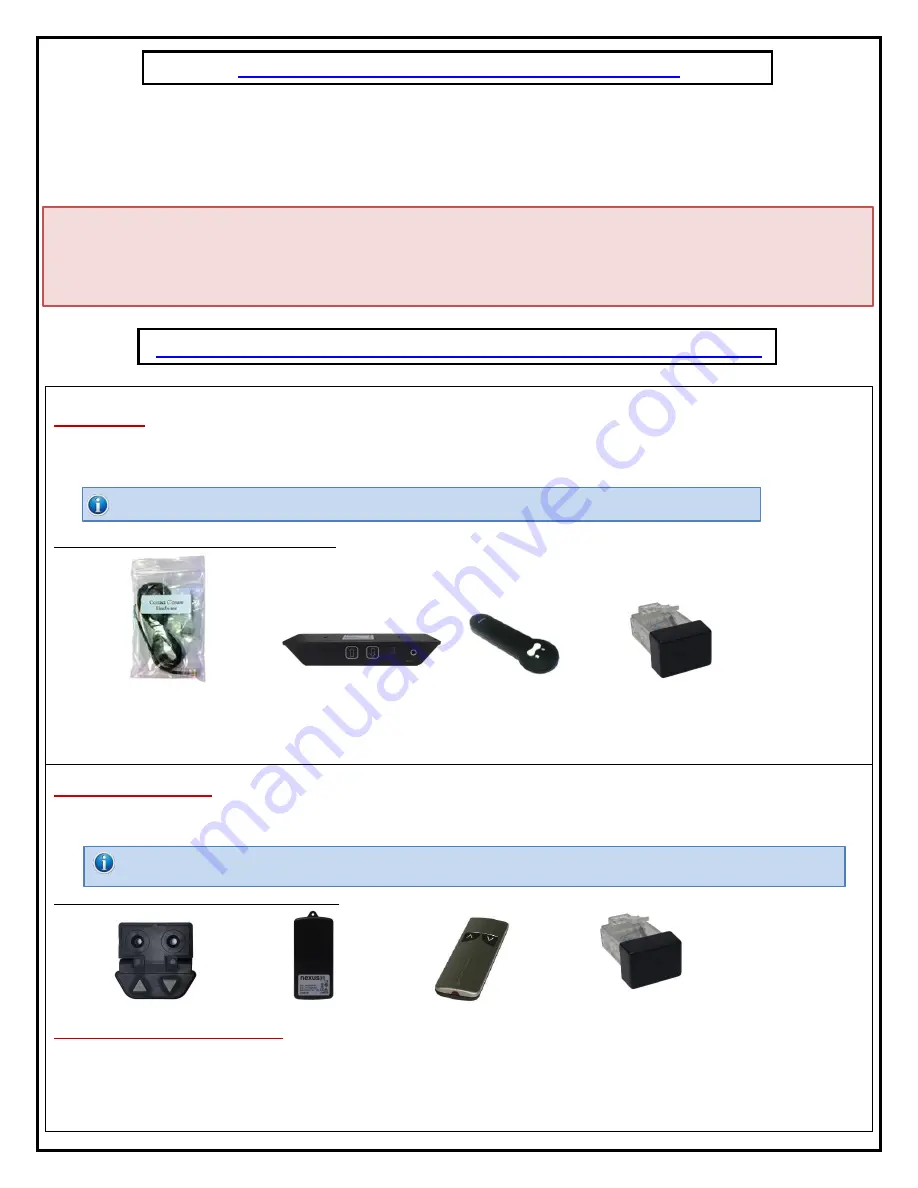
5
Types of Controls for Nexus 21 Lift Systems
All Nexus 21 Lift Systems come standard with a
wireless remote control
and receiver. We offer a choice of two different types of
remotes: IR and RF (both of which are explained in detail below). Our standard control type is RF, so unless you specifically
requested the IR version when you made your purchase, you probably received the RF controls with this Lift System. The method of
installation for each type of remote control is slightly different, so you should now identify which type of remote you have by
reading below, and then follow the instructions for that type of remote.
NOTE:
If you will be using the Lift with a home control system (like the ones made by companies such as Crestron or Control 4) the
most common form of control is to WIRE IT DIRECTLY to the relays of your home control system. This direct-wire method is called
Integration by Contact Closure
, and is accomplished by using the Contact Closure Hardware that is supplied with the IR Control Kit
to connect the Lift to your home control system.
Before You Begin the Installation: Identify Your Control Type
IR (Infrared)
– This control option allows you to utilize a 3
rd
party universal style remote control to raise and lower the TV Lift.
Your universal remote will “learn” the IR codes from the provided IR Handset, which will enable you to control the lift. The universal
remote will then communicate with the “eye” located on the IR Receiver via your 3
rd
party emitter (or flasher). Instructions for
setting the TV Lift’s travel limit are on Page 30.
NOTE:
If you are NOT planning on using a 3
rd
party Universal Remote, switch to the RF setup. (There is no charge for swapping)
These are the parts included with IR controls:
Contact Closure Hardware IR Receiver
IR Handset Height Limit Insert
RF (Radio Frequency)
-
This system utilizes a wireless remote control handset that sends a radio signal to the RF Receiver. The
radio signal can go through cabinet walls and does not require line-of-sight. Instructions for setting the Lift System travel limit are on
Page 30.
TIP:
Planning to integrate the TV Lift with your UNIVERSAL REMOTE CONTROL? The RF version of the Nexus 21 controls won’t do it. Switch to IR.
These are the parts included with RF controls:
Backup Switch RF Receiver
RF Handset
Height Limit Insert
Integration by Contact Closure
– To direct-wire the TV Lift controls to a home control system (Crestron, Control 4, AMX, etc.)
you will use the Contact Closure Hardware. You won’t use any Nexus 21 receiver or handset for this type of control because you will
use the handset or control pad that comes with your home control system.
Instructions for setting up the System using Contact
Closure are on “Page 31”.
Содержание L-75s
Страница 1: ...1 TV Lift System Model L 75s Installation Instructions...
Страница 30: ...30...
Страница 32: ...32 Connecting the Lift to your Home Control System...
Страница 33: ...33 Intentionally Left Blank...
Страница 34: ...34 Intentionally Left Blank...
Страница 35: ...35 Intentionally Left Blank...
Страница 36: ...36 866 500 5438...




















