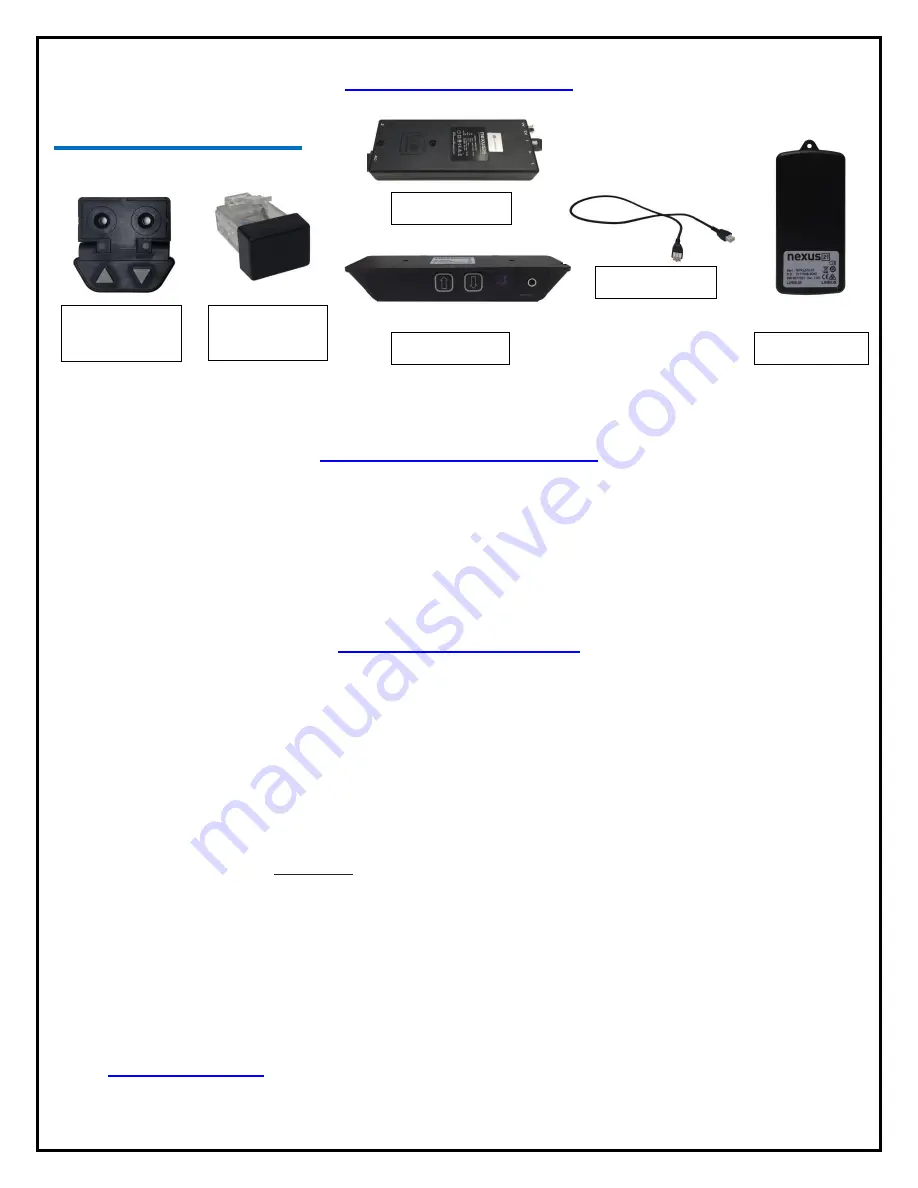
31
Reference Guide
Lift Components:
Setting your Height Limit
Setting the Height Limit for IR and RF:
1.
Simply extend the lift to your desired height using
IR Receiver
or
Wired Backup Switch
and tap the down button
to stop the lift at that height.
2.
Then put the
Height Limit Insert
into either port A1 or A2 on the
Control Box
.
3.
Your remote will now obey the height limit you have set.
Common Procedures:
Reinitialize:
1.
Fully retract the lift;
2.
Once the lift is fully retracted, press and hold the down button on either the
Wired Backup Switch
or
IR
Receiver
for about 5-10 seconds. You should see a slight movement from the lift system.
a.
Note:
If you do not see the movement on the first attempt, release the down button and try these steps
again. It may take 2 or 3 tries.
Resetting the Lift from Safe Mode (Safe Mode occurs when power is lost while the lift is extended):
1.
The lift will only retract and it moves at half the speed.
2.
Press and hold the down button until the lift fully retracts.
3.
Then follow the steps to
Reinitialize
the lift.
Pairing your RF Remote:
1.
Locate the pinhole on the side of the
RF Receiver
.
2.
Using a paper clip, press and hold the button inside the pin hole and the down button on the
RF Remote
at the
same time. Keep them both held for 5 seconds.
a.
Note:
The paper clip should only go a short distance into the
RF Receiver
to press the button. If your
paper clip goes all the way in, reposition it and try again.
3.
Release both buttons and try using your
RF Remote
again.
4.
If the remote does not respond, please contact our Technical Support at 480-275-8613 or email us at
Wired Backup
Switch
Height Limit
Insert
IR Receiver
Interface Cable
RF Receiver
Control Box
Motor Cable
Содержание L-75s
Страница 1: ...1 TV Lift System Model L 75s Installation Instructions...
Страница 30: ...30...
Страница 32: ...32 Connecting the Lift to your Home Control System...
Страница 33: ...33 Intentionally Left Blank...
Страница 34: ...34 Intentionally Left Blank...
Страница 35: ...35 Intentionally Left Blank...
Страница 36: ...36 866 500 5438...




















