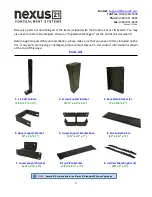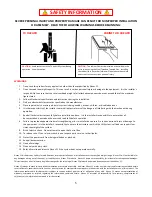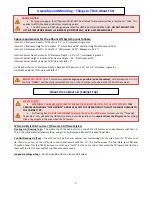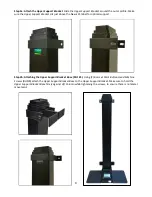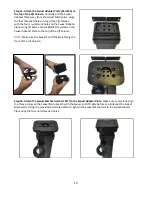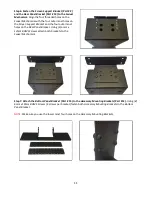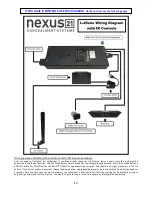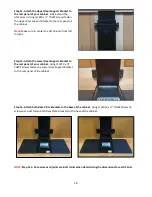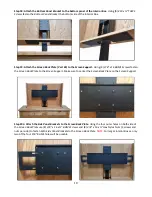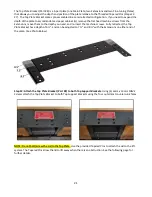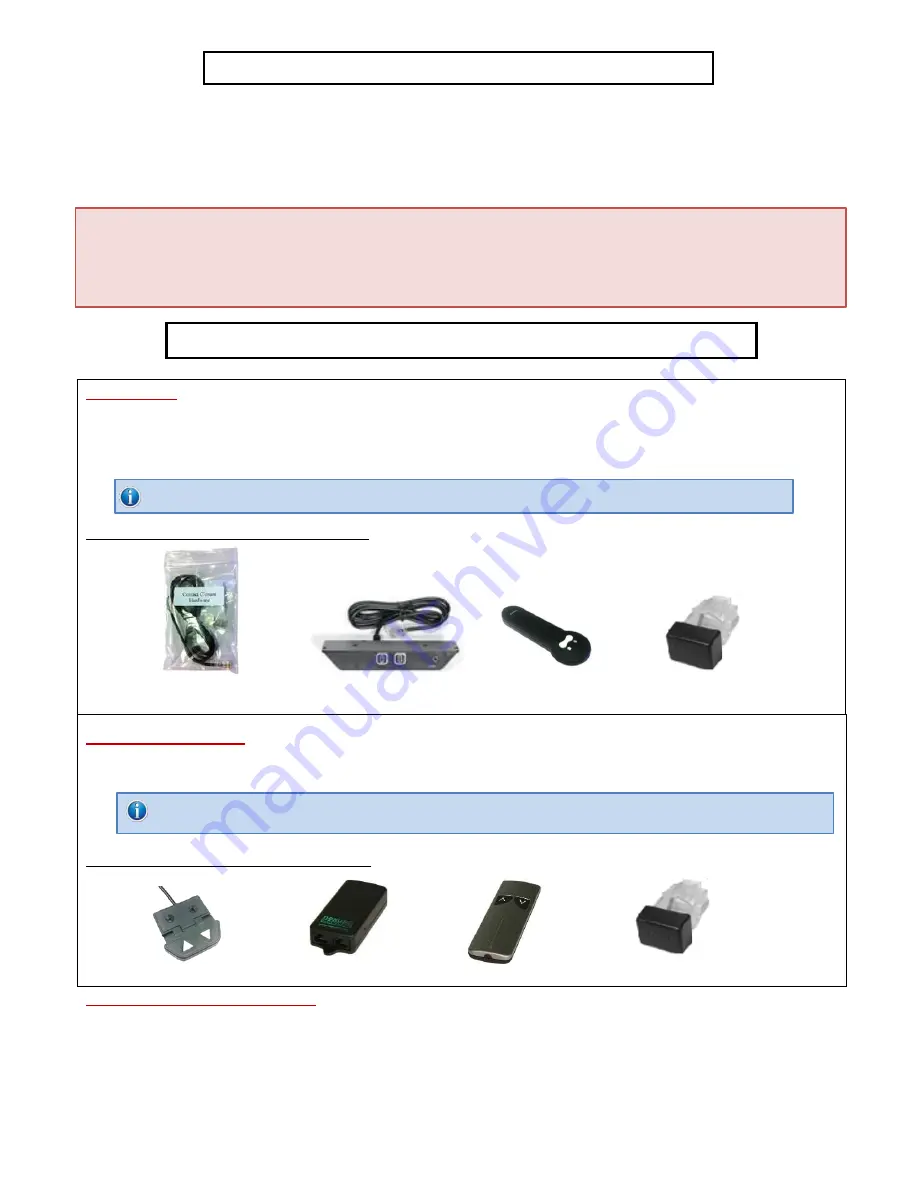
6
Types of Controls for Nexus 21 Lift Systems
All Nexus 21 Lift Systems come standard with a
wireless remote control
and receiver. We offer a choice of two different
types of remotes: IR and RF (both of which are explained in detail below). Our standard control type is RF, so unless you
specifically requested the IR version when you made your purchase, you probably received the RF controls with this Lift
System. The method of installation for each type of remote control is slightly different, so you should now identify which
type of remote you have by reading below, and then follow the instructions for that type of remote.
NOTE:
If you will be using the Lift with a home control system (like the ones made by companies such as Crestron or
Control 4) the most common form of control is to WIRE IT DIRECTLY to the relays of your home control system. This
direct-wire method is called
Integration by Contact Closure
, and is accomplished by using the Backup Control Switch
(Height Limit Switch) that was supplied with the Lift System to connect the Lift to the control unit from your home control
system.
Before You Begin the Installation: Identify Your Control Type
IR (Infrared)
– This control option allows you to utilize a 3
rd
party universal style remote control to raise and lower the
TV Lift. Your universal remote will “learn” the IR codes from the provided IR Handset, which will enable you to control the
lift. The universal remote will then communicate with the “eye” located on the IR Receiver via your 3
rd
party emitter (or
flasher). Instructions for mounting the IR controls are on page 14. Instructions for setting the TV Lift’s travel limit are on
Supplemental Page B.
NOTE:
If you are NOT planning on using a 3
rd
party Universal Remote, switch to the RF setup. (There is no charge for swapping)
These are the parts included with IR controls:
Contact Closure Hardware IR Receiver
IR Handset Height Limit Insert
RF (Radio Frequency)
-
This system utilizes a wireless remote control handset that sends a radio signal to the RF
Receiver. The radio signal can go through cabinet walls and does not require line-of-sight. Instructions for mounting the
RF controls are on page 15. Instructions for setting the Lift System travel limit are on Supplemental Page B.
TIP:
Planning to integrate the TV Lift with your UNIVERSAL REMOTE CONTROL? The RF version of the Nexus 21 controls won’t do
it. Switch to IR.
These are the parts included with RF controls:
Backup Switch RF Receiver
RF Handset
Height Limit Insert
Integration by Contact Closure
– To direct-wire the TV Lift controls to a home control system (Crestron, Control 4,
AMX, etc.) you will use the Back-up Control Switch (Height Limit Switch). You won’t use any Nexus 21 receiver or handset
for this type of control because you will use the handset or control pad that comes with your home control system.
Instructions for setting up the System using Contact Closure are on “Supplemental Page C”.
Содержание L-45ens
Страница 1: ...TV Lift System Model L 45ens Installation Instructions ...
Страница 2: ...2 ...
Страница 27: ...27 Supplemental Page A L 45ens Installation Dimensions ...
Страница 28: ...28 Supplemental Page A L 45ens Installation Dimensions Page 2 ...
Страница 30: ...30 Supplemental Page C Connect the Lift to Home Control System ...
Страница 31: ...31 ...
Страница 32: ...32 866 500 5438 ...