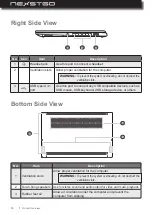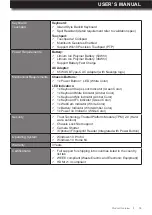USER’S MANUAL
l
5
SAFETY AND REGULATORY INFORMATION
For safety and regulatory information, please refer to the Quick Start Guide.
IMPORTANT NOTICE
All trademarks used in this user’s manual are the property of their respective companies.
ABOUT THE USER’S MANUAL
This manual contains information that will help you to operate the Nexstgo PRIMUS NX301
computer. It is divided into seven chapters and one appendix:
Product Overview
Using the Computer and Basic Settings
Accessibility Features
Taking Care of Your Computer
Protecting Your Computer
Advanced Configuration
Troubleshooting
Index
Table of Contents
Содержание Primus NX301
Страница 1: ...USER S MANUAL l 1 User s Manual ...
Страница 22: ...22 l 3 Click on EDIT to enter edit mode Product Overview ...