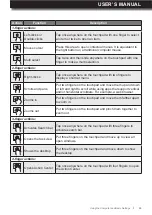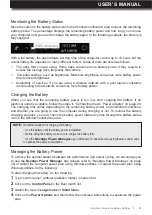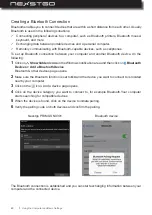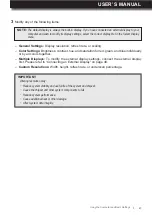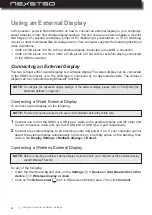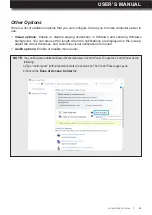46
l
Configuring the Display Settings
There are different options to configure the display settings and personalize your computer.
The basic setting, such as brightness, can be increased or decreased using the keyboard
multimedia keys. Please refer to “Multimedia Keys” on page 32.
To configure more display settings, do the following:
1
Right-click on an empty space on the desktop and then click on the
Display Settings
. The
settings page opens.
2
Adjust the display brightness, set the night light on or off, change the size of text, apps, and
other items, set the resolution, and display orientation.
To personalize your computer, do the following:
If you wish to configure more advanced display settings, you can do it using the
Intel HD
®
Graphics
Control Panel
app.
To access the
Intel HD
®
Graphics Control Panel
app, do the following:
1
Right-click on an empty space on the desktop and then click on
Personalize
. The settings
page opens.
2
Set a desktop background, personalize the Start menu, taskbar, action center, and title bars,
customize the lock screen background, apply a theme, and many more.
1
Right-click on an empty space on the desktop and then click on the
Intel
®
Graphics Settings
.
Intel HD
®
Graphics Control Panel page opens.
2
Click on the
Display
item.
Configuring the Advanced Settings
Using the Computer and Basic Settings
Содержание Primus NX301
Страница 1: ...USER S MANUAL l 1 User s Manual ...
Страница 22: ...22 l 3 Click on EDIT to enter edit mode Product Overview ...