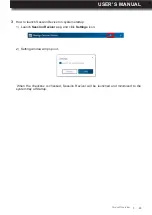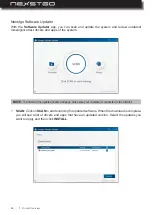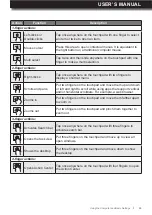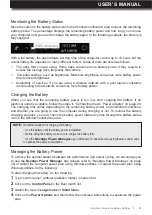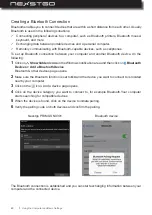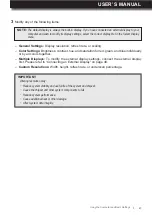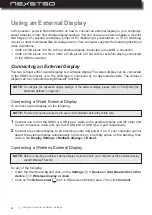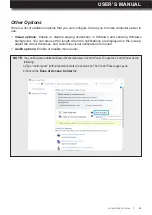USER’S MANUAL
l
39
Wireless Connections
Using Network Connections
In this section, you will find information on connecting your computer to the wireless network.
Wireless networking is a method by which the data is transferred using radio waves only instead
of using cables.
Your computer is able to connect automatically to the available and remembered WLAN when
your location changes.
A wireless local area network (WLAN) covers relatively limited geographic area, such as home or
an office building. All devices that support the standard protocol 802.11 are usually compatible to
connect to such type of network.
Your computer is equipped with an internal wireless network card that helps you to establish
wireless connections and monitor connection status. To establish WLAN connection, do the
following:
Using the Wireless-LAN Connection
1
Click on the
Internet access
icon in the Windows notification area to open the wireless network
connection page.
2
Click on the
Wi-Fi
tab to turn on the WLAN function. When turned on, the tab becomes blue
color.
3
Select the network and double-click on it to perform the connection. Then wait until the
connection is established.
NOTE:
If the wireless network you want to connect to is secured, you are prompted to enter a password.
NOTE:
Recommendations for WLAN:
− To ensure the best wireless signal, make sure there are not any obstacles between your computer and
the WLAN access point.
− Keep the lid of your computer opened slightly over 90°.
Using the Computer and Basic Settings
Содержание Primus NX301
Страница 1: ...USER S MANUAL l 1 User s Manual ...
Страница 22: ...22 l 3 Click on EDIT to enter edit mode Product Overview ...