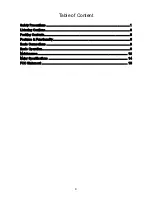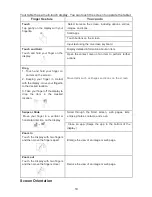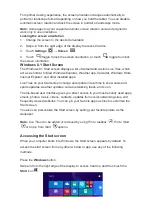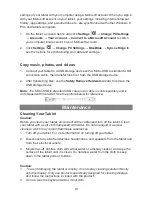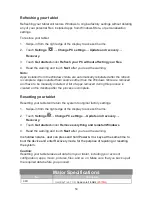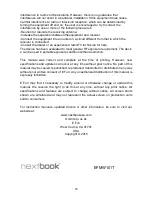1. Touch the Desktop tile to enter Desktop mode.
2. Touch
Safely Remove Hardware
in the notification area at the bottom-right
corner of the screen.
Note: If you do not see Safely Remove Hardware
, touch Show Hidden Icons
to display all icons in the notification area.
3. Touch
Eject SD Memory Card
. A message appears confirming that the microSD
card can be safely removed. If a warning message appears stating the microSD
card cannot be removed, ensure all data transfers involving the microSD card are
complete.
4.
Press on the microSD card to release it.
5.
Slide the card out after it pops out from the microSD card slot.
Using Headphones
You can connect a headset or headphones to the audio port of your tablet.
Warning
:
Listening to loud music for an extended period of time can lead to
hearing loss.
1. Connect headphones to the audio port (3.5 mm) on the tablet.
2.
Insert the earphones in your ears and adjust the volume level to a comfortable
level.
Note: When you connect an audio device to the 3.5 mm audio jack, the integrated
speakers on your tablet are muted automatically
.
Caution:
To prevent damage to the headphones when disconnecting it from the
tablet, pull the connector instead of the cable.
Connecting the Keyboard
For the sake of using convenience, this device is designed to be equipped with a
dedicated keyboard. Follow these steps to connect the keyboard to your tablet:
1. Place the dedicated keyboard on an even and stable plane (e.g. desk);
2. Hold your tablet with two hands, align the connector and the two magnetic
contacts on the keyboard to the jack and positioning slots at the bottom of the
8