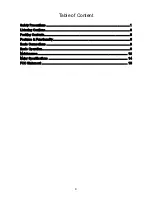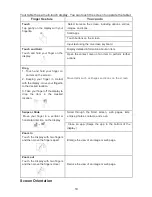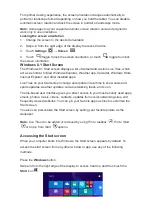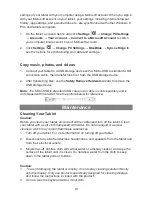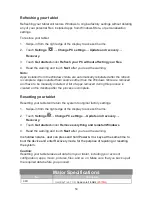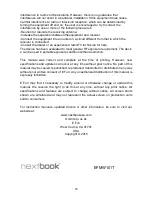higher than 35 °C, user should change the location and charge the battery in an ambient
temperature between 0 °C to 35 °C.
And if the battery or adapter has been damaged, contact an authorized reseller to replace
the battery or power adapter.
Q: My battery drains quickly even when the tablet is in Standby mode. What’s the
matter?
A: If the tablet is not in the range of a network it can connect to, the tablet continues to
send out signals to locate a base station and drains the battery. So, just temporarily turn
off the tablet, or move the tablet in range of a network it can connect to, or temporarily turn
off the wireless connection on your tablet.
In addition, if the tablet keeps checking for Windows updates even in Standby mode, the
battery will drain quickly too. It is normal in this case. User can disable it by selecting
“Never check for update”. However, it is not recommended. User should be cautious
before doing this.
Q: Tablet does not turn on, what to do?
A: It may be because the battery is completely discharged. Charge the tablet for at least 4
hours, and then press and hold the Power button for 3 seconds to turn on the tablet.
Q: Tablet is connected to the power adapter for charging, but still fails to turn on.
Why?
A: If the tablet has been idle for a long period of time, or has just been purchased and
used for the first time, its battery might be completely discharged. In this case it is
suggested that user should charge the battery for over half an hour before turning it on, so
as to guarantee the stability of its system
Q: Tablet does not turn off, what to do?
A: Press and hold the Power button for 10 s to perform a hard shut down.
Note: User will have to wait for about 8 seconds before turning on the tablet again after it
shuts down.
Q: Why the software or feature is not working as expected?
A: Software updates may have been downloaded in the background. Restart your tablet by
swiping-
in from the right edge of the display to access Charms and touch Settings→
Power→ Restart to
restart the tablet.
Q: The device crashes, or the screen turns blue after startup. What can I do?
A: It may be because the system of the tablet has been damaged to some extent for
improper shut-down actions. In shutdown status, press and hold the Power and Vol-
button together to reboot the device and enter the Recovery mode, so as to repair or reset
the system.
After entering the Recovery mode, user will have to choose an option from the menu
before going on:
● Continue
– Exit without doing anything and continue to Windows 8.1 system.
● Use a device
- Refresh the system by using a USB device, network connection, or
Windows recovery DVD.
● Troubleshoot
- Refresh or reset your PC or use advanced tools.
● Turn off your PC
- do nothing and turn off the tablet.
Q: Tablet locks up, what should I do?
A:1. Press and hold the Power button for 10 seconds to perform a hard shut down;
2.In shutdown status, press and hold the Power and Vol- button together to reboot the
18