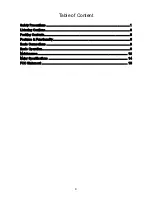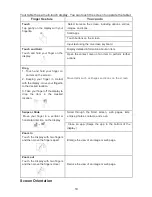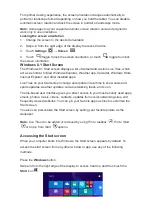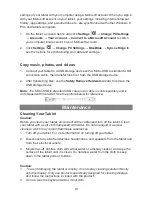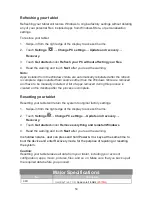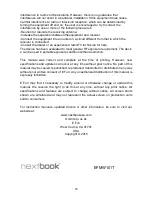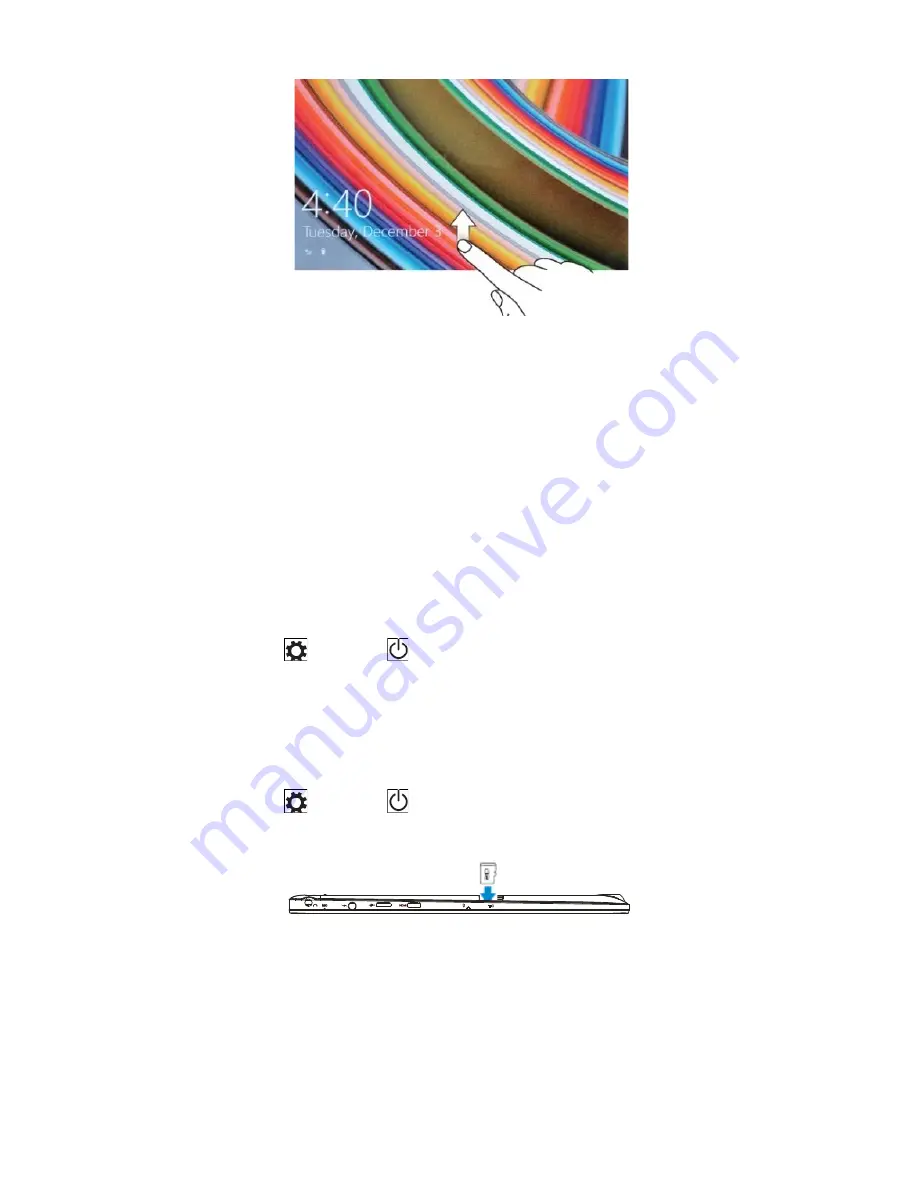
Now the tablet is ready for use when the Windows Start screen is displayed.
Note: If the login screen is not enabled in Windows 8.1, you will be taken directly from
the lock screen to the Start screen.
Turning Off the Tablet
You can turn off the tablet in two ways:
Using the Power button:
1. Press and hold the Power button for at least 4 seconds.
2. Swipe-down the shutdown confirmation screen to the bottom edge of the display
to turn off the tablet.
Using Charms:
1. Swipe-in from the right edge of the display to access Charms.
2. Touch
Settings
→
Power
→
Shut down
to turn off the tablet.
Turning On/Off screen
Usually, user can press once the power button to turn on/ off the screen display
.
Optionally, user can also use the Charms:
1. Swipe-in from the right edge of the display to access Charms.
2. Touch
Settings
→
Power
→
Sleep
to turn off the screen.
Inserting a microSD card
1. Pick up a microSD card.
2. Align the microSD card so that the pins are pointed toward the card slot.
3. Push the microSD card into the card slot until it locks into place.
Removing a microSD card
Caution:
Removing the microSD card while it is in use may cause data loss or result
in application errors. Make sure all save operations to the microSD card are complete
before removing the microSD card.
7