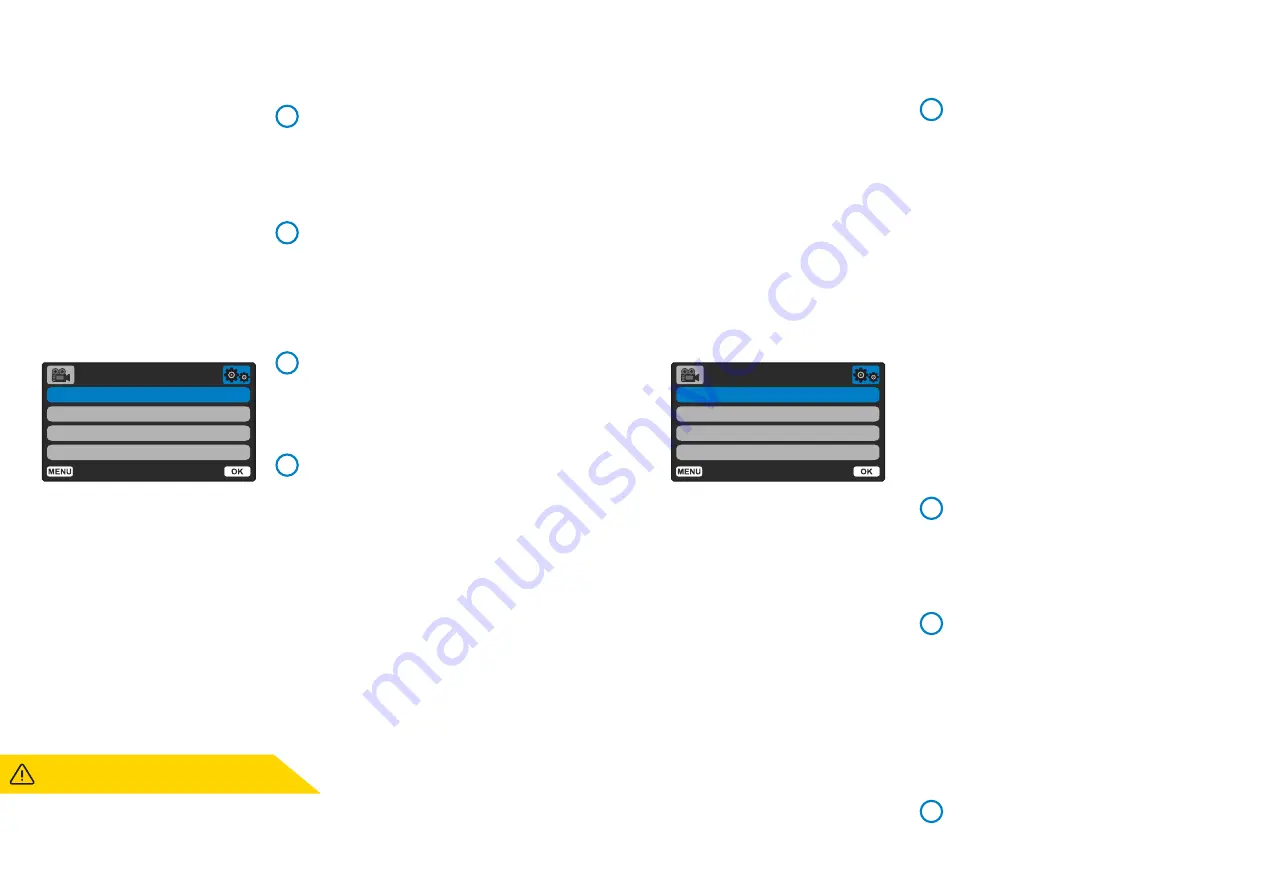
19
Setup Menu Options (cont.)
Recording History
In some territories, there are laws prohibiting the
amount of footage your Dash Cam can store.
The default is ‘
Maximum
’, where your Dash Cam
records and stores videos without restriction.
However, if ‘
Minimum
’ is selected, your Dash Cam
will be limited to storing only 4 files at a time.
When a new file is recorded it will overwrite the
oldest file, keeping the number of files stored
at a maximum of 4.
When you select ‘
Minimum
’, you will be
Note:
asked to confirm that all files will be deleted.
Back up any files you wish to keep (including protected
files) before switching to ‘
Minimum’
storage mode.
While recording, protected files do not contribute
towards the 4 video limit. These videos are assumed
to be of interest as they are protected either by
abnormal G Sensor activity or by a manual activation
of the protect function.
Options:
Maximum and Minimum
Default:
Maximum
System Info
information such as Dash Cam model, Battery
Status, Firmware version, and SD card data can
be found here.
This information covers multiple screens (pages),
press OK to scroll through as required.
Keep User Settings
Turn this On in order to keep your preferred
individual user settings during the Dash Cam
update process.
Select Off in order to clear all user settings and
return them to defaults during the Dash Cam
update process.
Options:
On and Off
Default Setting:
Off
Default Settings
Resets your Dash Cam to the default settings.
9
10
11
12
Recording History
System Info
Keep User Settings
Default Settings
Setup Menu
Back
Enter
Device Sounds
Turn On/Off the beep that sounds when a button is
pressed. Start up sound is NOT muted.
Options:
On and Off
Default:
On
Auto Power Off
Adjust the timing of the Auto Power Off function,
this can be used to continue recording in event of
loss of power within in the vehicle.
Options:
10 Seconds, 1 Minute, 2 Minutes
Default:
10 Seconds
Number / License Plate
Enter the registration number for your vehicle, this
will then be shown on the recorded video files.
Use the OK button to toggle through the fields and
use the up & down buttons to set values.
Parking Mode
When Parking Mode has been turned on,
the Dash Cam enters standby mode when the 12Vdc
supply has been turned OFF (typically removing your
ignition key).
See page 6 for more details.
The Dash Cam will also enter standby mode if no
physical movement is detected for 5 minutes.
Should physical movement of the vehicle be
detected, the Dash Cam will power on and start
recording a 30 second protected video.
If no further physical movement is detected then the
Dash Cam will return to standby mode, if physical
movement is detected subsequently, then the
camera will continue to record normally, i.e. driving
once more.
Options:
On and Off
Default:
Off
5
6
7
8
Device Sounds
Auto Power Off
Number / License Plate
Parking Mode
Setup Menu
Back
Enter
Parking Mode:
Please note there will be a delay between
the trigger event and the start of the recording while the
Dash Cam turns on.
Содержание 222X
Страница 1: ...1 User Manual...
Страница 32: ...32 Product Compliance Information...
Страница 35: ...35 NBDVR222X ENG R14...
















































