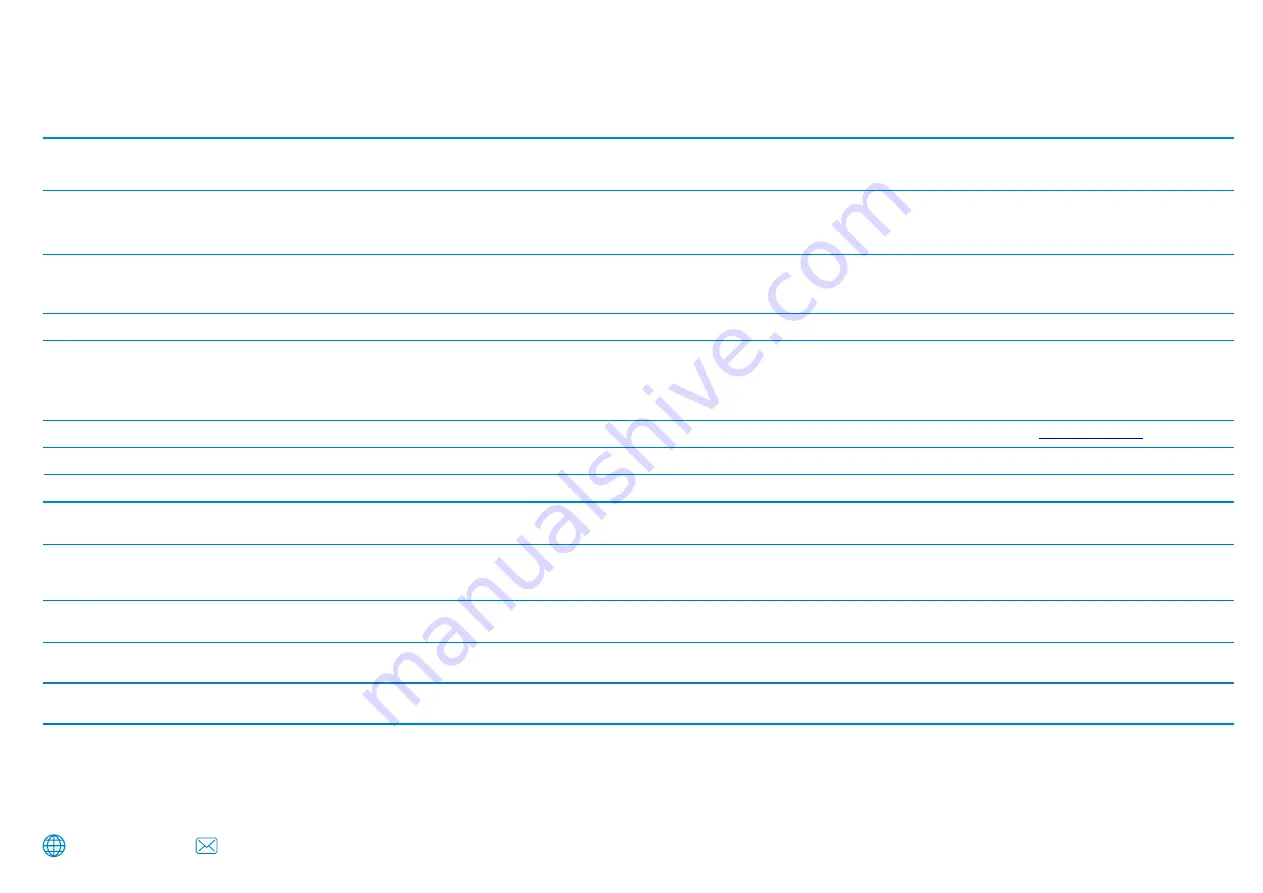
27
Frequently Asked Questions
www.nextbase.com
Problem
Solution
No power to my Dash Cam but it works upon my computer.
The cigarette power cable is not working. Inspect the fuse in the Car Power Cable plug. Replacement fuse = 2A 32mm type. If the fuse is
found to be blown, inspect the power cable for damage which may have caused the fuse to blow.
Video Image is blurred.
Remove the protective lens cover, clean the lens, make sure the windshield is clean and clear of grease, dirt, and debris. If applicable, ensure that
the Polarising FIlter has been set properly; see the Accessories Manual (available from www.nextbase.com) for setup instructions.
MicroSD cards are very small and require delicate use. Align the card with the diagram shown upon the Dash Cam and insert the card until
you feel a slight spring resistance. You now need to push the card, using your finger nail until you hear and feel a small click. Release
pressure and the card will stay retained within the Dash Cam. If you are having difficulty, use the edge of a small coin.
With the card installed, using your fingernail, you now need to push the card further inwards slightly, until you hear and feel a small click.
If you are having difficulty, use the edge of a small coin.
Release pressure and the MicroSD card will spring out far enough for you to take a hold of it.
I cannot insert the MicroSD card.
I cannot remove the MicroSD card.
The video files from the Dash Cam are in .MP4 format and may not be compatible with your PC if suitable playback software is not installed.
Video Files cannot be played on my computer.
Video File playback is jumpy.
Remove the SD card and format to remove non-contiguous files. For best recording use a branded class 10 type (48MB/s) or UHS type 1
micro SD card of 8 to 128GB recommended size. PC may not be sufficient for the playback task, try a different PC. Copy the recorded
video files onto the PC / Mac for playback directly rather than use the Dash Cam as a card reader, as the USB system on your PC may be
too slow for HD video playback.
The sound is not synchronised with video during playback.
The Codecs upon your PC may not be compatible or the latest standard. Download the latest Codecs from:
.
www.nextbase.com
Video has no sound.
Ensure that ‘Record Audio’ setting is turned ON within the Video Menu.
Photograph is blurred.
Hold the camera still whilst taking the photo. Be aware that the photo is taken approximately 1 second after the shutter sound is heard.
I can only record a few minutes of video on my MicroSD card.
Change the recording size (Video Length function) to a smaller size. Increase the size of the MicroSD card. Max 128GB. In the Setup Menu,
ensure that Recording History is set to Maximum. Minimum limits the total number of recordings on your Dash Cam to 4.
Access Files does not work.
The Access Files function will work on both Windows and Mac. Restart the PC, as this may be required for the necessary driver to be loaded
correctly. Disconnect and reconnect the Dash Cam. Please bear in mind you cannot transfer files to the Dash Cam in ‘Access Files’. Files can be
transferred to the SD Card using an SD Card reader.
I cannot save files to the memory card when the Dash Cam is
connected to my computer under ‘Access Files’.
Correct, the Dash Cam is a ‘read-only’ device. It is not recommenced to save files from other sources to the same memory that you will use
for recording within the Dash Cam, as these may have a negative effect on the performance of the Dash Cam.
Either the battery has gone flat, there is no power to the Dash Cam and the Auto Power Off period has been triggered or Parking Mode has
been turned on and no vehicle movement has been detected for 5 minutes.
My Dash Cam shuts down by itself after a while.
I can’t delete files on my SD card within the Dash Cam.
Check to see if these files are ‘protected’. If so please follow instructions to ‘un-protect’ files, found on page 21.
Содержание 222X
Страница 1: ...1 User Manual...
Страница 32: ...32 Product Compliance Information...
Страница 35: ...35 NBDVR222X ENG R14...








































