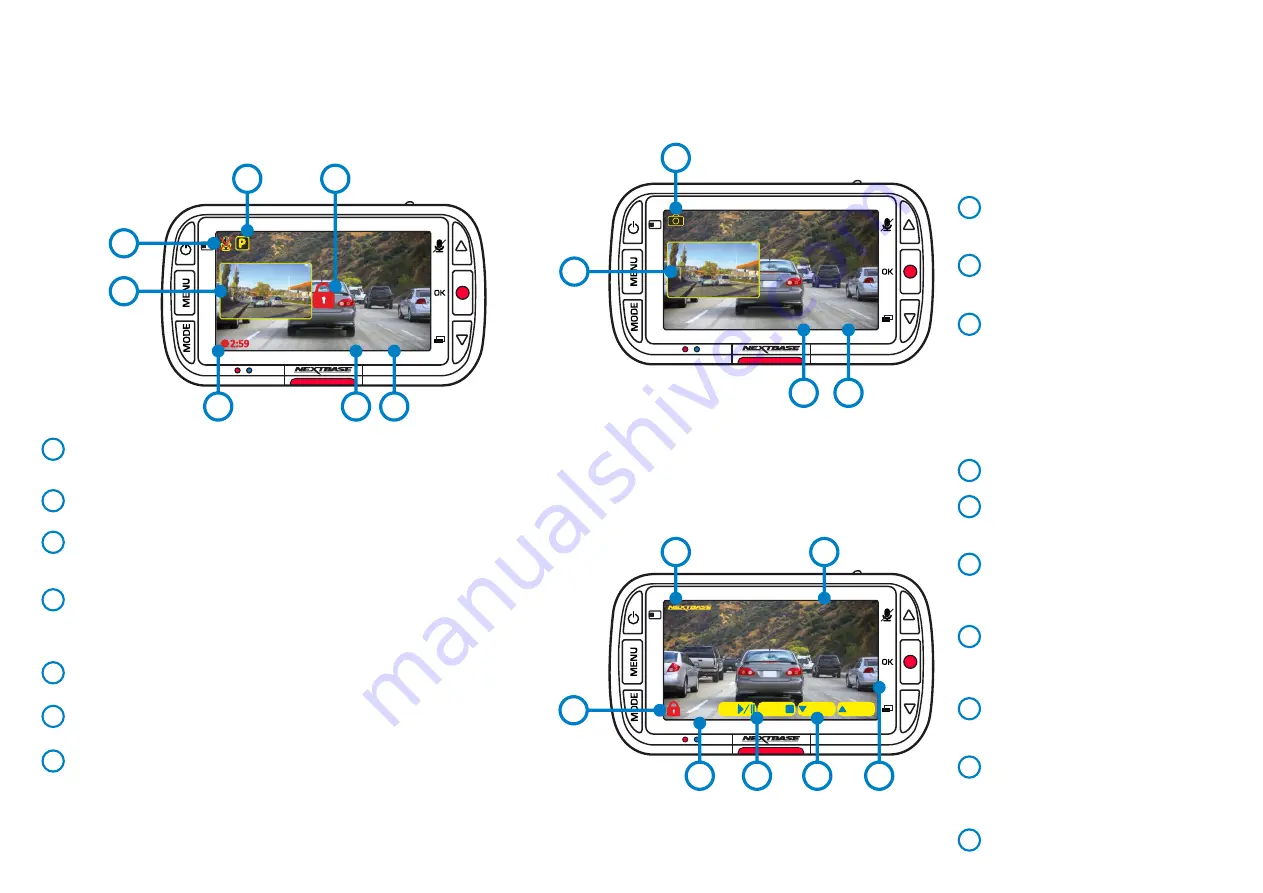
20
Audio Recording ON
Can be switched OFF in the Dash Cam Setup Menu.
Parking Mode ON
Can be switched OFF in the Dash Cam Setup Menu.
File is protected
This will appear either when the ‘
protect
’ button is manually pushed, or
when the G Sensor is triggered.
Rear View Camera Picture in Picture (when Rear Cam is attached)
When the Rear View Camera is connected, you will be able to see the view
on your Dash Cam’s display. By pressing the power button you can toggle
the position of the Picture in Picture (left, right, off, full screen).
Recording Duration
Up to 3 minutes. Length can be changed in the Dash Cam Setup Menu.
Time Display
Can be manually changed in the Dash Cam Setup Menu.
Date Display
Can be manually changed in the Dash Cam Setup Menu. .
Photo Mode
The key below explains the various information displayed on the screen when your Dash Cam is in Photo mode.
When a Rear Cam is attached, taking a photo will save 2 photos, once from the Front Facing camera and one from
the Rear Facing Dash Cam, that can be views in Playback Mode.
Playback Mode
The key below explains the various information displayed
on the screen when your Dash Cam is in Playback mode.
Video Mode
The key below explains the various information displayed on the screen when your
Dash Cam is in Video mode, some icons will only be displayed once the relevant function
has been selected within the Video menu, as described below.
1
2
3
4
5
6
Photo Mode
Press ‘
Mode’
Buttton to toggle between Video,
Photo, and Playback.
Time Display
Can be manually changed in the Dash Cam
Setup Menu.
Date Display
can be manually changed in the Dash Cam
Setup Menu.
8
9
10
Nextbase Logo Stamp
File Name
Photos are saved as JPEGs.
Videos saved as .MP4.
Protected File Icon
File can be protected/unprotected by
pressing the Menu button while previewing
files in playback mode.
Info Stamps
License plate number, Dash Cam model,
Time & Date. These can be turned ON/OFF
in the menus.
Playback options
Press Record to Play/Pause. Press Mode to
Stop and return to file navigation.
Navigation
Press the buttons on the right of the Dash
Cam to scroll through the photos and
videos stored on the SD card.
Time/Date Display
Can be manually changed in
Dash Cam Settings.
12
13
14
15
11
16
17
16:04:37
01/02/2019
2
6
1
7
5
3
4
7
8
16:04:37
01/02/2019
9
10
4
11
12
16:04:37
01/02/2019
160359_01022019_001.JPEG/MP4
1234 ABC
1234 ABC
:PREV
:NEXT
MODE:
OK:
13
14
16
17
15
Содержание 222X
Страница 1: ...1 User Manual...
Страница 32: ...32 Product Compliance Information...
Страница 35: ...35 NBDVR222X ENG R14...
















































