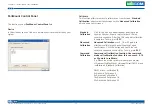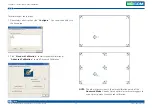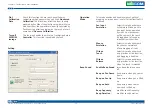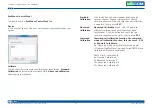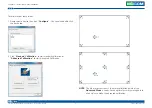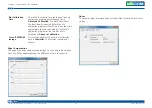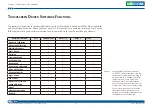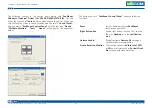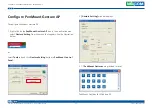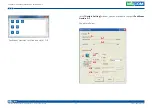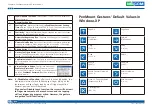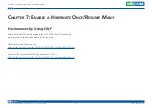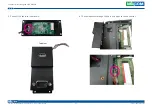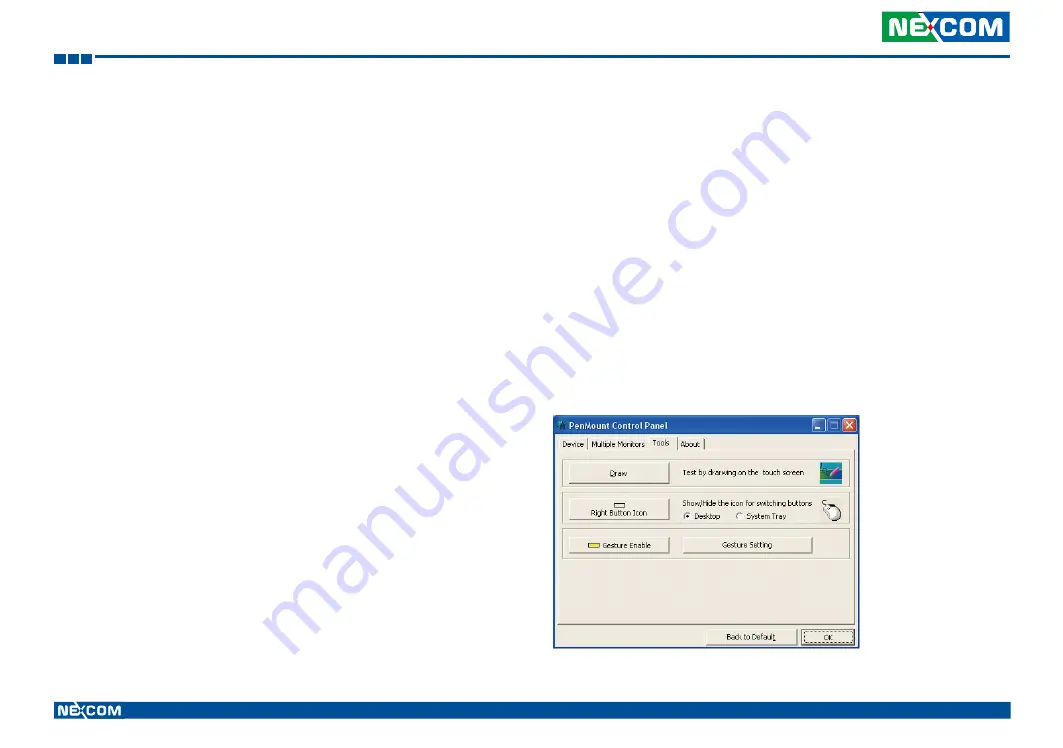
Copyright © 2014 NEXCOM International Co., Ltd. All rights reserved
47
VMC 1100 User Manual
Chapter 5: Touchscreen Driver Installation
Standard Calibration
Standard
Calibration
function lets you match the touchscreen to your
display so that the point you touch is accurately tracked on screen.
Standard
Calibration
only requires four points for calibration and one point for
confirmation. Under normal circumstance
Standard
Calibration
is all you
need to perform an accurate calibration.
Advanced Calibration
Advanced
Calibration
function improves the accuracy of calibration by
using more involved engineering calculations. Use this function only if
you have tried the
Standard
Calibration
and there is still a discrepancy
in the way the touchscreen maps to the display. You can choose 9, 16 or
25 points to calibrate, though we suggest that you first try 9 points, if it is
still not tracking well then try 16 or 25 points. The more points you use for
calibration, the greater the accuracy. Errors in calibration may occur due to
viewing angle, or individual skill, and there may be little difference in using
16 or 25 points. Note that a stylus is recommended for the most accurate
results.
Rotation
There are currently a number of software packages on the market that
support rotating monitors 0°, 90°, 180°, and 270°. However you will
not be able to use a touchscreen unless it is matched to the appropriate
rotation. Our rotation configuration function allows you to easily match the
touchscreen when you rotate your monitor.
If you use a rotating monitor you will need a display card such as from
nVidia
,
Intel
,
SMI
or
ATI
and software such as
Portrait
Pivot
Pro
. For
software operation and features, please refer to your software manual.
Configuring the rotation function is easy. Select this option and a ‘point’
appears for you to touch. Once the point is touched the software driver
understands which degree you plan to rotate your display. The rotation
function supports 90, 180 and 270 degrees rotation.
Draw
Tests or demonstrates the PenMount touchscreen operation. The display
shows touch location. Click
Draw
to start. Touch the screen with your finger
or a stylus and the drawing screen registers touch activity such
left
,
right
,
up
,
down
,
pen
up
, and
pen
down
.