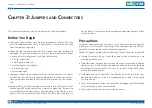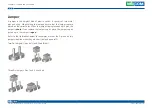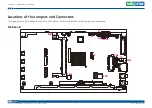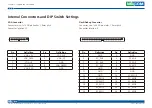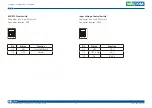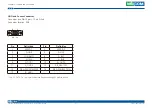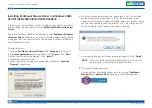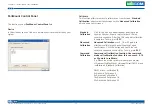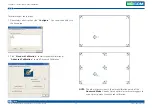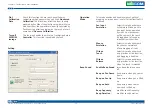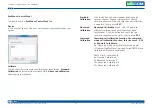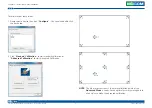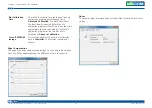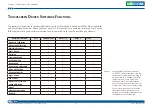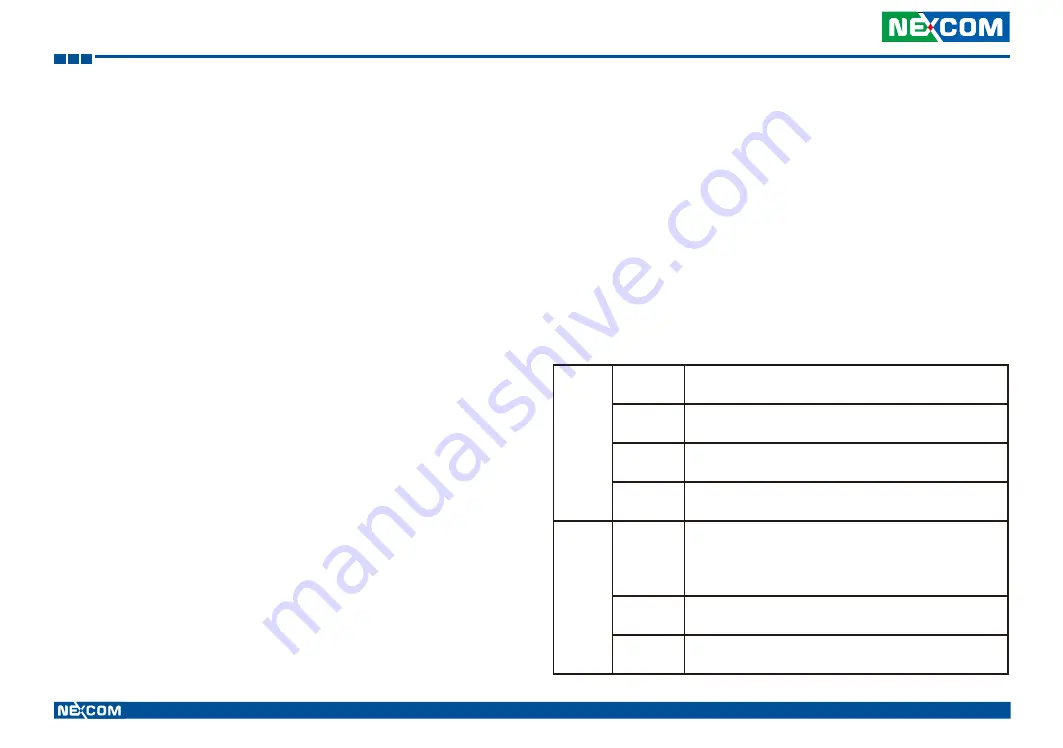
Copyright © 2014 NEXCOM International Co., Ltd. All rights reserved
30
VMC 1100 User Manual
Chapter 5: Touchscreen Driver Installation
C
haPter
5: t
ouChsCreen
d
rIver
I
nstallatIon
This section describes how to install drivers and other software that enables
your touchscreen controller to work with various operating systems.
The touchscreen support the following operating systems:
•
Windows 2000/XP/2003/Vista/7/8
•
(Kernel 2.6 & X-Windows Mode
•
Windows CE (4.2/5.0/6.0/7.0)
Installing PenMount Windows Universal Driver
(For 2000/XP/XPT/XPE/2003/VISTA/7/WES7/2008/8)
Before installing
PenMount Windows Universal Driver
, you must have
had installed one of the operating systems from Windows 2000/XP/XPT/
XPE/2003/VISTA/7/WES7/2008/8 in your computer, and one of PenMount
control boards from 6200x, 6202B, 6300x, or 6500x must have been
installed.
Before installing PenMount Windows Universal driver V2.4.0.306, you may
modify the default options from \PenMount Universal Driver V2.4.0.306\
Driver\Install.ini:
Install
USB
1. Install PenMount USB driver.
0. Uninstall PenMount USB driver.
COM
1. Install PenMount RS232 driver.
0. Uninstall PenMount RS232 driver.
MMonitor
1. Install PenMount driver for multi-device recognition.
0. Uninstall PenMount driver for multi-device recognition.
ENUM
1. Install PenMount driver for non-pnp device recognition.
0. Uninstall PenMount driver for non-pnp device recognition.
Option
TouchReport 1. The default setting of Windows 2k/XP/Vista/7 is mouse
mode.
2. The default setting of Windows 2k/XP is mouse mode;
the default setting of Windows 7/ Vista is digitizer mode.
EdgeOffset
0, 5, 10, 15, 20, 25, 30 are the default values for edge
compensation.
Smoothing
1. Turn on the smoothing function.
0. Turn off the smoothing function.