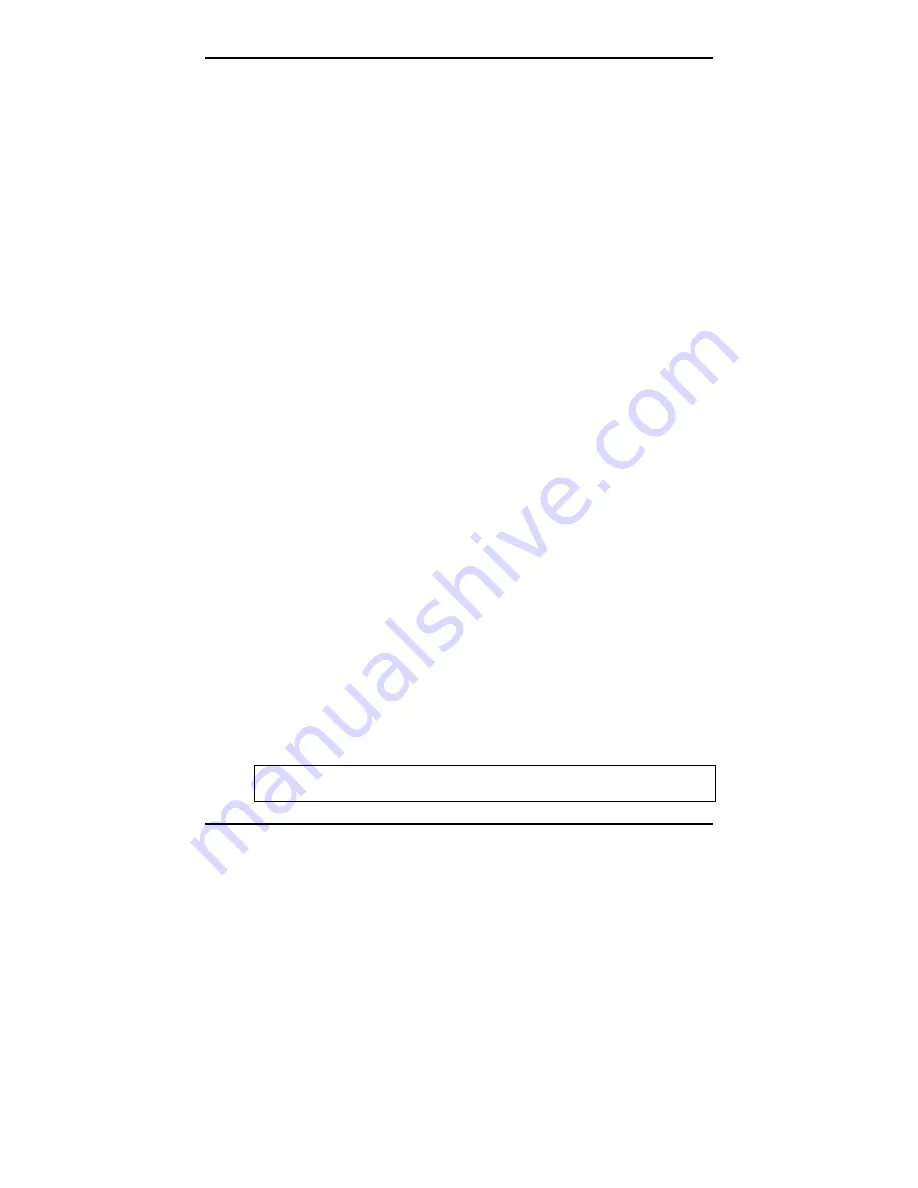
Peak 555A User’s Guide
BIOS Setup 4-
41
DISK BOOT FAILURE, INSERT SYSTEM DISK AND PRESS ENTER
No boot device was found. This could mean that either a boot drive was
not detected or the drive does not contain proper system boot files. Insert
a system disk into Drive A: and press <Enter>. If you assumed the
system would boot from the hard drive, make sure the controller is
inserted correctly and all cables are properly attached. Also be sure the
disk is formatted as a boot device. Then reboot the system.
DISKETTE DRIVES OR TYPES MISMATCH ERROR - RUN SETUP
Type of diskette drive installed in the system is different from the CMOS
definition. Run Setup to reconfigure the drive type correctly.
DISPLAY SWITCH IS SET INCORRECTLY
Display switch on the motherboard can be set to either monochrome or
color. This indicates the switch is set to a different setting than indicated
in Setup. Determine which setting is correct, and then either turn off the
system and change the jumper, or enter Setup and change the VIDEO
selection.
DISPLAY TYPE HAS CHANGED SINCE LAST BOOT
Since last powering off the system, the display adapter has been
changed. You must configure the system for the new display type.
EISA Configuration Checksum Error
PLEASE RUN EISA CONFIGURATION UTILITY
The EISA non-volatile RAM checksum is incorrect or cannot correctly
read the EISA slot. This can indicate either the EISA non-volatile
memory has become corrupt or the slot has been configured incorrectly.
Also be sure the card is installed firmly in the slot.
EISA Configuration Is Not Complete
PLEASE RUN EISA CONFIGURATION UTILITY
The slot configuration information stored in the EISA non-volatile
memory is incomplete.
Note: When either of these errors appear, the system will boot in ISA
mode, which allows you to run the EISA Configuration Utility.















































