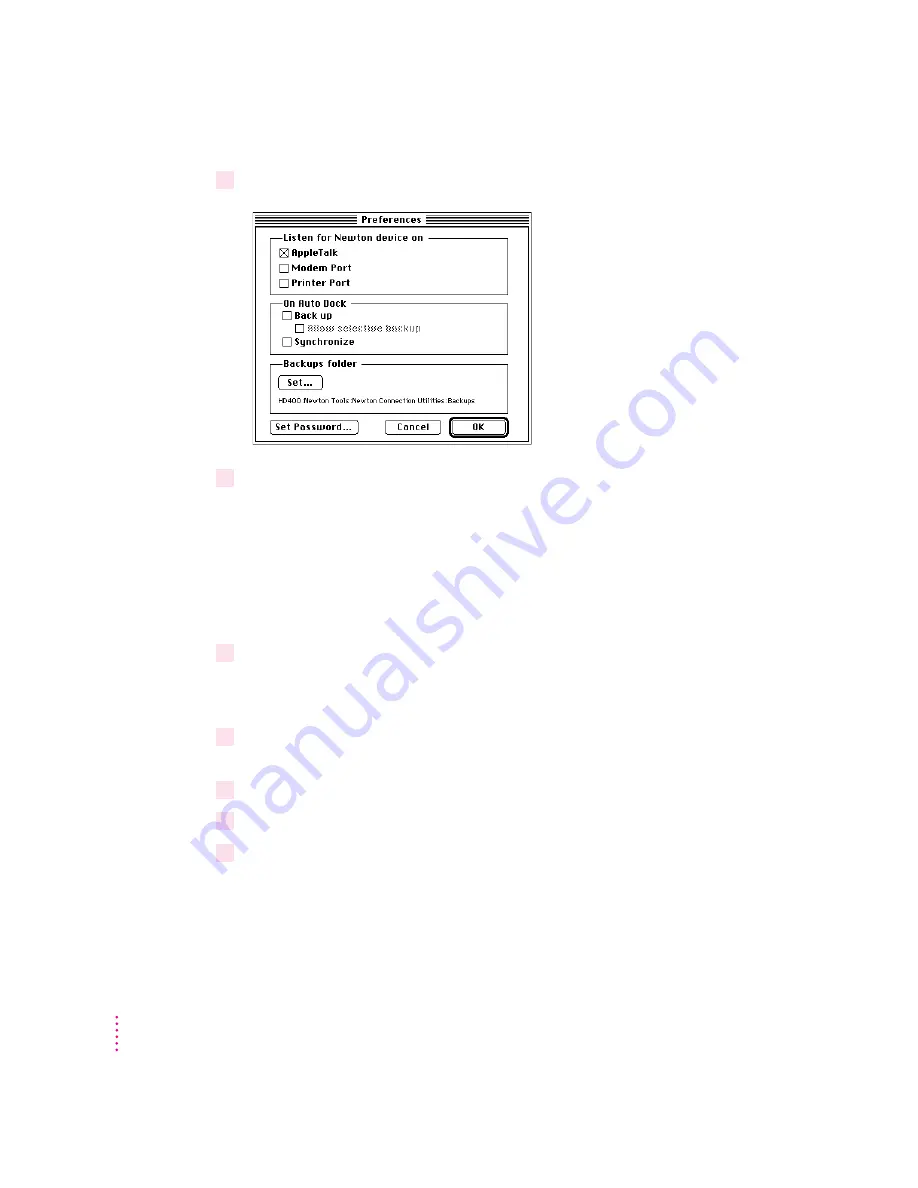
1
Open the Newton Connection Utilities and choose Preferences from the Edit menu.
2
Choose the options you want.
m
Select “Back up” if you want to back up all information during an Auto
Dock session.
m
Select “Allow selective backup” if you want to be prompted to choose the
information to back up during an Auto Dock session.
m
Select Synchronize to have the Newton Connection Utilities perform a
synchronization during an Auto Dock session.
3
Click OK.
You must also set up your Newton device for Auto Docking by following
these steps:
1
Open the Extras drawer
´
, tap the folder tab at the top of the Extras drawer, tap All
Icons, then tap Prefs
π
.
2
Tap Auto Dock in the Preferences slip.
3
Tap to add a checkmark to Enable Auto Docking.
4
Tap all
X
icons to close the slips.
16
Chapter 1






























