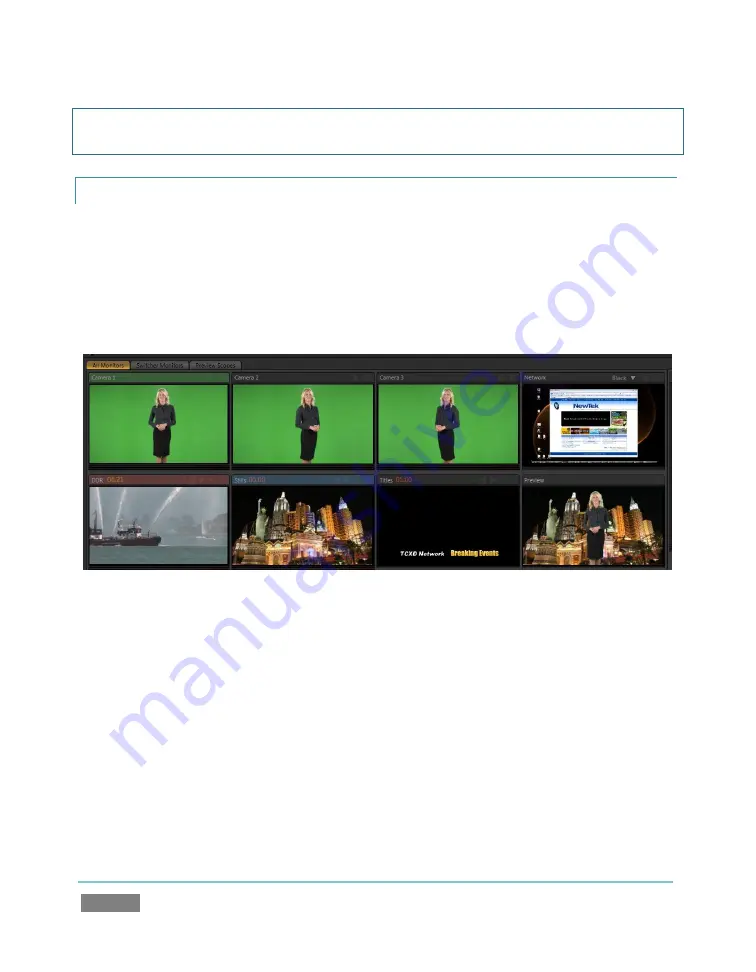
Page | 40
Hint: Move your mouse over
Program Output
, then click the
Configure
button
(gear) that
appears above it to open a tabbed panel containing
Proc Amp
and
Genlock
settings.
4.3.2
ALL MONITORS
Click the
All Monitors
tab at upper left to view dedicated (ISO) monitors for all three main video
inputs, along with an array of other previews.
These include monitors showing the current playlist items in the
DDR
,
Still
and
Titles
modules,
and the
Network
source – such as an
iVGA
input or
LiveText™
title from another computer on
the network.
Figure 31
The source currently selected on the
Program
row is highlighted in red. The current
Preview
row
selection has a green highlight, while the
Effects
row border selection is tinted blue.
Note that the ISO monitors are
interactive
:
9.
Click a monitor once to select the corresponding source on the Switcher’s
Preview
row.
10.
Click the Preview monitor again to perform a
Take
(swap) between the
Program
and
Preview
row sources on output.
11.
Double-click any monitor to send that source immediately to
Program
output.
Содержание TriCaster TCXD300
Страница 1: ......
Страница 3: ...TRICASTER TCXD300...
Страница 4: ......
Страница 15: ...xi D 7 Titles 267 D 8 General 268 D 8 1 Misc 268 D 8 2 Selection 268 Index 269 Credits 273...
Страница 16: ......
Страница 18: ......
Страница 20: ......
Страница 96: ......
Страница 98: ......
Страница 116: ......
Страница 128: ......
Страница 144: ......
Страница 150: ......
Страница 170: ......
Страница 198: ......
Страница 216: ......
Страница 234: ......
Страница 236: ......
Страница 266: ......
Страница 280: ......
Страница 290: ...Page 274 s...






























